-
Notifications
You must be signed in to change notification settings - Fork 6
Verification on chain Demo
Apps below are Chrome Apps so you need to open this document in Chrome (Chrome Apps are native apps made with the web tech). The reason we use Chrome App and not just the plain browser app, which would be simpler, is because we need to talk directly to the P2P networks, like bitcoin, ethereum and the DHT network. This type of setup is the most secure as the keys never leave the machine and there is no intermediary in the connectivity to the P2P networks.
Alternatively, we are working on a different deployment scenario, which requires a trust in a cloud service, that interfaces with the P2P networks, but the keys are still generated and kept on the client machine. This trust model is less secure, but more convenient.
The demo is split into 3 apps. Kate App represents a customer, Jane App represents an agent at a company. And Signy app is a keys holder app. Download Tradle's signing app by clicking the link below (make sure you are running Chrome browser).
Download two variants of the same Tradle app, one variant with Jane user baked into it, another with Kate.
Tradle Jane - representative of * Bank
Tradle Kate
Go to Apps in Chrome. Top left corner bookmarks bar has 'Apps' link, or just use this url: chrome://apps/ On that page click on Signy.
Signy is a separate app that keeps signing keys compartmentalized from the rest of the applications.
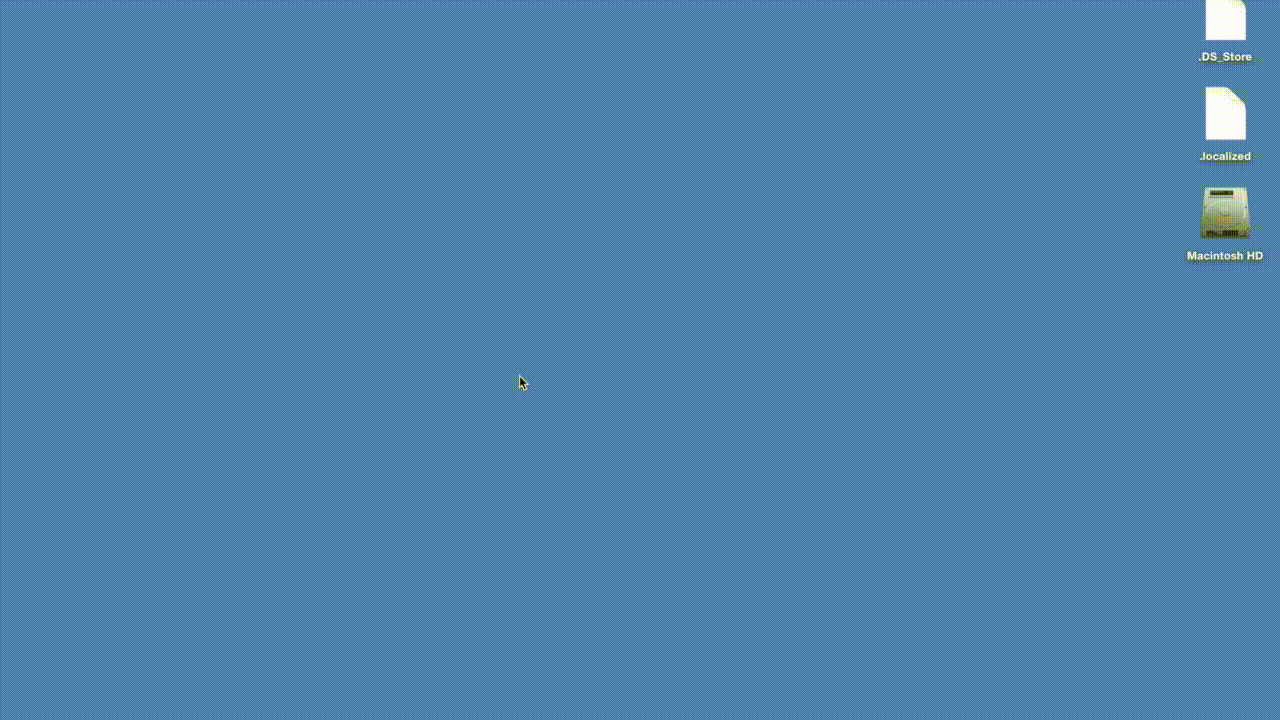
- Launch Signy
- Click Accounts
- Type "Jane" in the text field, click + to add an account with alias "Jane"
- Click Generate new mnemonic
- Store the generated mnemonic in a safe place
- Click Save
- Close Signy
##Perform an attestation on chain
- Launch Tradle Jane and Tradle Kate
- In Tradle Kate
- To add documents
- Click on Profile in menu
- Click on My Documents on profile page
- Click on choose file (above the submit button)
- To send a verification request
- Click on Profile in menu
- Click on My Documents on profile page
- Click on radio button
- Click Submit button
- Choose 'Safe money' as a verifying organization
- And Submit in the popup to complete the action
- In Tradle Jane:
- Click 'Requests to sign' (if there are no documents listed, open 'Tradle Kate' app and create verification requests according to the instructions above)
- Choose first document in a list to verify
- Click Verify. At this point, Signy should open and ask you to sign the document as Jane
- Paste or type in Jane's mnemonic and click Sign
- Click Send
- Tradle Jane should see a dialog congratulating her on a successful signing
###Software
###Front end