-
Notifications
You must be signed in to change notification settings - Fork 3
Using Photon OS
Photon OS is an open-source minimalist Linux operating system from VMware. The operating system is optimized to work as a container run-time environment for VMware vSphere deployments, cloud-computing platforms, and cloud-native applications.
You can download the OVA for the minimal version of Photon OS from Bintray and deploy it in Photon Controller in a matter of seconds. Here's how:
On your workstation, download the OVA for the minimal version of Photon OS from the following URL:
https://bintray.com/vmware/photon/ova
Now open a web browser and connect to the Photon Controller web interface:
https://<ip-address-of-load-balancer>:4343
In the Photon Controller web interface, click Images, and then click Upload image.
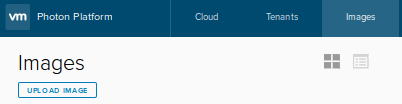
Click Browse, find the OVA for Photon OS that you downloaded, and then click OK. The file name for the Photon OS OVA looks something like this, though the version and build numbers might be different:
photon-custom-hw11-1.0-13c08b6.ova
To see the progress of the upload, click the image of the clock---the Activity Stream---in the Photon Controller navigation bar.
After the image uploads, you can start a VM running on Photon OS by clicking Tenants in the navigation bar, selecting a tenant in the list, selecting a project in the list of the tenant's projects, and then clicking New Virtual Machine:
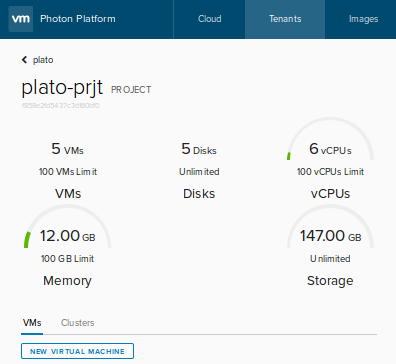
Fill out the form to create a new VM. In the drop down for Image, select the image for Photon OS. For the flavor, you can leave the default, cluster-other-vm. Here's an example:
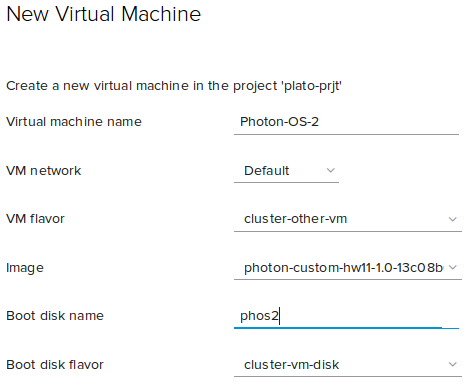
After Photon Controller creates the VM, start it by clicking Actions in the list of VMs under the project, and then click Power On.
You can now connect to the VM and use it in your clusters or for other purposes. On Photon OS, the default password for the root account is changeme, and you must change it when you first login. For security, Photon OS forbids common dictionary words for the root password.
Photon OS includes the open source version of Docker. With Docker, Photon OS becomes a Linux run-time host for containers--that is, a Linux cloud container.
On Photon OS, the Docker daemon is enabled by default. To view the status of the daemon, run this command:
systemctl status docker
Docker is loaded and running by default on the full version of Photon OS. On the minimal version, it is loaded but not running by default, so you have to start it:
systemctl start docker
To obtain information about Docker, run this command as root:
docker info
After you make sure that docker is enabled and started, you can, for example, run the following docker command as root to create a container running Ubuntu 14.04 with an interactive terminal shell:
docker run -i -t ubuntu:14.04 /bin/bash
Photon OS also enables you to run a docker container that, in turn, runs Photon OS:
docker run -i -t photon /bin/bash
For information about working with Photon OS, see the Photon OS Administration Guide. It includes sections on initializing Photon OS with cloud-init, running Docker containers, and working with Kubernetes.
- Home
- Installation Guide
- Download Photon Controller
- Release Notes
- User Guide
- Installation and Setup
- Administration and Operations
- Command-Line Cheat Sheet
- Overview of Commands
- Authenticating Multitenant Users and Groups
- Authorization Model
- Connecting to the Load Balancer and Logging In
- Tenants, Quotas, and Projects
- Creating Tenants, Projects, and Quotas
- Working with Tenants
- Creating a Project
- Uploading Images
- Creating Images
- Replicating Images in Datastores
- Creating Flavors
- Working with Virtual Machines
- Using a Photon OS VM
- Creating a Network
- Performing Host Maintenance
- Working with ESXi Hosts
- Configuring Your Own Load Balancer
- Troubleshooting
- Deploying Clusters
- Integration
- API
- Information for Developers
- References
- Legal