-
Notifications
You must be signed in to change notification settings - Fork 101
Configuration Map
// HOME < Software Product Line Developer < FeatureIDE Functions in Deep
This part has already been updated for version 3.3.
The Configuration Map shows a table of which features are used in which configuration. There are severeal filter options to allow a comparative view between configurations.
- [General View] (#1-general-view)
- Filter Options
- [Opening Configuration Files] (#3-opening-configuration-files)
- [Colors] (#4-colors)
The Configuration Map shows all configurations of a project which features are selected in them. The features can be folded and expanded like a tree structure. When the Map is opened, it’s fully expanded.
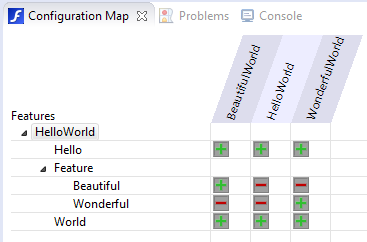
Indicates, if a feature is selected in this configuration.
Indicates, if a feature is disabled in this configuration.
Different filters are supported, so you can choose some to have a better view at the existing configurations. These filters are disjunct to each other, thereby are many different possibilities to filter.
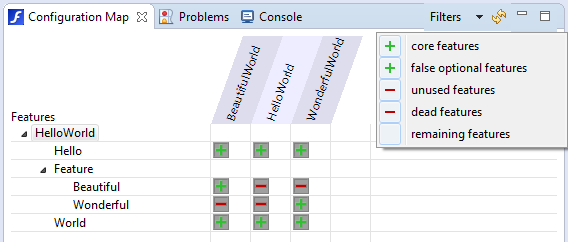
- Core features: If enabled, it shows all features, which have to be selected in every configuration.
- False-optional features: If enabled, it shows all features, which are selected in every configuration but are actually optional features.
- Unused features: If enabled, it shows all features, which are disabled in every configuration.
- Dead features: If enabled, it shows all features, which can’t be selected in any configuration.
- Remaining features: If enabled, it shows all features, which aren’t contained in the other filters.
To open a configuration file from the ConfigMap, you can doubleclick its header or use the context menu. It will be opened in the editor.
Colors are supported.
You may also visit FeatureIDE's home page: https://featureide.github.io/
- [About FeatureIDE] (https://github.com/FeatureIDE/FeatureIDE/wiki/About-FeatureIDE)
- [Software-Product-Line Developer] (https://github.com/FeatureIDE/FeatureIDE/wiki/Software-Product-Line-Developer)
- [FeatureIDE Developer] (https://github.com/FeatureIDE/FeatureIDE/wiki/FeatureIDE-Developer)