Commands pl PL
ASF obsługuje wiele komend, które mogą być wykorzystane do kontrolowania zachowania procesu oraz botów.
Poniższe komendy mogą być wysłane do botów na 3 różne sposoby:
- Za pośrednictwem interaktywnej konsoli ASF
- Przez prywatny/grupowy czat na Steam
- Przez nasz interfejs IPC
Pamiętaj że interakcja z ASF wymaga od Ciebie posiadania odpowiednich uprawnień. Sprawdź atrybuty SteamUserPermissions i SteamOwnerID pliku konfiguracyjnego aby dowiedzieć się więcej.
Commands executed through Steam chat are affected by CommandPrefix global configuration property, which is ! by default. Oznacza to że chcąc wykonać komendę status, powinieneś wpisać !status (lub własny CommandPrefix który ustawiłeś). CommandPrefix nie jest wymagany podczas używania konsoli lub IPC i można go pominąć.
ASF has support for interactive console, as long as you're not running ASF in Headless mode. Po prostu naciśnij przycisk c aby włączyć tryb komend, wpisz komendę oraz potwierdź za pomocą enter.
Możesz również wydać polecenie botowi ASF wysyłając mu wiadomość na Steamie. Nie możesz gadać ze sobą dlatego też musisz ustawić co najmniej jednego, innego bota jeżeli będziesz chciał używać komend związanych z twoim głównym kontem.
W podobny sposób możesz również użyć czatu grupowego danej grupy Steam. Keep in mind that this option requires properly set SteamMasterClanID property, in which case bot will listen for commands also on group's chat (and join it if needed). This can also be used for "talking to yourself" since it doesn't require a dedicated bot account, as opposed to private chat. You can simply set SteamMasterClanID property to your newly-created group, then give yourself access either through SteamOwnerID or SteamUserPermissions of your own bot. This way ASF bot (you) will join group and chat of your selected group, and listen to commands from your own account. You can join the same group chatroom in order to issue commands to yourself (as you'll be sending command to chatroom, and ASF instance sitting on the same chatroom will receive them, even if it shows only as your account being there).
Please note that sending a command to the group chat acts like a relay. If you're saying redeem X to 3 of your bots sitting together with you on the group chat, it'll result in the same as you'd say redeem X to every single one of them privately. In most cases this is not what you want, and instead you should use given bot command that is being sent to a single bot in private window. ASF supports group chat, as in many cases it can be useful source for communication with your only bot, but you should almost never execute any command on the group chat if there are 2 or more ASF bots sitting there, unless you fully understand ASF behaviour written here and you in fact want to relay the same command to every single bot that is listening to you.
And even in this case you should use private chat with [Bots] syntax instead.
The most advanced and flexible way of executing commands, perfect for user interaction (ASF-ui) as well as third-party tools or scripting (ASF API), requires ASF to be run in IPC mode, and a client executing command through IPC interface.
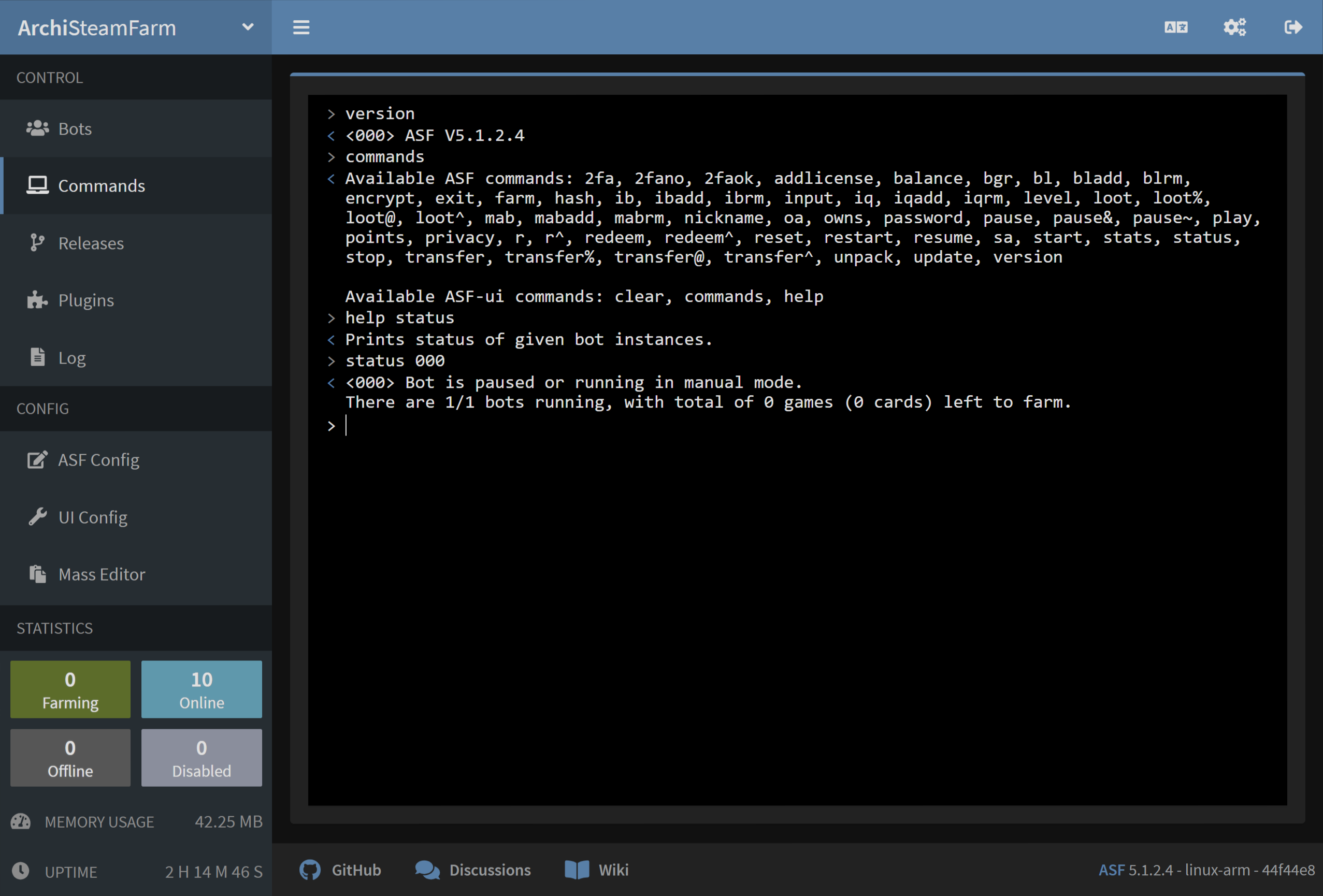
| Komenda | Dostęp | Opis |
|---|---|---|
2fa [Bots] |
Master |
Generuje tymczasowy token 2FA dla danej instancji bota. |
2fafinalize [Bots] <ActivationCode> |
Master |
Finalizes process of assigning new 2FA credentials for given bot instances, using SMS/e-mail activation code. |
2fafinalized [Bots] <ActivationCode> |
Master |
Imports already-finalized 2FA credentials for given bot instances, using 2FA token for verification. |
2fafinalizedforce [Bots] |
Master |
Imports already-finalized 2FA credentials for given bot instances, skipping 2FA token verification. |
2fainit [Bots] |
Master |
Starts process of assigning new 2FA credentials for given bot instances. |
2fano [Bots] |
Master |
Odrzuca wszystkie oczekujące potwierdzenia 2FA dla wskazanej instancji bota. |
2faok [Bots] |
Master |
Akceptuje wszystkie oczekujące potwierdzenia 2FA dla danej instancji bota. |
addlicense [Bots] <Licenses> |
Operator |
Aktywuje podane licenses, objaśnione poniżej, na określonych instancjach bota (tylko gry darmowe). |
balance [Bots] |
Master |
Pokazuje saldo portfela dla poszczególnych instancji botów. |
bgr [Bots] |
Master |
Wyświetla informacje o kolejce BGR dla danych instancji botów. |
encrypt <encryptionMethod> <stringToEncrypt> |
Owner |
Szyfruje ciąg znaków przy użyciu podanej metody kryptograficznej - dokładniej wyjaśnione poniżej. |
exit |
Owner |
Zatrzymuje cały proces ASF. |
farm [Bots] |
Master |
Uruchamia ponownie moduł farmienia kart dla danych instancji botów. |
fb [Bots] |
Master |
Lists apps blacklisted from automatic farming of given bot instances. |
fbadd [Bots] <AppIDs> |
Master |
Adds given appIDs to apps blacklisted from automatic farming of given bot instances. |
fbrm [Bots] <AppIDs> |
Master |
Removes given appIDs from apps blacklisted from automatic farming of given bot instances. |
fq [Bots] |
Master |
Lists priority farming queue of given bot instances. |
fqadd [Bots] <AppIDs> |
Master |
Adds given appIDs to priority farming queue of given bot instances. |
fqrm [Bots] <AppIDs> |
Master |
Removes given appIDs from farming queue of given bot instances. |
hash <hashingMethod> <stringToHash> |
Owner |
Generated a hash of the string using provided cryptographic method - further explained below. |
help |
FamilySharing |
Shows help (link to this page). |
input [Bots] <Type> <Value> |
Master |
Sets given input type to given value for given bot instances, works only in Headless mode - further explained below. |
level [Bots] |
Master |
Shows Steam account level of given bot instances. |
loot [Bots] |
Master |
Sends all LootableTypes Steam community items of given bot instances to Master user defined in their SteamUserPermissions (with lowest steamID if more than one). |
loot@ [Bots] <AppIDs> |
Master |
Sends all LootableTypes Steam community items matching given AppIDs of given bot instances to Master user defined in their SteamUserPermissions (with lowest steamID if more than one). This is the opposite of loot%. |
loot% [Bots] <AppIDs> |
Master |
Sends all LootableTypes Steam community items apart from given AppIDs of given bot instances to Master user defined in their SteamUserPermissions (with lowest steamID if more than one). This is the opposite of loot@. |
loot^ [Bots] <AppID> <ContextID> |
Master |
Sends all Steam items from given AppID in ContextID of given bot instances to Master user defined in their SteamUserPermissions (with lowest steamID if more than one). |
mab [Bots] |
Master |
Lists apps blacklisted from automatic trading in MatchActively. |
mabadd [Bots] <AppIDs> |
Master |
Adds given appIDs to apps blacklisted from automatic trading in MatchActively. |
mabrm [Bots] <AppIDs> |
Master |
Removes given appIDs from apps blacklisted from automatic trading in MatchActively. |
match [Bots] |
Master |
Special command for ItemsMatcherPlugin which triggers MatchActively routine immediately. |
nickname [Bots] <Nickname> |
Master |
Changes Steam nickname of given bot instances to given nickname. |
owns [Bots] <Games> |
Operator |
Checks if given bot instances already own given games, explained below. |
pause [Bots] |
Operator |
Permanently pauses automatic cards farming module of given bot instances. ASF will not attempt to farm current account in this session, unless you manually resume it, or restart the process. |
pause~ [Bots] |
FamilySharing |
Temporarily pauses automatic cards farming module of given bot instances. Farming will be automatically resumed on the next playing event, or bot disconnect. You can resume farming to unpause it. |
pause& [Bots] <Seconds> |
Operator |
Tymczasowo wstrzymuje automatyczne karty rolnictwa w module danego bota wystąpień dla biorąc pod uwagę ilość sekund. Po opóźnienie, karty hodowli moduł jest automatycznie wznawiany. |
play [Bots] <AppIDs,GameName> |
Master |
Przełączniki do obsługi rolnictwa - uruchamia podane AppIDs biorąc pod uwagę wystąpień bot, opcjonalnie również z niestandardowych GameName. In order for this feature to work properly, your Steam account must own a valid license to all the AppIDs that you specify here, this includes F2P games as well. Use reset or resume for returning. |
points [Bots] |
Master |
Displays number of points in Steam points shop. |
privacy [Bots] <Settings> |
Master |
Changes Steam privacy settings of given bot instances, to appropriately selected options explained below. |
redeem [Bots] <Keys> |
Operator |
Redeems given cd-keys or wallet codes on given bot instances. |
redeem^ [Bots] <Modes> <Keys> |
Operator |
Redeems given cd-keys or wallet codes on given bot instances, using given modes explained below. |
reset [Bots] |
Master |
Resets the playing status back to original (previous) state, the command is used during manual farming with play command. |
restart |
Owner |
Uruchamia proces ASF. |
resume [Bots] |
FamilySharing |
Wznawia automatyczne farmienie dla danych instancji botów. |
start [Bots] |
Master |
Rozpoczyna się biorąc pod uwagę bot wystąpień. |
stats |
Owner |
Wyświetla statystyki procesu, takie jak zużycie pamięci. |
status [Bots] |
FamilySharing |
Stan grafiki podane bot wystąpień. |
std [Bots] |
Master |
Special command for SteamTokenDumperPlugin which triggers refresh of selected bots and submission of data immediately. |
stop [Bots] |
Master |
Przystanki, biorąc pod uwagę bot wystąpień. |
tb [Bots] |
Master |
Wyświetla listę użytkowników na czarnej liście modułu handlowego z danych instancji botów. |
tbadd [Bots] <SteamIDs64> |
Master |
Blacklists given steamIDs from trading module of given bot instances. |
tbrm [Bots] <SteamIDs64> |
Master |
Removes blacklist of given steamIDs from trading module of given bot instances. |
transfer [Bots] <TargetBot> |
Master |
Sends all TransferableTypes Steam community items from given bot instances to target bot instance. |
transfer@ [Bots] <AppIDs> <TargetBot> |
Master |
Sends all TransferableTypes Steam community items matching given AppIDs from given bot instances to target bot instance. This is the opposite of transfer%. |
transfer% [Bots] <AppIDs> <TargetBot> |
Master |
Sends all TransferableTypes Steam community items apart from given AppIDs from given bot instances to target bot instance. This is the opposite of transfer@. |
transfer^ [Bots] <AppID> <ContextID> <TargetBot> |
Master |
Sends all Steam items from given AppID in ContextID of given bot instances to target bot instance. |
unpack [Bots] |
Master |
Rozpakowuje wszystkie pakiety booster, przechowywane w magazynie podane bot wystąpień. |
update [Channel] |
Owner |
Checks GitHub for new ASF release and updates to it if available. This is normally done automatically every UpdatePeriod. Optional Channel argument specifies the UpdateChannel, if not provided defaults to the one set in global config. Channel can end with ! character, which will force update available on given channel - including a possibility of e.g. downgrading. |
updateplugins [Channel] [Plugins] |
Owner |
Updates selected plugins. Optional Channel property allows you to pick a different channel for plugin updates, if they support multiple ones. Channel can end with ! character, which will force update available on given channel - including a possibility of e.g. downgrading, although exact functionality depends on a particular plugin. When Plugins are not provided, then all plugins considered for automatic updates through PluginsUpdateList and PluginsUpdateMode are updated. If you want to update selected ones, especially those disabled from automatic updates by default, you need to provide Channel as well as Plugins you want to update, then ASF will proceed with updating them regardless of their automatic updates setting. |
version |
FamilySharing |
Wyświetla wersję ASF. |
All commands are case-insensitive, but their arguments (such as bot names) are usually case-sensitive.
Arguments follow UNIX philosophy, square brackets [Optional] indicate that given argument is optional, while angle brackets <Mandatory> indicate that given argument is mandatory. You should replace the arguments that you want to declare, such as [Bots] or <Nickname> with actual values that you want to issue the command with, omitting the braces.
[Bots] argument, as indicated by the brackets, is optional in all commands. When specified, command is executed on given bots. When omitted, command is executed on current bot that receives the command. In other words, status A sent to bot B is the same as sending status to bot A, bot B in this case acts only as a proxy. This can also be used for sending commands to bots that are unavailable otherwise, for example starting stopped bots, or executing actions on your main account (that you're using for executing the commands).
Access of the command defines minimum EPermission of SteamUserPermissions that is required to use the command, with an exception of Owner which is SteamOwnerID defined in global configuration file (and highest permission available).
Plural arguments, such as [Bots], <Keys> or <AppIDs> mean that command supports multiple arguments of given type, separated by a comma. For example, status [Bots] can be used as status MyBot,MyOtherBot,Primary. This will cause given command to be executed on all target bots in the same way as you'd send status to each bot in a separate chat window. Please note that there is no space after ,.
ASF uses all whitespace characters as possible delimiters for a command, such as space and newline characters. This means that you don't have to use space for delimiting your arguments, you can as well use any other whitespace character (such as tab or new line).
ASF will "join" extra out-of-range arguments to plural type of the last in-range argument. This means that redeem bot key1 key2 key3 for redeem [Bots] <Keys> will work exactly the same as redeem bot key1,key2,key3. Together with accepting newline as command delimiter, this makes it possible for you to write redeem bot then paste a list of keys separated by any acceptable delimiter character (such as newline), or standard , ASF delimiter. Keep in mind that this trick can be used only for command variant that uses the most amount of arguments (so specifying [Bots] is mandatory in this case).
As you've read above, a space character is being used as a delimiter for a command, therefore it can't be used in arguments. However, also as stated above, ASF can join out-of-range arguments, which means that you're actually able to use a space character in argument that is defined as a last one for given command. For example, nickname bob Great Bob will properly set nickname of bob bot to "Great Bob". In the similar way you can check names containing spaces in owns command.
Some commands are also available with their aliases, mostly to save you on typing or account for different dialects:
| Komenda | Alias |
|---|---|
addlicense |
al, addlicence
|
addlicense ASF |
ala |
owns ASF |
oa |
status ASF |
sa |
redeem |
r |
redeem^ |
r^ |
[Bots] argument is a special variant of plural argument, as in addition to accepting multiple values it also offers extra functionality.
First and foremost, there is a special ASF keyword which acts as "all bots in the process", so status ASF command is equal to status all,your,bots,listed,here. This can also be used to easily identify the bots that you have access to, as ASF keyword, despite of targeting all bots, will result in response only from those bots that you can actually send the command to.
[Bots] argument supports special "range" syntax, which allows you to choose a range of bots more easily. The general syntax for [Bots] in this case is [FirstBot]..[LastBot]. At least one of the arguments must be defined. When using <FirstBot>.., all bots starting from FirstBot are affected. When using ..<LastBot>, all bots until LastBot are affected. When using <FirstBot>..<LastBot>, all bots within range from FirstBot until LastBot are affected. For example, if you have bots named A, B, C, D, E, F, you can execute status B..E, which is equal to status B,C,D,E in this case. When using this syntax, ASF will use alphabetical sorting in order to determine which bots are in your specified range. Arguments must be valid bot names recognized by ASF, otherwise range syntax is entirely skipped.
In addition to range syntax above, [Bots] argument also supports regex matching. You can activate regex pattern by using r!<Pattern> as a bot name, where r! is ASF activator for regex matching, and <Pattern> is your regex pattern. An example of a regex-based bot command would be status r!^\d{3} which will send status command to bots that have a name made out of 3 digits (e.g. 123 and 981). Feel free to take a look at the docs for further explanation and more examples of available regex patterns.
Argument <Settings> akceptuje do 7 różnych opcji, rozdzielonych jak zwykle standardowym przecinkiem. Są nimi kolejno:
| Argument | Nazwa | Child of |
|---|---|---|
| 1 | Profil | |
| 2 | Posiadane gry | Profil |
| 3 | Czas gry | Posiadane gry |
| 4 | Lista znajomych | Profil |
| 5 | Ekwipunek | Profil |
| 6 | Prezenty w ekwipunku | Ekwipunek |
| 7 | Komentarz | Profil |
Aby uzyskać opis powyższych pól, odwiedź Ustawienia prywatności Steam.
Prawidłowe wartości dla wszystkich z nich to:
| Wartość | Nazwa |
|---|---|
| 1 | Private |
| 2 | FriendsOnly |
| 3 | Public |
You can use either a case-insensitive name, or a numeric value. Arguments that were omitted will default to being set to Private. It's important to note relation between child and parent of arguments specified above, as child can never have more open permission than its parent. For example, you can't have Public games owned setting while having Private profile setting.
Jeśli chcesz ustawić wszystkie ustawienia prywatności bota o nazwie Main na Private, można użyć jednego z poniższych:
privacy Main 1
privacy Main Private
This is because ASF will automatically assume all other settings to be Private, so there is no need to input them. On the other hand, if you'd like to set all privacy settings to Public, then you should use any of below:
privacy Main 3,3,3,3,3,3,3
privacy Main Public,Public,Public,Public,Public,Public,Public
This way you can also set independent options however you like:
privacy Main Public,FriendsOnly,Private,Public,Public,Private,Public
The above will set profile to public, owned games to friends only, playtime to private, friends list to public, inventory to public, inventory gifts to private and profile comments to public. You can achieve the same with numeric values if you want to.
Komenda addlicense posiada dwa różne typy licencji, którymi są:
| Typ | Alias | Przykład | Opis |
|---|---|---|---|
app |
a |
app/292030 |
Gra określona przez jej unikalne appID. |
sub |
s |
sub/47807 |
Pakiet zawierający jedną lub więcej gier, określony przez jego unikalne subID. |
The distinction is important, as ASF will use Steam network activation for apps, and Steam store activation for packages. Those two are not compatible with each other, typically you'll use apps for free weekends and permanently F2P games, and packages otherwise.
We recommend to explicitly define the type of each entry in order to avoid ambiguous results, but for the backwards compatibility, if you supply invalid type or omit it entirely, ASF will assume that you ask for sub in this case. You can also query one or more of the licenses at the same time, using standard ASF , delimiter.
Kompletny przykład polecenia:
addlicense ASF app/292030,sub/47807
owns command supports several different game types for <games> argument that can be used, those are:
| Typ | Alias | Przykład | Opis |
|---|---|---|---|
app |
a |
app/292030 |
Gra określona przez jej unikalne appID. |
sub |
s |
sub/47807 |
Pakiet zawierający jedną lub więcej gier, określony przez jego unikalne subID. |
regex |
r |
regex/^\d{4}: |
Regex applying to the game's name, case-sensitive. See the docs for complete syntax and more examples. |
nazwa |
n |
name/Witcher |
Part of the game's name, case-insensitive. |
We recommend to explicitly define the type of each entry in order to avoid ambiguous results, but for the backwards compatibility, if you supply invalid type or omit it entirely, ASF will assume that you ask for app if your input is a number, and name otherwise. You can also query one or more of the games at the same time, using standard ASF , delimiter.
Kompletny przykład polecenia:
owns ASF app/292030,name/Witcher
redeem^ command allows you to fine-tune modes that will be used for one single redeem scenario. This works as temporary override of RedeemingPreferences bot config property.
<Modes> argument accepts multiple mode values, separated as usual by a comma. Available mode values are specified below:
| Wartość | Nazwa | Opis |
|---|---|---|
| FAWK | ForceAssumeWalletKey | Forces AssumeWalletKeyOnBadActivationCode redeeming preference to be enabled |
| FD | ForceDistributing | Forces Distributing redeeming preference to be enabled |
| FF | ForceForwarding | Forces Forwarding redeeming preference to be enabled |
| FKMG | ForceKeepMissingGames | Forces KeepMissingGames redeeming preference to be enabled |
| SAWK | SkipAssumeWalletKey | Forces AssumeWalletKeyOnBadActivationCode redeeming preference to be disabled |
| SD | SkipDistributing | Forces Distributing redeeming preference to be disabled |
| SF | SkipForwarding | Forces Forwarding redeeming preference to be disabled |
| SI | SkipInitial | Skips key redemption on initial bot |
| SKMG | SkipKeepMissingGames | Forces KeepMissingGames redeeming preference to be disabled |
| V | Validate | Validates keys for proper format and automatically skips invalid ones |
For example, we'd like to redeem 3 keys on any of our bots that don't own games yet, but not our primary bot. For achieving that we can use:
redeem^ primary FF,SI key1,key2,key3
It's important to note that advanced redeem overrides only those RedeemingPreferences that you specify in the command. For example, if you've enabled Distributing in your RedeemingPreferences then there will be no difference whether you use FD mode or not, because distributing will be already active regardless, due to RedeemingPreferences that you use. This is why each forcibly enabled override also has a forcibly disabled one, you can decide yourself if you prefer to override disabled with enabled, or vice versa.
encrypt command allows you to encrypt arbitrary strings using ASF's encryption methods. <encryptionMethod> must be one of the encryption methods specified and explained in security section. We recommend to use this command through secure channels (ASF console or IPC interface, which also has a dedicated API endpoint for it), as otherwise sensitive details might get logged by various third-parties (such as chat messages being logged by Steam servers).
hash command allows you to generate hashes of arbitrary strings using ASF's hashing methods. <hashingMethod> must be one of the hashing methods specified and explained in security section. We recommend to use this command through secure channels (ASF console or IPC interface, which also has a dedicated API endpoint for it), as otherwise sensitive details might get logged by various third-parties (such as chat messages being logged by Steam servers).
input command can be used only in Headless mode, for inputting given data via IPC or Steam chat when ASF is running without support for user interaction.
Ogólna składnia to input [Bots] <Type> <Value>.
<Type> is case-insensitive and defines input type recognized by ASF. Currently ASF recognizes following types:
| Typ | Opis |
|---|---|
| Login |
SteamLogin bot config property, if missing from config. |
| Hasło |
SteamPassword bot config property, if missing from config. |
| SteamGuard | Auth code sent on your e-mail if you're not using 2FA. |
| SteamParentalCode |
SteamParentalCode bot config property, if missing from config. |
| TwoFactorAuthentication | 2FA token generated from your mobile, if you're using 2FA but not ASF 2FA. |
| DeviceConfirmation | Determines whether confirmation popup for login was accepted |
<Value> is value set for given type. Currently all values are strings.
Let's say that we have a bot that is protected by SteamGuard in non-2FA mode. We want to launch that bot with Headless set to true.
Aby to zrobić, musimy wykonać następujące polecenia:
start MySteamGuardBot -> Bot will attempt to log in, fail due to AuthCode needed, then stop due to running in Headless mode. We need this in order to make Steam network send us auth code on our e-mail - if there was no need for that, we'd skip this step entirely.
input MySteamGuardBot SteamGuard ABCDE -> We set SteamGuard input of MySteamGuardBot bot to ABCDE. Of course, ABCDE in this case is auth code that we got on our e-mail.
start MySteamGuardBot -> We start our (stopped) bot again, this time it automatically uses auth code that we set in previous command, properly logging in, then clearing it.
In the same way we can access 2FA-protected bots (if they're not using ASF 2FA), as well as setting other required properties during runtime.
 |
 |
 |
 |
|---|---|---|---|
 |
 |
 |
 |
|---|---|---|---|
- 🏡 Strona główna
- 🔧 Konfiguracja
- 💬 FAQ
- ⚙️ Podstawy (zacznij tutaj)
- 👥 Aktywacja gier w tle
- 📢 Komendy
- 🛠️ Kompatybilność
- 🧩 ItemsMatcherPlugin
- 📋 Zarządzanie
- ⏱️ Wydajność
- 📡 Zdalne połączenia
- 👪 Udostępnianie gier Steam
- 🔄 Handel
- ⌨️ Argumenty wiersza poleceń
- 🚧 Elementy przestarzałe
- 🐳 Docker
- 🤔 Rozszerzone FAQ
- 🚀 Konfiguracja pod zwiększoną wydajność
- 🔗 IPC
- 🌐 Tłumaczenia
- 📝 Logowanie
- 💾 Konfiguracja pod zmniejszone zużycie pamięci
- 🕵🏼♂️ MonitoringPlugin
- 🔌 Wtyczki
- 🔐 Zabezpieczenia
- 🧩 SteamTokenDumperPlugin
- 📦 Zasoby zewnętrzne
- 📵 Weryfikacja dwu-etapowa

