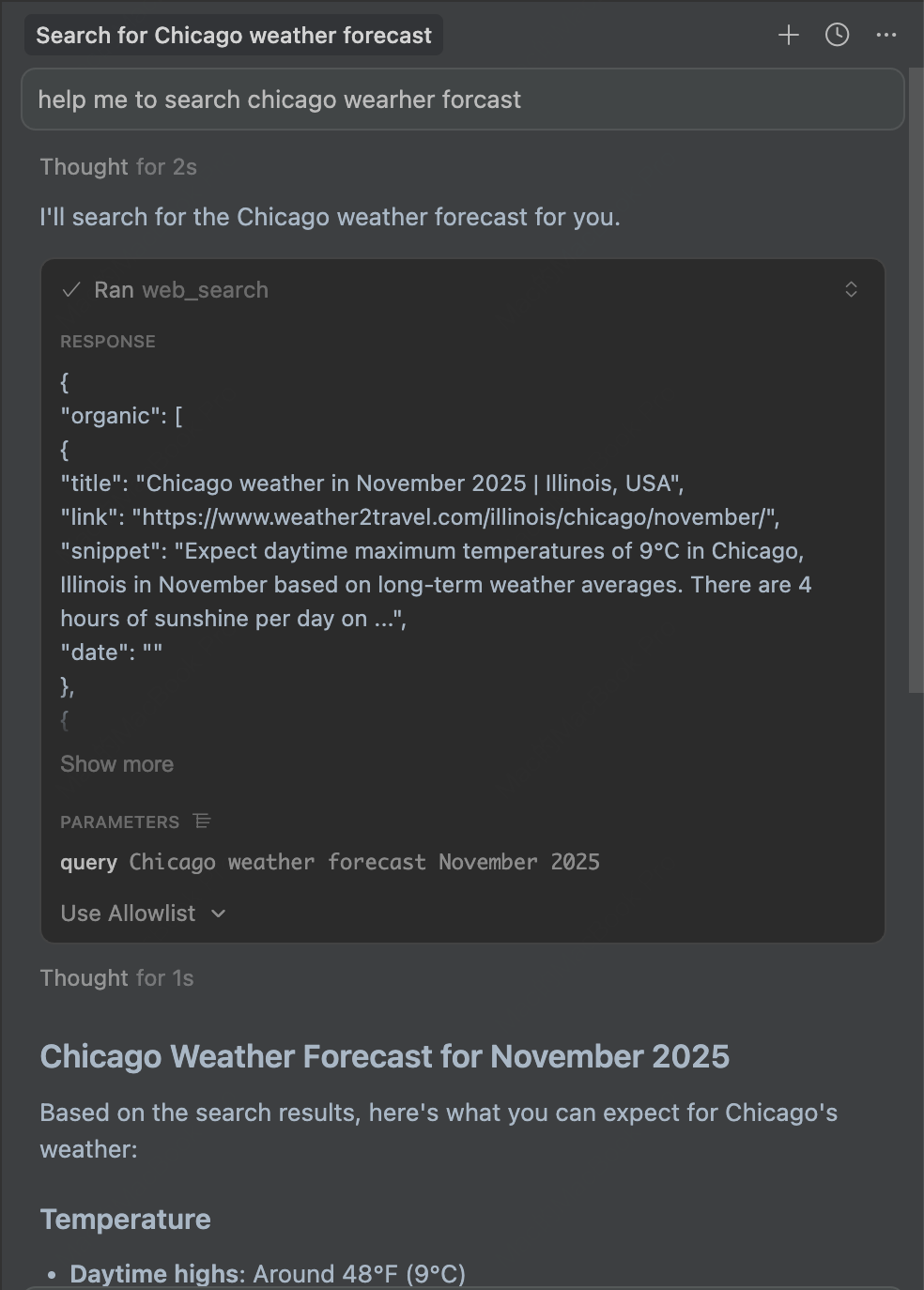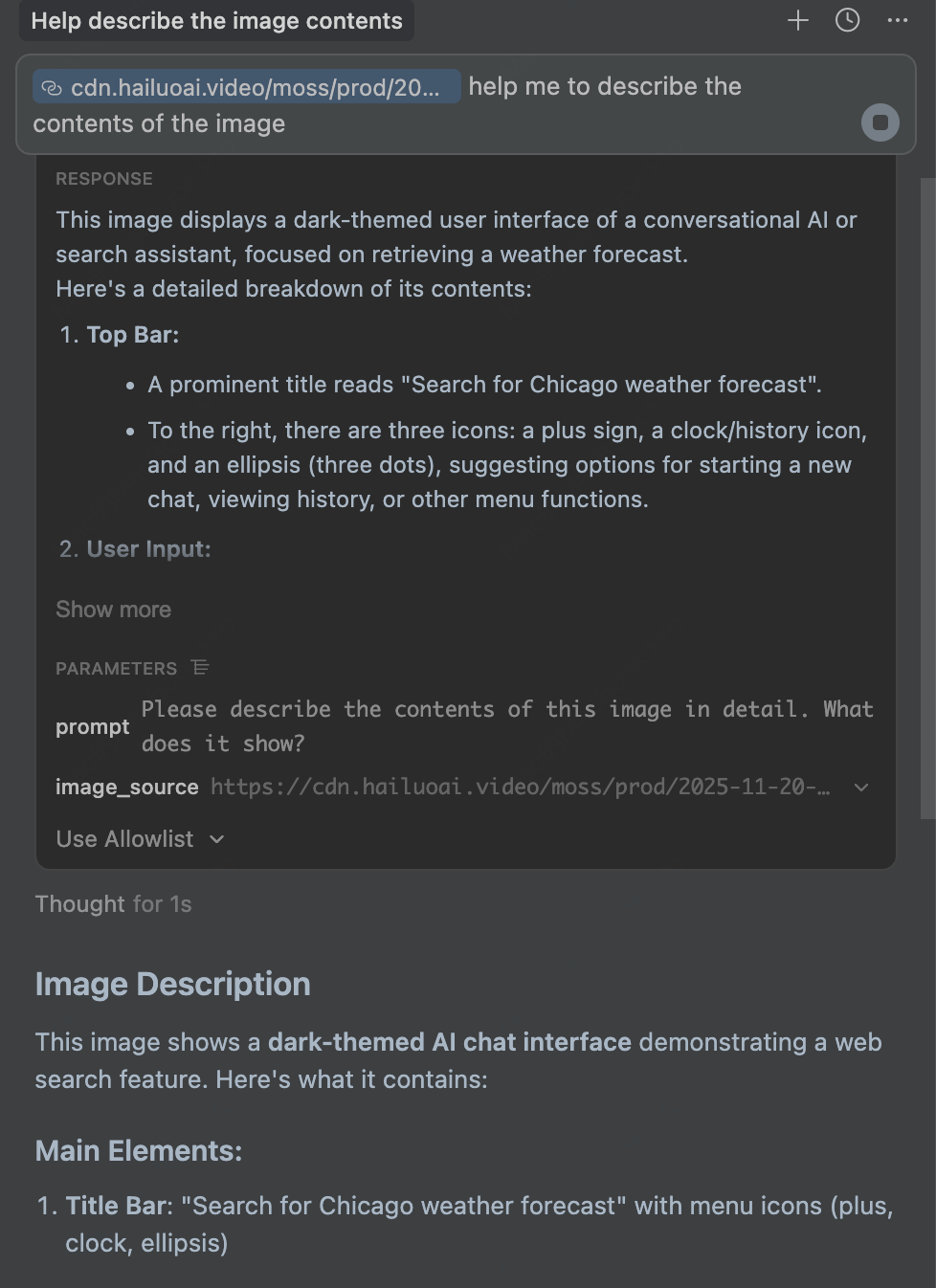Specialized MiniMax Model Context Protocol (MCP) server designed for coding-plan users, featuring AI-powered search and vision analysis APIs optimized for code development workflows. Unlike the standard MiniMax-MCP, this version provides coding-specific tools (for examples: web_search and understand_image) that integrate seamlessly with MCP clients like Claude Desktop, Cursor, Windsurf, OpenAI Agents and others to enhance your coding experience.
- Get your API key from MiniMax.
- Install
uv(Python package manager), install withcurl -LsSf https://astral.sh/uv/install.sh | shor see theuvrepo for additional install methods. - Important: The API host and key vary by region and must match; otherwise, you'll encounter an
Invalid API keyerror.
| Region | Global | Mainland |
|---|---|---|
| MINIMAX_API_KEY | go get from MiniMax Global | go get from MiniMax |
| MINIMAX_API_HOST | https://api.minimax.io | https://api.minimaxi.com |
Go to Claude > Settings > Developer > Edit Config > claude_desktop_config.json to include the following:
{
"mcpServers": {
"MiniMax": {
"command": "uvx",
"args": [
"minimax-coding-plan-mcp",
"-y"
],
"env": {
"MINIMAX_API_KEY": "insert-your-api-key-here",
"MINIMAX_API_HOST": "api host, https://api.minimax.io | https://api.minimaxi.com"
}
}
}
}
- Global Host:
https://api.minimax.io - Mainland Host:
https://api.minimaxi.com
If you're using Windows, you will have to enable "Developer Mode" in Claude Desktop to use the MCP server. Click "Help" in the hamburger menu in the top left and select "Enable Developer Mode".
Go to Cursor -> Preferences -> Cursor Settings -> MCP -> Add new global MCP Server to add above config.
That's it. Your MCP client can now interact with MiniMax through these tools:
We support two transport types: stdio and sse.
| stdio | SSE |
|---|---|
| Run locally | Can be deployed locally or in the cloud |
Communication through stdout |
Communication through network |
Input: Supports processing local files or valid URL resources |
Input: When deployed in the cloud, it is recommended to use URL for input |
| tool | description |
|---|---|
web_search |
Performs web searches and returns organic search results along with related search queries |
understand_image |
Analyzes images with AI based on text prompts, extracts information and answers questions about images |
- Web Search: New
web_searchtool - perform web searches and get organic results with related search queries - Vision Language Model: New
understand_imagetool - analyze images using AI based on text prompts
web_search- Search the web and get structured results including titles, links, snippets, and related searchesunderstand_image- Analyze images from URLs or local files, supporting JPEG, PNG, and WebP formats
Please ensure your API key and API host are regionally aligned
| Region | Global | Mainland |
|---|---|---|
| MINIMAX_API_KEY | go get from MiniMax Global | go get from MiniMax |
| MINIMAX_API_HOST | https://api.minimax.io | https://api.minimaxi.com |
Please confirm its absolute path by running this command in your terminal:
which uvxOnce you obtain the absolute path (e.g., /usr/local/bin/uvx), update your configuration to use that path (e.g., "command": "/usr/local/bin/uvx").
Use the web_search tool to search for information on the web:
Use the understand_image tool to analyze images with AI: