-
Notifications
You must be signed in to change notification settings - Fork 153
FAQ
Windows 8(.1) and 10 are supported by Wubiuefi but probably they are installed in UEFI mode with Secure Boot. i.e. the Windows Boot Manager for UEFI is installed which needs a different boot method.
Yes, it does. If Windows is not installed in UEFI mode, Wubiuefi uses the boot method of the original Wubi.
-
Press Windows + R
-
Type
msinfo32 -
Look for entry
| BIOS Mode | UEFI | -
If BIOS mode is UEFI look also for
| Secure Boot State | On |
- Find Shut down / Restart menu
- Press Shift + click on Restart
- After restart click on Troubleshoot -> Advanced options -> UEFI Firmware Settings -> Restart
Note: It is not recommended to change BIOS mode from UEFI to Legacy/CSM because it does not change the BIOS mode settings of an installed Windows. But it makes sense to disable Secure Boot.
In most cases the recommended Ubuntu release is the latest LTS (=long-term support) release. So the first choice is the Wubiuefi release for the latest LTS in the release table.
The release table contains links in the first column to Wubiuefi releases. Every release provides source code attachments for advanced users to build their own exe file, but there is also a pre-built exe file which is ready to use.
In most cases, no, it is not. But sometimes it makes sense if
- there is no or a slow internet connection on target system or
- Various distros/versions should be used
The release table contains links in the second column to Ubuntu releases and in the fourth column to some releases of Ubuntu flavours.
The usable images are the 64 bit desktop ISOs (desktop-amd64.iso) or the 32 bit desktop ISOs (desktop-i386.iso).
Note: Wubiuefi uses the 64 bit version by default if the CPU supports it - even if a 32 bit Windows is installed.
In most cases, it is only necessary to double-click on the downloaded Wubiuefi exe file to get the window shown in the figure below where you can select everything you want:

But there are sometimes exceptions. e.g. You want to use a pre-downloaded ISO file or to pre-select options with parameters.
- with argument
--isopathe.g."C:\Users\Username\Downloads\wubi16043r322.exe" --isopath="C:\Users\Username\Downloads\ubuntu-16.04.3-desktop-amd64.iso" - same folder as Wubiuefi exe file (be sure that there is only one file with suffix .iso)
- root directory of Windows drives e.g.
D:\ - Windows desktop
Note: Wubiuefi pre-selects the desktop environment for the ISO file. e.g. Wubi EFI in the figure below:

- Right click on the downloaded Wubiuefi file
- Select "Create Shortcut".
- Right-click on the created shortcut
- Select "Properties"
- Edit the target and add arguments e.g.
"C:\Users\Username\Downloads\wubi16043r322.exe" --32bit
Replace --32bit by one or more arguments separated by a space from the table below. Shortcuts are possible if they are unique (e.g. --32 is a shortcut for --32bit or --skipsize is a shortcut for --skipsizecheck)
| argument | description |
|---|---|
| --32bit | force installation of 32 bit version |
| --accessibility= | accessibility |
| --cdboot | install a CD boot helper program |
| --cdmenu | run the CD menu selector |
| --debug | debug mode |
| --dimagepath= | use specified disk image |
| --distro= | distro |
| --drive= | target drive |
| --exefile= | used to indicate the original location of the executable in case of self-extracting files |
| --force-wubi | show Wubi option in CD menu even when using a DVD |
| --install | run the installer, if an existing installation is detected it will be uninstalled first |
| --interface= | use the specified user interface, ['win32'] |
| --isopath= | use specified ISO |
| --language= | language |
| --locale= | Linux locale |
| --log-file= | use the specified log file, if omitted a log is created in your temp directory, if the value is set to 'none' no log is created |
| --nobittorrent | do not use the bittorrent downloader |
| --noninteractive | non interactive mode |
| --password= | password (md5) |
| --quiet | run in quiet mode, only critical error messages are displayed |
| --showinfo | open the distribution website for more information |
| --size= | installation size in MB |
| --skipmd5check | skip md5 checks |
| --skipmemorycheck | skip memory size checks |
| --skipsizecheck | skip disk size checks |
| --test | test mode |
| --uninstall | run the uninstaller, it will first look for an existing uninstaller, otherwise it will run itself in uninstaller mode |
| --username= | username |
| --verbose | run in verbose mode, all messages are displayed |
| --webproxy= | web proxy |
The logs are in the Windows Temp folder. A shortcut for the Windows Temp folder is %temp%. The name of the Wubiuefi log depends on the Wubiuefi release. It is e.g. wubi-16.04.3-rev322.log .The full path name is something like C:\Users\YourWindowsName\AppData\Local\Temp\wubi-16.04.3-rev322.log .
Note: The log is available after running Wubiuefi. Logging starts even before Wubiuefi window appears. Wubiuefi appends new logs to existing log files. If Wubiuefi uninstalls a previous installed version it runs the uninstaller of the previous used installer. i.e. the uninstaller also writes to previous log file.
If there is no matching ISO file or DVD, Wubiuefi downloads it from the web. Wubiuefi uses bittorrent downloader by default. If download speed is low, it is helpful to disable bittorrent downloader by using parameters (argument --nobittorrent).
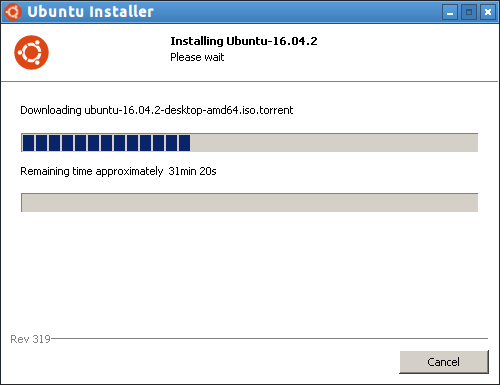
If there is a matching ISO file or DVD, Wubiuefi copies it to the ubuntu folder of the installation drive:
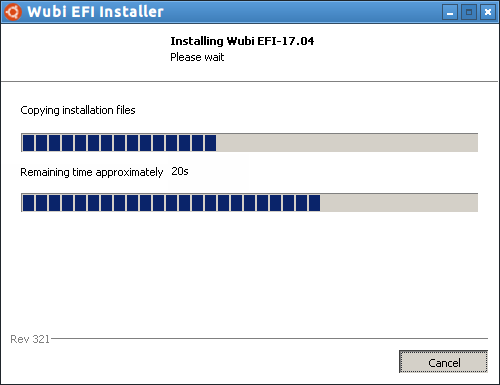
When Wubiuefi has finished installing on Windows side, the following window appears:

The Ubuntu entry is in UEFI boot menu (see UEFI). Unfortunately, there are a lot of different UEFI boot menus depending on used UEFI firmware. e.g.

In most cases, it is possible to get the UEFI boot menu by pressing a key immediately after powering on. e.g. F12. But the keys depend also on used UEFI firmware. In most cases the computer manufacturers provides a manual on their website.
It is also often possible to change or run the UEFI boot menu from UEFI firmware settings. Additionally, there are programs like EasyUEFI which can manage UEFI menu from Windows.

Secure Boot is enabled and boot loader is signed by an unknown signature. So either disable Secure Boot in UEFI firmware settings or import the key for the signature to get a known signature.

If the message above appears, you can press ESC to get an additional menu:

The existing menu entries are:
| mode | boot options | description |
|---|---|---|
| Normal mode | quiet splash | default mode with splash screen |
| PAE mode | quiet splash forcepae | workaround for computers with older Pentium M and Celeron M processors |
| Safe graphic mode | debug debug-ubiquity xforcevesa | sets very low graphics mode as workaround for graphics issues |
| Intel graphics workarounds | debug debug-ubiquity i915.modeset=0 | workaround for black screen with Intel graphics |
| Nvidia graphics workarounds | debug debug-ubiquity nouveau.modeset=0 | workaround for black screen with Nvidia graphics |
| ACPI workarounds | debug debug-ubiquity acpi=off noapic nolapic | workaround for ACPI issues |
| Verbose mode | debug debug-ubiquity | workaround for Kubuntu or hanging splash screen |
| Demo mode | quiet splash | runs live environment from ISO without installation. Note: It is the original live environment of the ISO without Wubiuefi configuration. |
Additionally, it is possible to change boot options by pressing e in the line of the menu entry. After editing you can boot with F10.