-
Notifications
You must be signed in to change notification settings - Fork 98
Azure KeyVault
This guide shows how to setup a KES server that uses Azure KeyVault as a persistent key store:
╔══════════════════════════════════════════════╗
┌────────────┐ ║ ┌────────────┐ ┌────────────────┐ ║
│ KES Client ├───────────╫──┤ KES Server ├──────────┤ Azure KeyVault │ ║
└────────────┘ ║ └────────────┘ └────────────────┘ ║
╚══════════════════════════════════════════════╝
Azure KeyVault is a managed KMS that provides a secret store that can be used by KES.
An external application, i.e. KES, that wants to store and access secrets in Azure KeyVault, has to be registered in Azure Active Directory and needs client credentials.
1. Active Directory Service
First navigate to your Active Directory service.
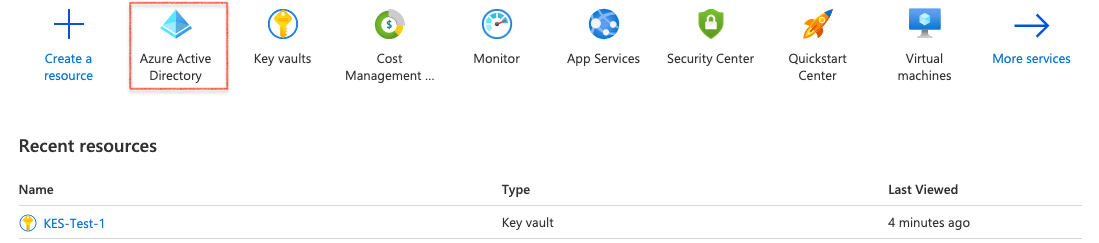
2. Register KES App
Then go to App registrations and register a new application for KES.
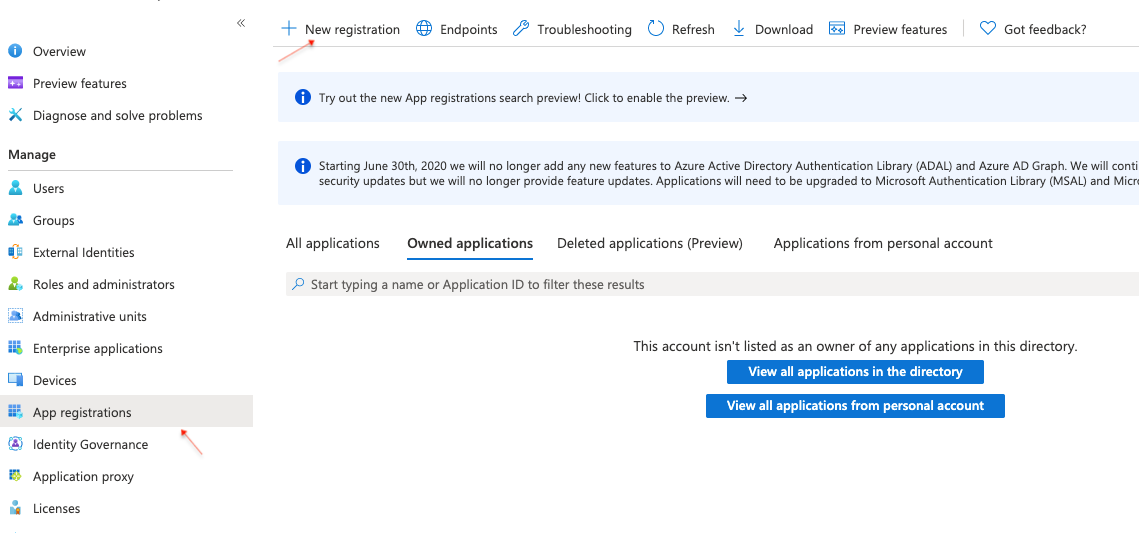
Now, you can give the application a name - e.g. KES-Demo and register it.
Once completed, Azure will show you some details about your newly registered application.
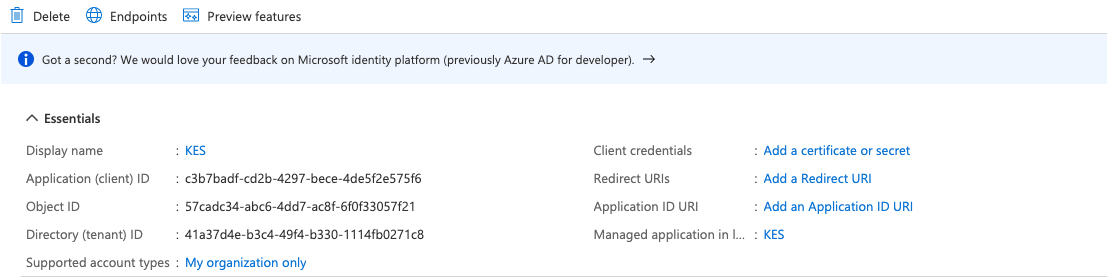
Some important fields are:
- The application or client ID
- The directory or tenant ID
- The client credentials
The application directory ID will be UUIDs - like c3b7badf-cd2b-4297-bece-4de5f2e575f6.
However, there should be no client credentials, yet. So, we need to create a client secret for your KES server.
3. Create Client Secret
Here, we select a client secret that we can give a name - e.g. KES-Demo - and select an expiry - e.g. 12 months:
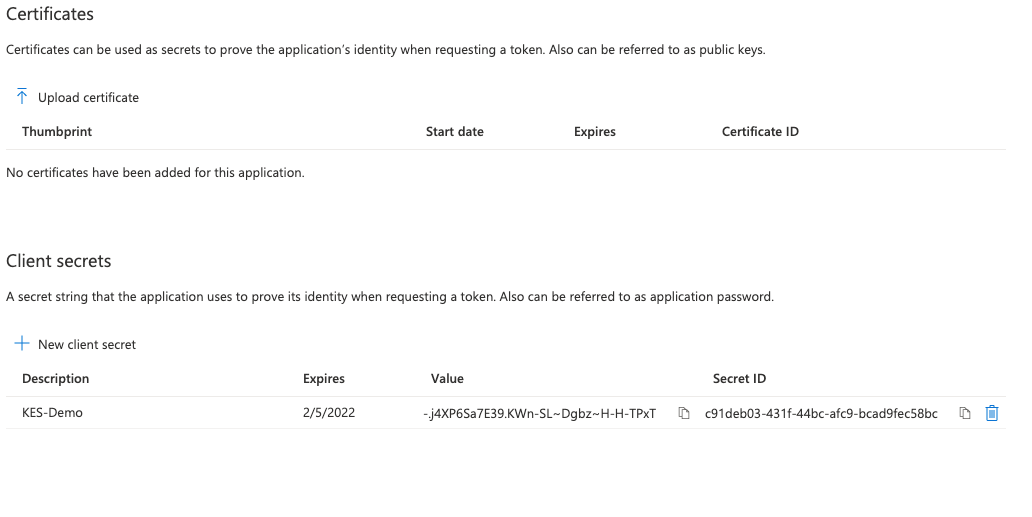
Once completed, Azure will should a new secret with the chosen description and expiry. Make sure to copy the secret value. It may not be shown to you again. This secret value will be required later by KES to authenticate to Azure KeyVault.
4. Application Summary
After navigating back to the application overview, Azure will show that the application now has one secret.

At this point you should have the following information about your Azure application:
- The application / client ID. Here,
c3b7badf-cd2b-4297-bece-4de5f2e575f6. - The directory / tenant ID. Here,
41a37d4e-b3c4-49f4-b330-1114fb0271c8. - The value of the newly created secret. Here,
-.j4XP6Sa7E39.KWn-SL~Dgbz~H-H-TPxT.
5. Navigate to KeyVault Policy Tab
Now, we can define which KeyVault API operations our external application (KES server) can perform.
Therefore, navigate to the Access policies tab of your KeyVault instance and add a new access policy.
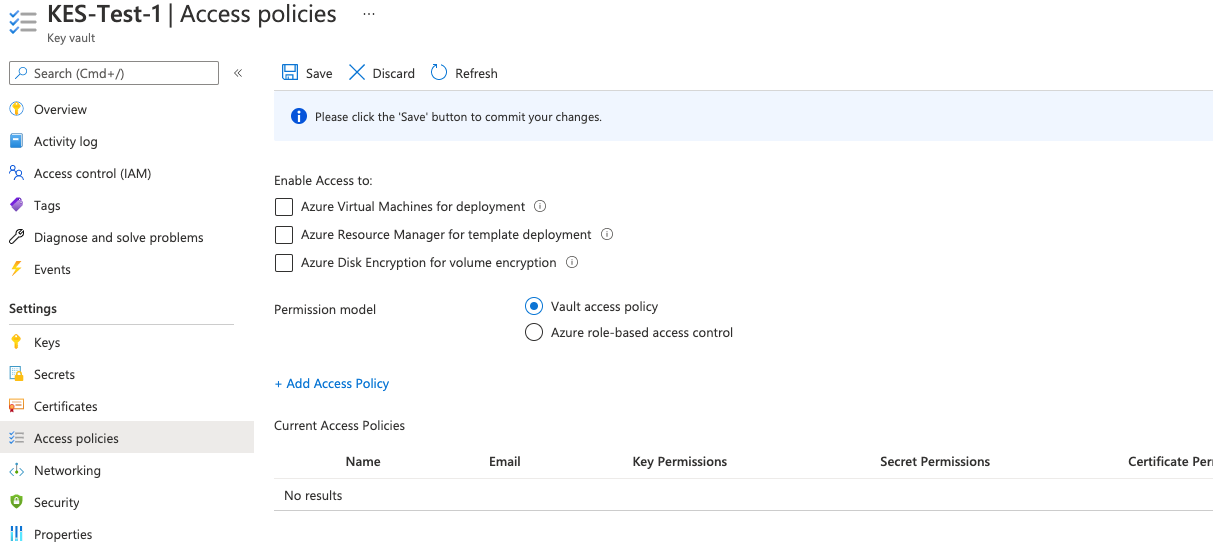
6. Create KeyVault Policy
Here, we specify which KeyVault API your application has access to. Select the following five Secret permissions:
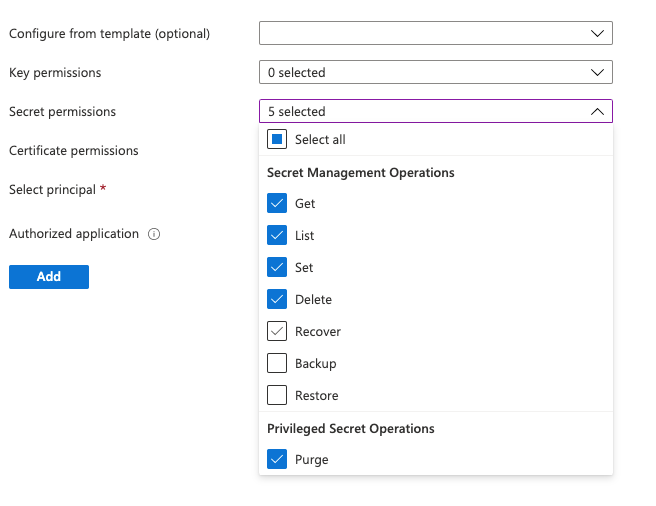
7. Assign Policy to Principal
Finally, we have to select a principal or an authorized application. The principal can either be the application itself - then no authorized application has to be selected. Alternatively, we can select a user or group as principal and select our newly registered KES Azure application as authorized application.
Here, we just set the principal. Therefore, we just search for the name of our application (KES-Demo), or insert the application UUID.
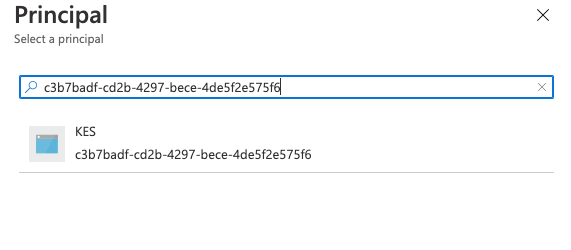
8. Policy Summary
Once added, Azure shows a new access policy associated to our registered KES application.
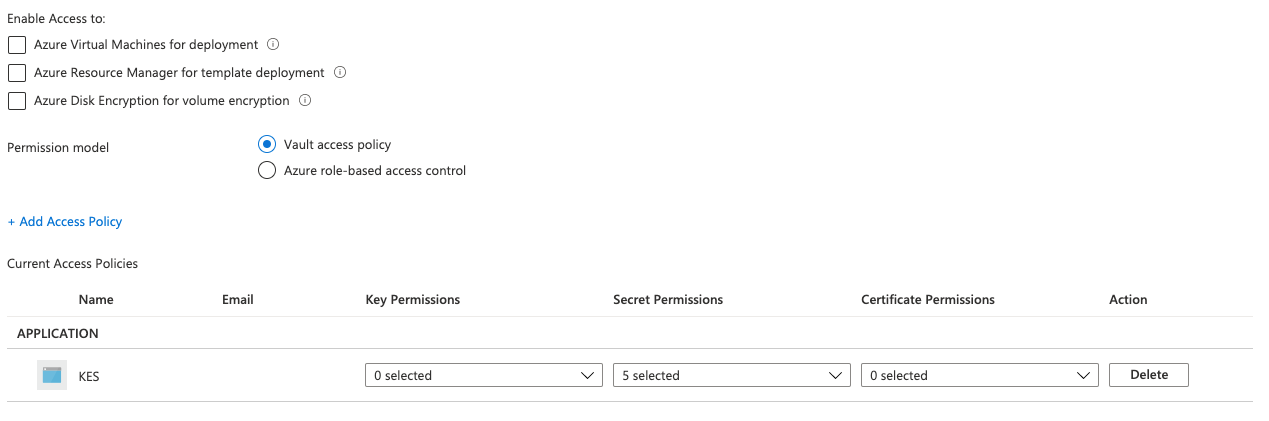
Make sure you hit Save before navigating elsewhere.
1. Generate KES Server Private Key & Certificate
First, we need to generate a TLS private key and certificate for our KES server. A KES server can only be run with TLS - since secure-by-default. Here we use self-signed certificates for simplicity.
The following command generates a new TLS private key (private.key) and
a self-signed X.509 certificate (public.crt) issued for the IP 127.0.0.1
and DNS name localhost:
$ kes identity new --ip "127.0.0.1" localhost
Private key: private.key
Certificate: public.crt
Identity: 2e897f99a779cf5dd147e58de0fe55a494f546f4dcae8bc9e5426d2b5cd35680If you already have a TLS private key & certificate - e.g. from a WebPKI or internal CA - you can use them instead. Remember to adjust the
tlsconfig section later on.
2. Generate Client Credentials
The client application needs some credentials to access the KES server. The following command generates a new TLS private/public key pair:
$ kes identity new --key=client.key --cert=client.crt MyApp
Private key: client.key
Certificate: client.crt
Identity: 02ef5321ca409dbc7b10e7e8ee44d1c3b91e4bf6e2198befdebee6312745267bThe identity 02ef5321ca409dbc7b10e7e8ee44d1c3b91e4bf6e2198befdebee6312745267b
is an unique fingerprint of the public key in client.crt and you can re-compute
it anytime:
$ kes identity of client.crt
Identity: 02ef5321ca409dbc7b10e7e8ee44d1c3b91e4bf6e2198befdebee6312745267b3. Configure KES Server
Next, we can create the KES server configuration file: config.yml.
Please, make sure that the identity in the policy section matches
your client.crt identity.
address: 0.0.0.0:7373 # Listen on all network interfaces on port 7373
admin:
identity: disabled # We disable the admin identity since we don't need it in this guide
tls:
key: private.key # The KES server TLS private key
cert: public.crt # The KES server TLS certificate
policy:
my-app:
allow:
- /v1/key/create/my-key*
- /v1/key/generate/my-key*
- /v1/key/decrypt/my-key*
identities:
- 02ef5321ca409dbc7b10e7e8ee44d1c3b91e4bf6e2198befdebee6312745267b # Use the identity of your client.crt
keystore:
azure:
keyvault:
endpoint: "https://kes-test-1.vault.azure.net" # Use your KeyVault instance endpoint.
credentials:
tenant_id: "" # The ID of the tenant the client belongs to - e.g: "41a37d4e-b3c4-49f4-b330-1114fb0271c8".
client_id: "" # The ID of the client - e.g: "c3b7badf-cd2b-4297-bece-4de5f2e575f6".
client_secret: "" # The value of the client secret - e.g: "-.j4XP6Sa7E39.KWn-SL~Dgbz~H-H-TPxT".4. Start KES Server
Now, we can start a KES server instance:
$ kes server --config config.yml --auth off
On linux, KES can use the
mlocksyscall to prevent the OS from writing in-memory data to disk (swapping). This prevents leaking senstive data accidentality. The following command allows KES to use the mlock syscall without running with root privileges:$ sudo setcap cap_ipc_lock=+ep $(readlink -f $(which kes))Then, we can start a KES server instance with memory protection:
$ kes server --config config.yml --auth off --mlock
1. Set KES_SERVER Endpoint
The KES CLI needs to know to which server it should talk to:
$ export KES_SERVER=https://127.0.0.1:73732. Use Client Credentials
Further, the KES CLI needs some access credentials to talk to a KES server:
$ export KES_CLIENT_CERT=client.crt$ export KES_CLIENT_KEY=client.key3. Perform Operations
Now, we can perform any API operation that is allowed based on the policy we assigned above. For example we can create a key:
$ kes key create my-key-1Then, we can use that key to generate a new data encryption key:
$ kes key dek my-key-1
{
plaintext : UGgcVBgyQYwxKzve7UJNV5x8aTiPJFoR+s828reNjh0=
ciphertext: eyJhZWFkIjoiQUVTLTI1Ni1HQ00tSE1BQy1TSEEtMjU2IiwiaWQiOiIxMTc1ZjJjNDMyMjNjNjNmNjY1MDk5ZDExNmU3Yzc4NCIsIml2IjoiVHBtbHpWTDh5a2t4VVREV1RSTU5Tdz09Iiwibm9uY2UiOiJkeGl0R3A3bFB6S21rTE5HIiwiYnl0ZXMiOiJaaWdobEZrTUFuVVBWSG0wZDhSYUNBY3pnRWRsQzJqWFhCK1YxaWl2MXdnYjhBRytuTWx0Y3BGK0RtV1VoNkZaIn0=
}