-
Notifications
You must be signed in to change notification settings - Fork 364
Settings
nwoolls edited this page Jan 2, 2015
·
13 revisions
You can access the settings in MultiMiner by clicking the Settings toolbar button.
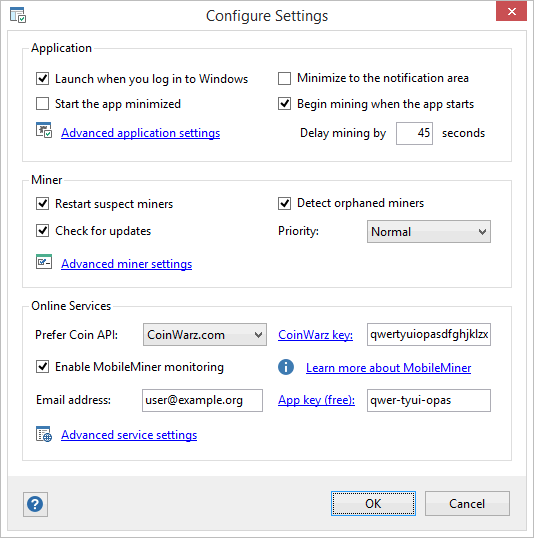
The settings in MultiMiner are broken down into three groups:
- Application: settings related to application behavior
- Miner: settings related to crypto coin mining
- Online Services: settings related to integration with online services
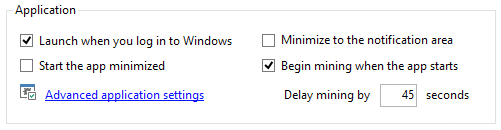
- Launch when you log in to Windows*: MultiMiner will be launched after the user logs into Windows
- Start the app minimized: MultiMiner will be minimized to the task bar when it is launched
- Minimize to the notification area*: MultiMiner will be hidden when minimized, displaying an icon in the Windows notification area
- Begin mining when the app starts: Mining will begin automatically after the app is launched
- Delay mining by X seconds: If the user opts to begin mining on startup, delaying mining may allow additional device initialization if the PC has recently be (re)booted
* Windows only
To customize advanced settings related to application behavior (as revealing where configuration files are stored):
- Click the Settings toolbar button
- Click Advanced application settings
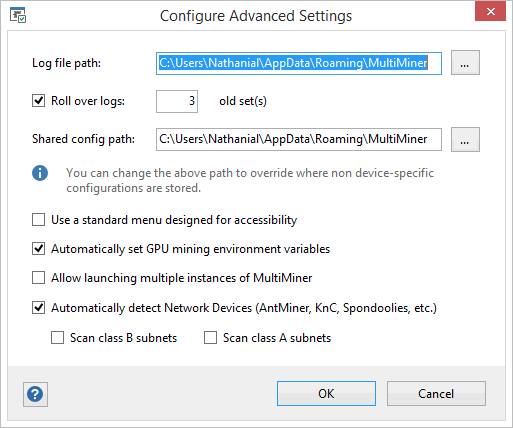
- Log file path: Specify an alternate path for storing log files
- Roll over logs: Backup existing log files and start a new file once the size exceeds 1MB
- X old set(s): Specify the number of backup log files to preserve if the user has opted to roll over logs
- Shared config path: Specify an alternate path for reading and writing non device-specific configuration files, allowing multiple machines to share MultiMiner configurations
- Use a standard menu designed for accessibility: Display a standard application menu created in collaboration with visually challenged miners for screen reading and accessibility
- Automatically set GPU mining environment variables: MultiMiner will automatically set environment variables (GPU_MAX_ALLOC_PERCENT and GPU_USE_SYNC_OBJECTS) before beginning mining, if they are not already set
- Allow launching multiple instances of MultiMiner: By default it is only possible to run one instance of MultiMiner at a time
- Automatically detect Network Devices: Uncheck to disable the automatic detection and monitoring of Network Devices on any of the PCs local networks
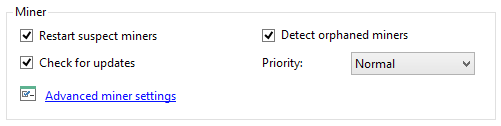
- Restart suspect miners: MultiMiner will automatically restart backend miners that have sick devices, dead devices, devices with zero hashrate, devices with sub-par hash-rates and devices that have stopped accepting shares (information about why the miner was restarted is logged in the Process Log)
- Detect orphaned miners: MultiMiner will detect backend miners on startup that it does not know about and prompt the user before closing them
- Check for updates: MultiMiner will automatically check for updates to backend miners before notifying the user
- Priority: MultiMiner will use the specified priority when launching the backend miner process
To customize advanced settings related crypto coin mining:
- Click the Settings toolbar button
- Click Advanced miner settings
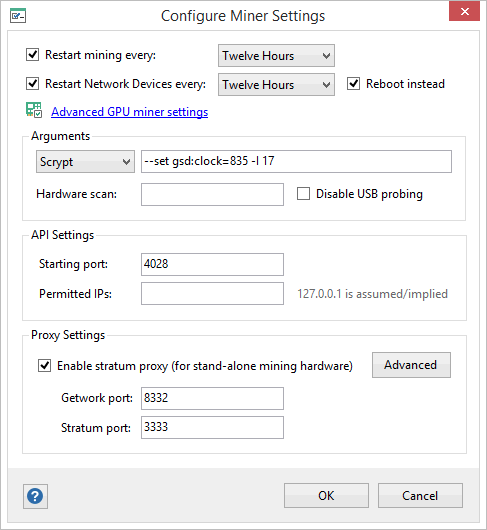
- Restart miners every X: MultiMiner will automatically restart mining on the given interval (for instance to work around problem hardware)
- Restart Network Devices every X: MultiMiner will automatically restart mining on Network Devices on the given interval
- Reboot instead: Instead of restarting Network Devices on an interval MultiMiner will reboot them via SSH
- Set Dynamic Intensity based on computer use: Automatically detect when the computer is in-use and enable Dynamic Intensity for mining (and disable once the computer is idle)
- Arguments - Algorithm: Specify arguments, per-algorithm, that will be passed along to backend miners
- Arguments - Hardware scan: Specify arguments that will be passed to BFGMiner when scanning for hardware
- Disable USB probing: Disable the (sometimes invasive) probing of USB devices during hardware scan
- API Starting port: Specify the RPC API starting port that will be used when MultiMiner launches backend miners (each additional miner will have the port incremented by one), allowing users to make assumptions about available miner APIs
- Permitted IPs: Allow additional IPs to access the RPC API of the backend miners that are launched by MultiMiner
- Enable stratum proxy: Enable the Stratum Proxy feature allowing other miners to connect to MultiMiner as though it were a pool
- Getwork port: The port that Getwork miners should use to connect to the Stratum Proxy
- Stratum port: The port that Stratum miners should use to connect to the Stratum Proxy
To customize advanced settings related specifically to GPU mining:
- Click the Settings toolbar button
- Click Advanced miner settings
- Click Advanced GPU miner settings
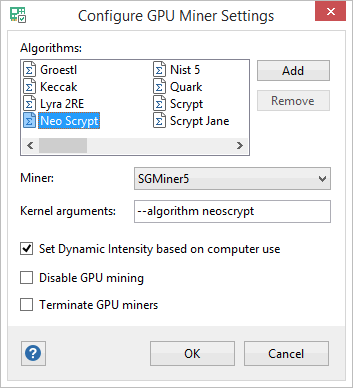
- Algorithms: A list of the GPU algorithms supported by MultiMiner - double-click to rename (cannot rename or remove built-in algorithms)
- Miner: The backend miner that will be launched by MultiMiner for the selected GPU algorithm
- Kernel arguments: The algorithm / kernel arguments that will be passed to the specified backend miner when the selected algorithm is mined
- Disable GPU mining: Disable GPU mining entirely
- Terminate GPU miners: Instead of gracefully quitting GPU miners, terminate the process (works around rare issues with BSODs)
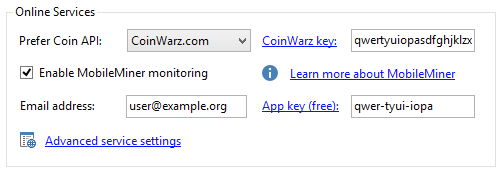
- Prefer coin API: MultiMiner supports pulling profitability information from both CoinWarz.com and CoinChoose.com and will automatically fail-over if one API is down - this setting allows the user to specify which API should be the primary source
- CoinWarz key: Specify an API key (required for CoinWarz) - click the link to request a key
- Enable MobileMiner monitoring: Enable remote monitoring and management on browsers and smart phones using MobileMiner
- Email address: The email address used to request your MobileMiner application key
- App key (free): The MobileMiner application key sent to the registered email address - click the link to request a key for free
To customize advanced settings related online service integration:
- Click the Settings toolbar button
- Click Advanced service settings
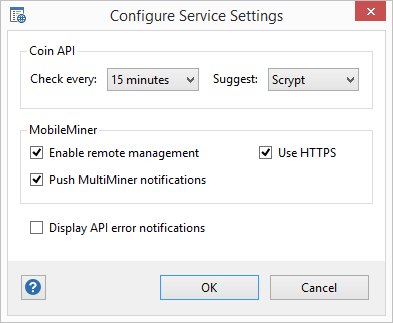
- Check Coin API every X: Adjust the interval used to check the preferred Coin API - helpful in minimizing API usage for paid APIs such as CoinWarz.com
- Suggest X coins: Optionally notify the user of crypto coins that are not currently configured and are advantageous based on current settings
- Enable (MobileMiner) remote management: In addition to monitoring, allow secure starting, stopping, restarting, and pool / coin switching using MobileMiner
- Push MultiMiner notifications: Push notifications in MultiMiner up to MobileMiner allowing them to be viewed via email and smart phone notifications
- Use HTTPS: Use HTTPS to communicate with the MobileMiner API
- Display API error notifications: Display any API errors using the unobtrusive notifications in MultiMiner