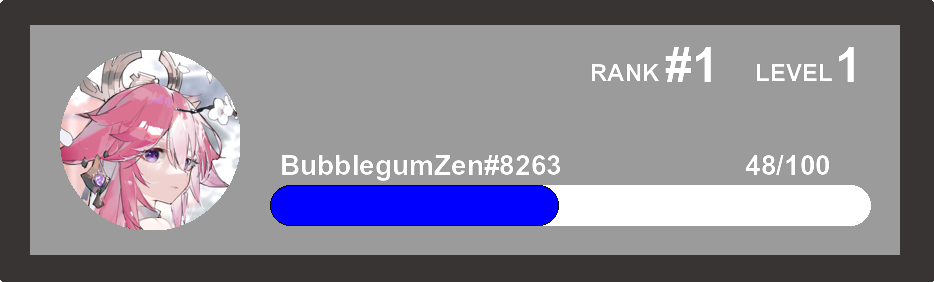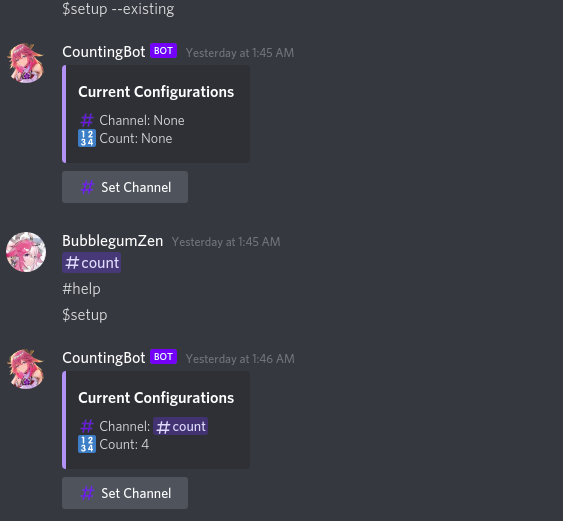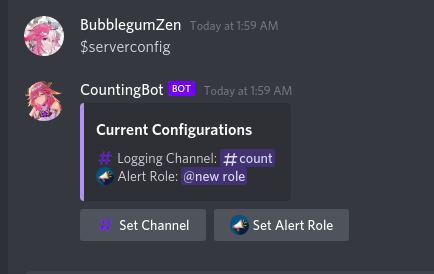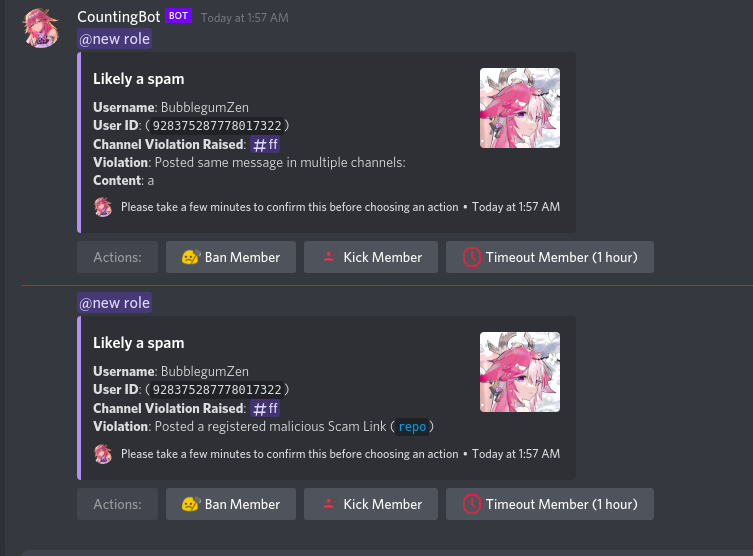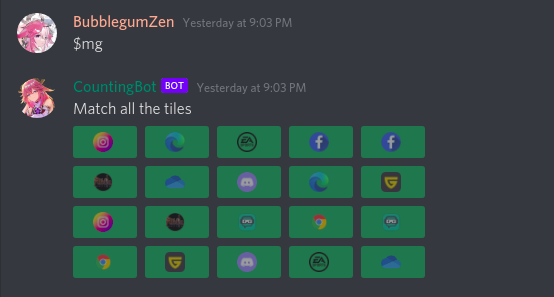Recommended Versions:-
Python Version: >= 3.10
SQLite Version: == 3.35.5
discord.py: == 2.0.0a
ThatCountingBot is a discord bot written in python which uses discord.py wrapper for Discord API. The bot requires Guild Member and Presences Intents enabled. After April 26, 2022, you need to enable Message Read Intents for the bot to function. This bot can track counting in a server, and ofers count pickups from channel that were previously used for counting. It will delete the message if numbers aren't correctly sent in order, and if this violation is done 5 times in a row, then it will timeout the member for 10 minutes, the timeout limit is configurable. ThatCountingBot also offers a leveling system, that ranks users up. It also has a $rank command that generates a rank card similar to MEE6 along with their server rank.
In addition to this, it offers the $setup command for the counting channel and current number configuration. an --existing flag can be passed to the command, so it will try to look for the recent messages for a number to continue from. After pressing the Set Channel Button, the bot will ask the user to ping a channel.
A new anti-phishing feature has been added to the bot!
The channel and mentionable role can be setup with $serverconfig command
In addition to this, this bot also offers a match the tile memory game using interaction buttons. It can be used with $mg command:
- Go to Discord Developer Page
- Create an Application
- Head over to
Botsection and selectCreate a bot account - Turn on
Message IntentandGuild/Server Member IntentandPresence Intent. - Click on
COPY TOKEN - Clone this repository to a local folde
- Open
config.pyfile and replace the placeholderBOT_TOKENwith the token you just copied. - Open command prompt and change your working directory to the folder you cloned the repo into.
Recommended (Create a virtual environment!) [If you do not want this, skip to #12]
- Type
py -3.10 -m venv countand wait for it to create the Virtual Environment - Type
source count/bin/activate/ - If everything went well, you should now see something like this:
(count) .../your_directory - Type
python main.py
And you should see <bot name> Is now online!. Your bot should now be online and ready to be used. The requirements.txt will be installed automatically before the bot starts.