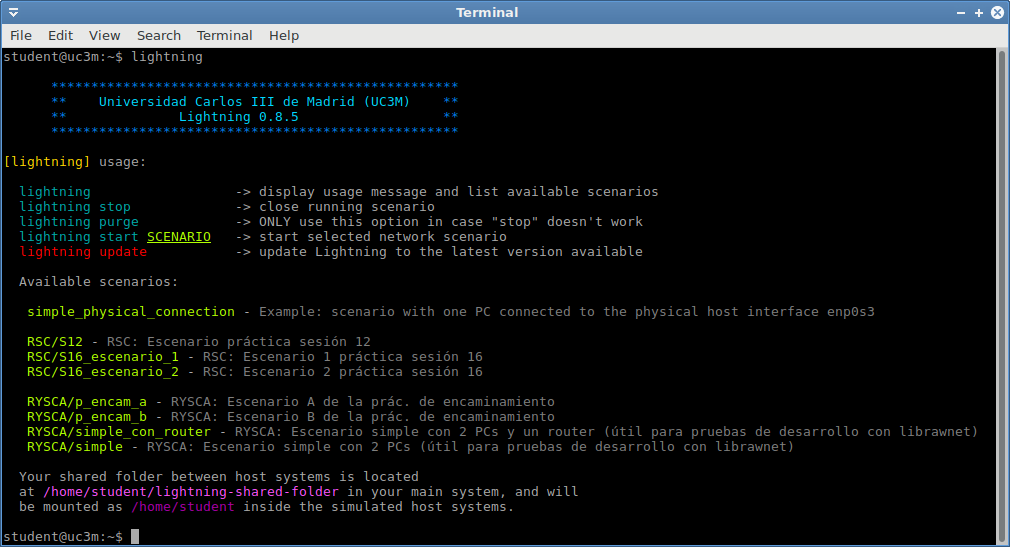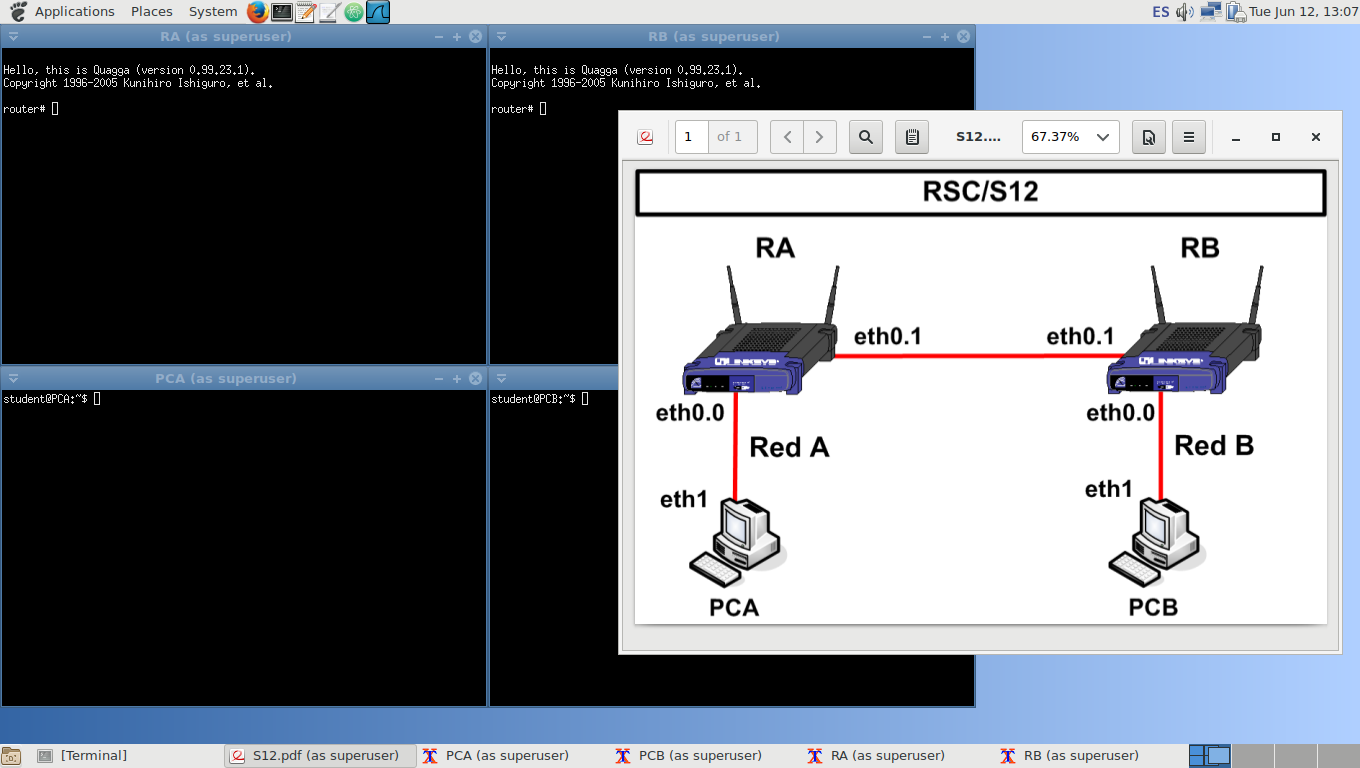The simple and lightweight network simulator based on Docker containers
Lightning is a simple and lightweight network simulator based on Docker containers. Network scenarios are described in XML files that the program parses and interprets for launching the networks and containers desired. Direct execution of the lightning functions is also allowed. Two Docker images are set by default, called "host" and "router":
- host is a Debian based image with some programming and network management utilities inside
- router is a Debian based OS with the Quagga routing suite installed
Debian 9 x86_64 (compatibility with more OS will be checked in the nearly future)
Before installing Lightning please check that your OS counts with the following dependencies:
-
docker-ce (Docker Engine Community Edition) A complete guide for installing Docker can be found in the official documentation of the project: https://docs.docker.com/engine/install/ (on the left panel select your distro and follow the instructions).
-
utilities: brctl (command line tool for ethernet bridges manipulation), xmllint (XML parser), evince (PDF viewer), git
# apt-get install bridge-utils libxml2-utils evince git mate-terminal- other utilities that may probably be already installed in your OS:
# apt-get install sudo bash x11-utils libc-bin coreutils iproute2 iptables mawk sed python3 python3-pip
- Python dependencies for the scenario verbaliser:
# python3 -m pip install --upgrade pip
# python3 -m pip install lxml- Get the last version of the original project
$ git clone https://github.com/ptoribi/lightning.git- or this forkfor the scenario verbaliser, which is not yet integrated in the original SW
$ git clone https://github.com/paaguti/lightning.git- Change default locations (Optional) In order to set the location where the application folder and the symlink to the main program will be installed, you can change inside the lightning/install file the variables LIGHTNING_INSTALLATION_DIRECTORY and SYMLINK_INSTALLATION_DIRECTORY.
Please ensure before installing that those paths are included in your system's PATH variable. If you have no special needs the default values just work well.
- Install Lightning
$ sudo lightning/installThe user "root" should not execute Lightning directly, only regular users should. Regular users must execute Lightning with root privileges, this can be done by using one of these four different ways:
- Adding the current user to the sudo group (warning!, that user will be allowed to execute all the programs in the system as root):
$ sudo usermod -a -G sudo $(whoami)- Allowing that specific user to execute Lightning:
$ sudo bash -c "echo 'USER_NAME ALL=(ALL) NOPASSWD: $(dirname $(readlink -f $(which lightning)))"/lightning"' >> /etc/sudoers"- Creating a new group and allowing all its members to execute Lightning, then adding the specific user to that group:
$ sudo groupadd GROUP_NAME
$ sudo bash -c "echo '%GROUP_NAME ALL=NOPASSWD: $(dirname $(readlink -f $(which lightning)))"/lightning"' >> /etc/sudoers"
$ sudo usermod -a -G GROUP_NAME USER_NAME- Allowing all the users in the system to execute Lightning:
$ sudo bash -c "echo 'ALL ALL=(ALL) NOPASSWD: $(dirname $(readlink -f $(which lightning)))"/lightning"' >> /etc/sudoers"$ sudo $(dirname $(readlink -f $(which lightning)))/uninstallThe XML files describing the scenarios must be stored in the folder "scenarios" inside the lightning installation folder, some default examples are provided. You can access it by executing:
$ cd $(dirname $(readlink -f $(which lightning)))/scenariosFor executing lightning, just type as a regular user in a shell:
$ lightningFor starting a network scenario:
$ lightning start SCENARIO_NAMEFor stopping the last executed network scenario:
$ lightning stopPablo Toribio (under supervision of Dr. C.J. Bernardos Cano)
In specific cases, the terminals to access the lightning devices need to be launched from outside the VM.
In this case, when executing lightning start <scenario>, the Docker commands to access the different devices
will be printed out to the console and to the file $HOME/commands.
You can then feed this file into a script that launches local terminals in the host, which docker through SSH
into the VM and access the different containers.
Additionally, lightning will create the file $HOME/description.txt with a textual description of the scenario
(in Spanish currently).
Check the value for REMOTE in variables.conf. If set to 0, it will work inside the VM, launching the terminals and presenting the scenario wallpaper. If set to 1 lightning will start inside the VM, but expect the terminals
to access the containers to be executed in the host.
You can change the value of the REMOTE variable by launching lightning with the -R flag:
lightning -R <value for REMOTE> start <scenario>The value should be 0 or 1 and will be kept until the next lightning update.
The default value for REMOTE is 0
Customisation for the sysctl.conf files inside the containers is provided by /usr/local/lightning/sysctl-router.conf for router containers and /usr/local/lightning/sysctl-host.conf for host containers. These files provide a way to define the default values of specific variables. Manipulation is still handled by lightning.