Use Vim style navigation anywhere by using the Caps Lock key as a special modifier.
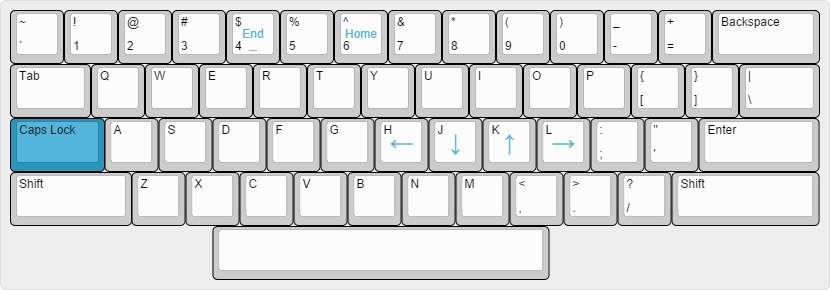
Hold down the Caps Lock key and press h to move the cursor to left, Caps Lock + j will move the cursor down, etc.
- Caps Lock + h: Arrow Left
- Caps Lock + j: Arrow Down
- Caps Lock + k: Arrow Up
- Caps Lock + l: Arrow Right
- Caps Lock + 4: End
- Caps Lock + 6: Home
- Disable the Caps Lock key in OS X
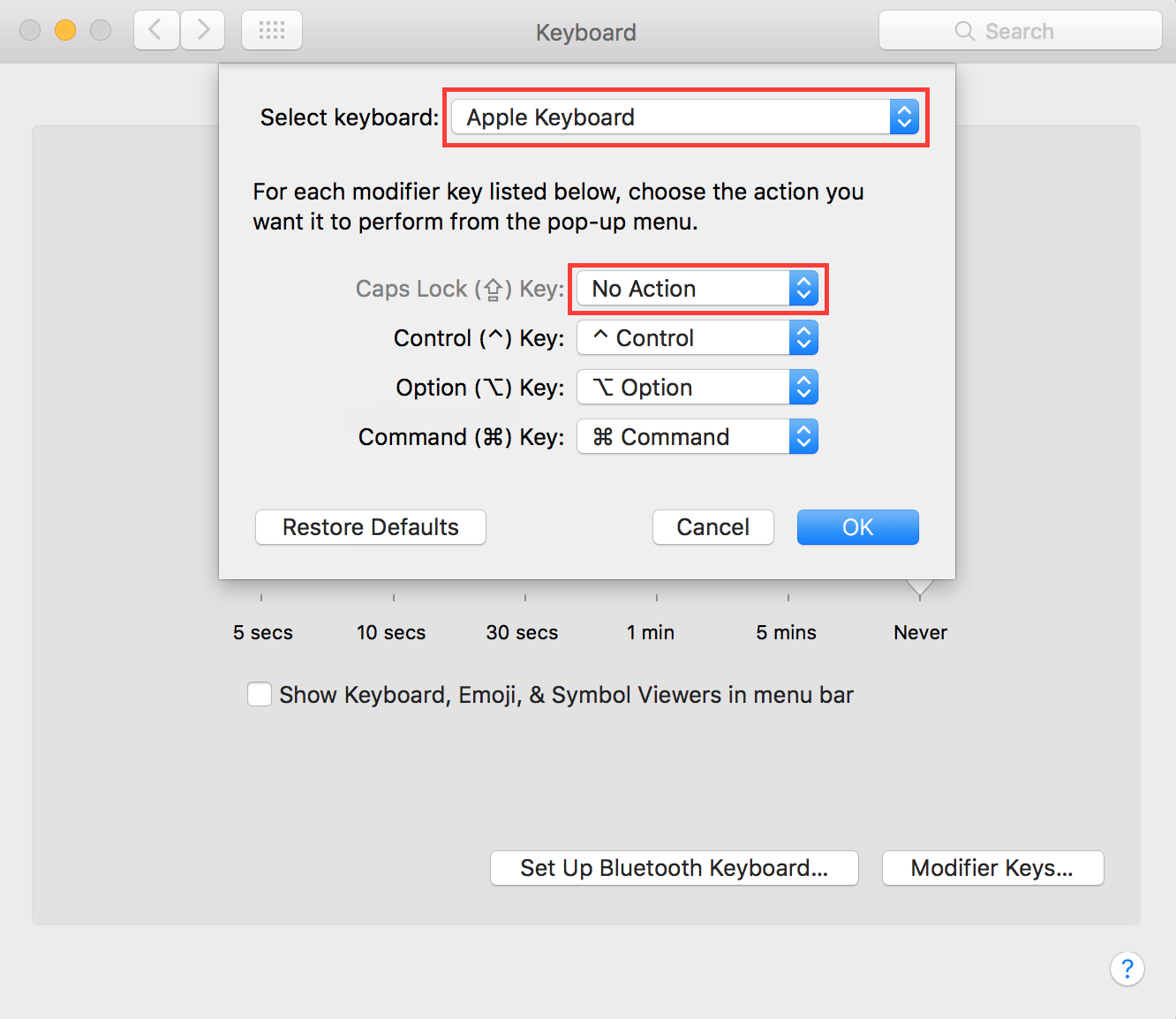 Note this must be done for every keyboard!
Note this must be done for every keyboard! - Download and Install Seil
- Open Seil and set Caps Lock keycode to 80
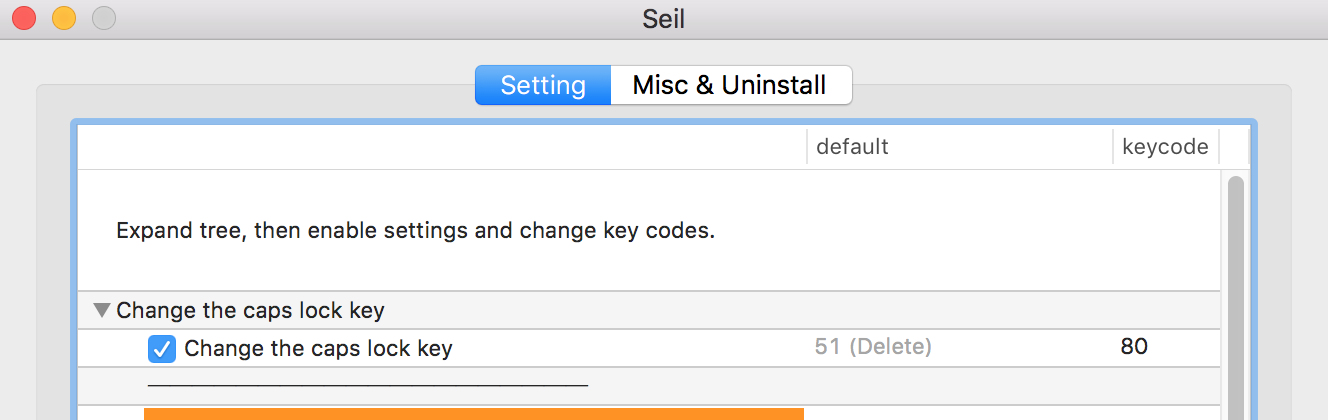
- Download and install Karabiner
- Open Karabiner and go to Misc & Uninstall tab
- Click the Open Private.xml button (this will open Finder to where private.xml exists)
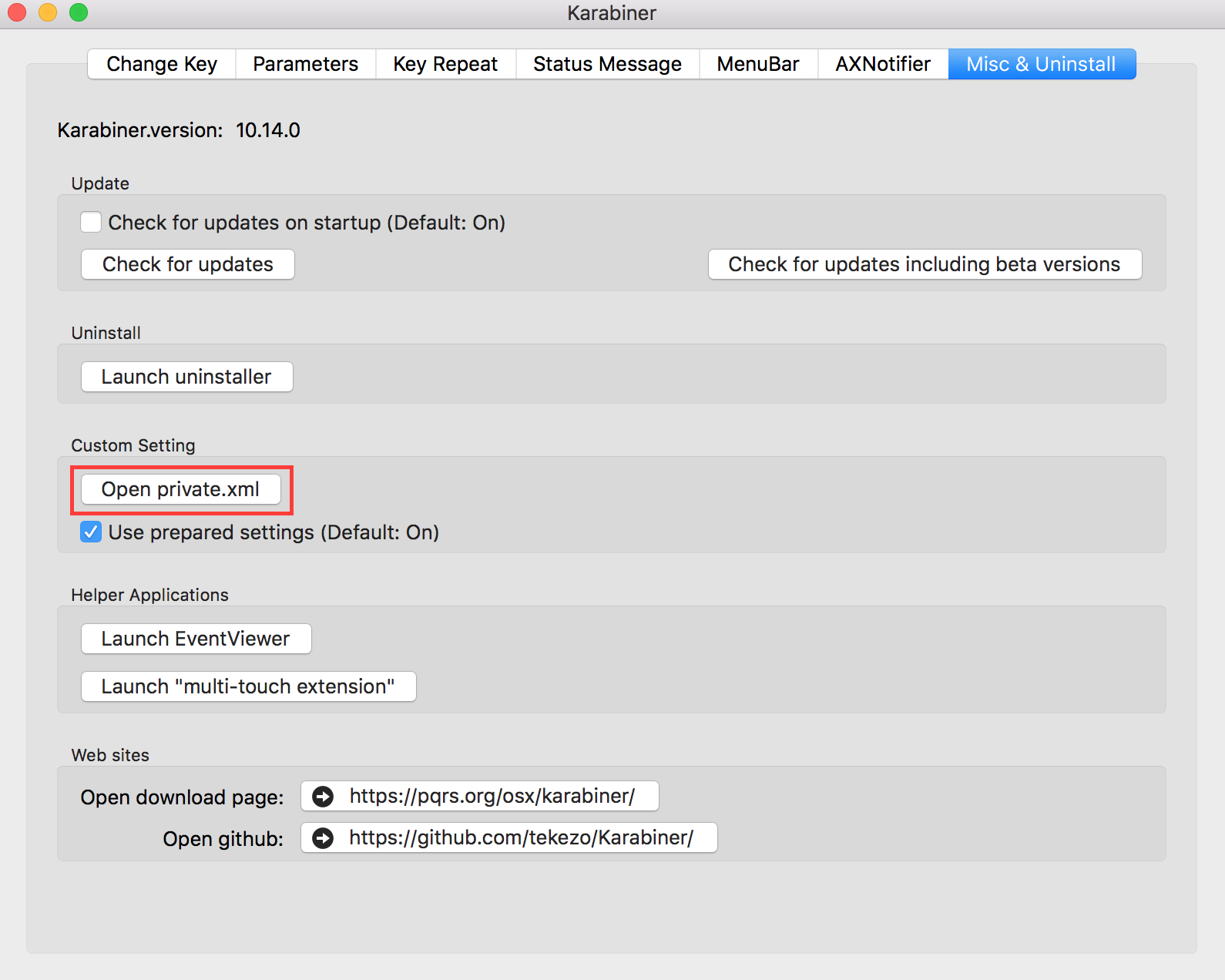
- Open private.xml with your favorite text editor
- Copy contents of osx\KarabinerPrivate.xml into private.xml
- Save private.xml and and close it.
- Back in Karabiner go to the Change Key tab

- Click Reload XML
- Find the new "Vim navigation" entry and check it
Note: Seil and Karabiner will run automatically on startup and both of them need to be running for the shortcuts to work.
- Download and install AutoHotKey
- Double click windows\vimnav.ahk to run the script
- Right click windows\vimnav.ahk and choose "Create Shortcut"
- Open Run, type 'shell:startup'
- Drag shortcut into Startup folder
Note: The script uses #NoTrayIcon, so it will not appear in Windows system tray.