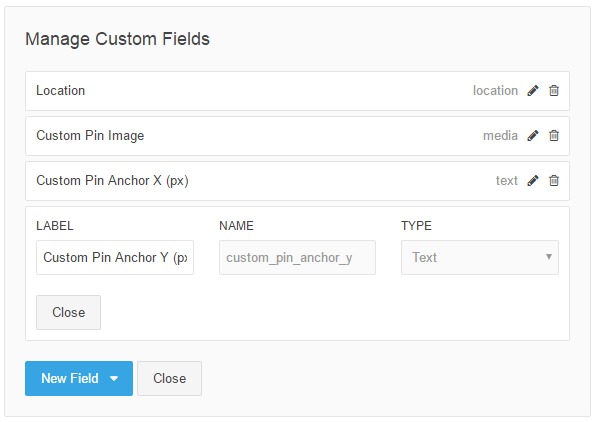-
Notifications
You must be signed in to change notification settings - Fork 3
Some fields are missing
Sometimes you may face a situation when in the Content interface of the MapEx some fields are not displayed:
- Custom Pin Image
- Custom Pin Anchor X
- Custom Pin Anchor Y
These fields are marked on the following screenshot:
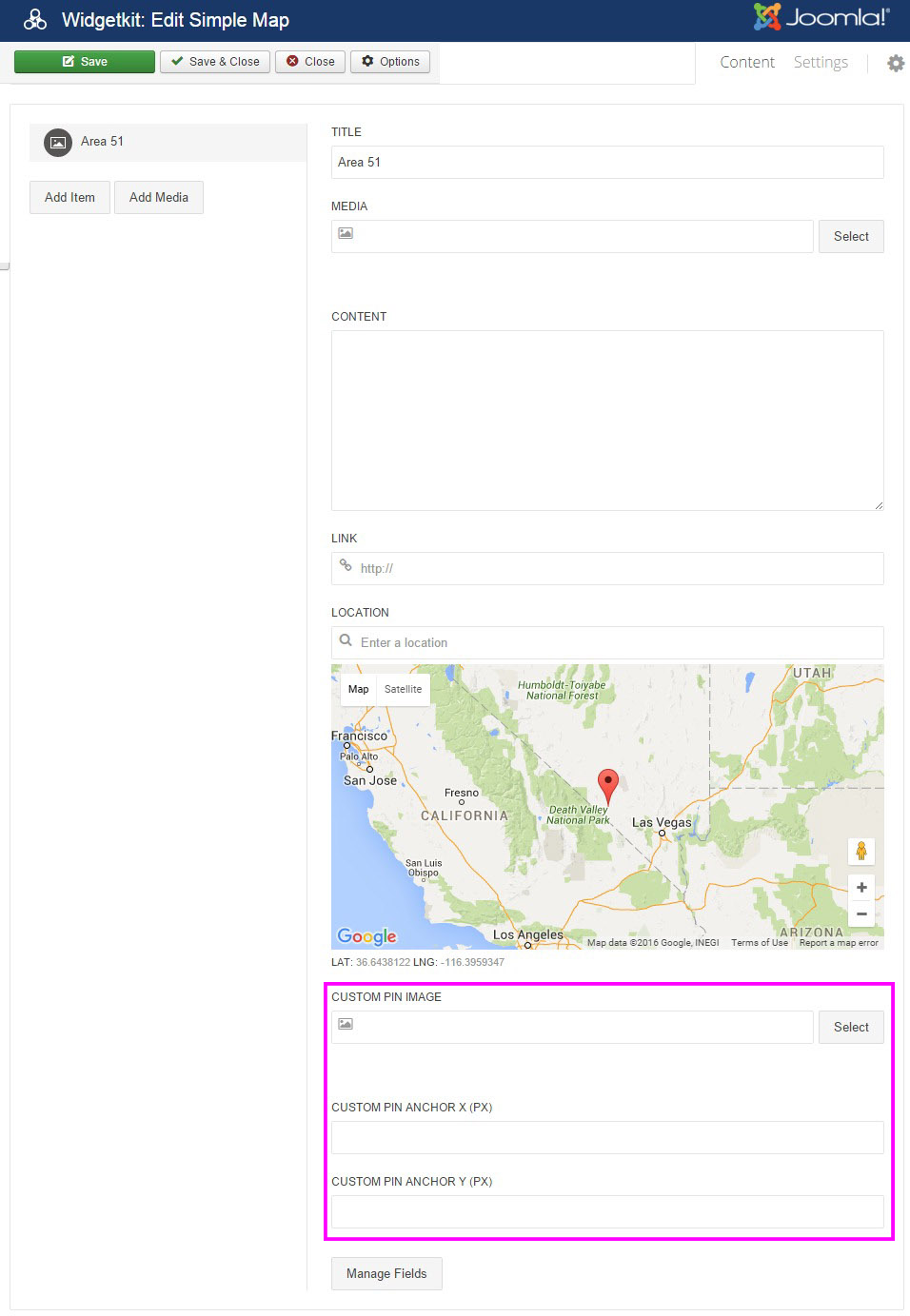
This happens, because MapEx uses the Widgetkit for rendering, and Widgetkit sometimes doesn't show all the required fields. Probably it's a bug of some versions of the Widgetkit.
Unfortunately, this problem can't be solved by the MapEx. You have 2 options how to solve this problem:
- Upgrade the Widgetkit to a newer version
- Add the fields manually (recommended)
There's a button Manage Fields In the Content interface at the bottom of the page. If you click it, then you will see a button to add a New Field, see the screenshot below:
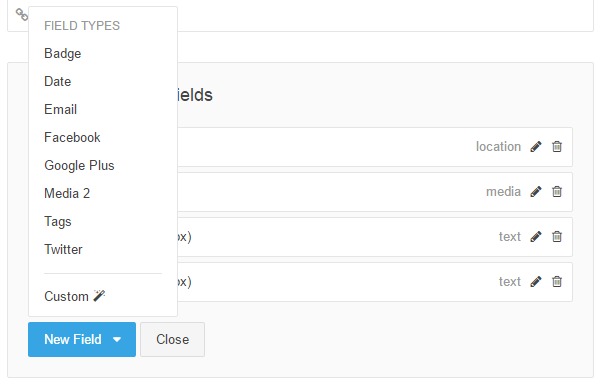
You will need to add a new field using this button for every field that is missing. For each field you will need to enter label, name and type according to the specification below.
Please, configure this field with the following values (please, enter them exactly as they are here):
| Label | Name | Type |
|---|---|---|
| Custom Pin Image | custom_pin_path | Media |
The screenshot:
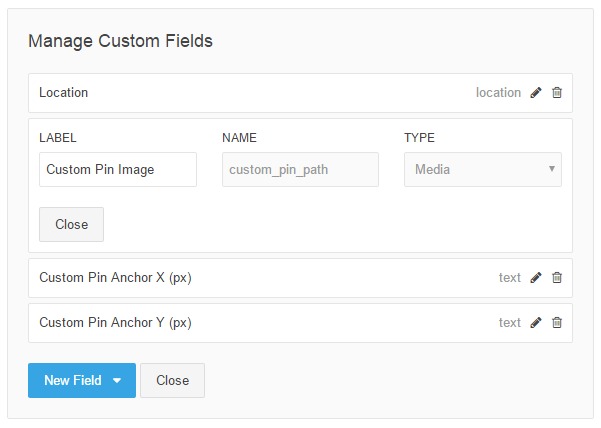
Please, configure this field with the following values (please, enter them exactly as they are here):
| Label | Name | Type |
|---|---|---|
| Custom Pin Anchor X (px) | custom_pin_anchor_x | Text |
The screenshot:
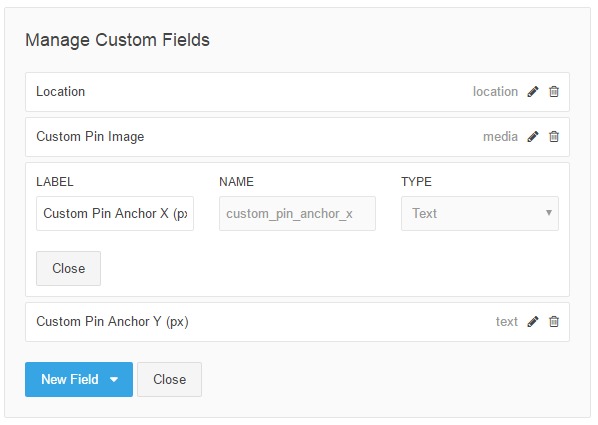
Please, configure this field with the following values (please, enter them exactly as they are here):
| Label | Name | Type |
|---|---|---|
| Custom Pin Anchor Y (px) | custom_pin_anchor_y | Text |
The screenshot: