- Donate
- Cloning note
- Installation
- Previews
- Help
- Others (not included)
- Terminal
- Window Manager
- Intel Undervolt
- Low Battery Notifier
Support this project: https://salonia.it/donate.html
NOTE! Please clone this repository with the following command:
git clone --recurse-submodules https://github.com/saloniamatteo/dotfiles
The directory dwm is a submodule that points to
saloniamatteo/dwm
and might not get downloaded when cloning normally!
A script to install various components is included. You can choose which component to install, and the script will help you.
NOTE: If you want to install packages, you can only choose pacman or portage
(aka Arch or Gentoo); install packages yourself if you don't have installed them already.
NOTE 2: When installing packages on Gentoo, the script will first ask you to configure your USE flags (you will be able to proceed to install the packages anytime you please, even if you don't change your USE flags)
To run the all-in-one script, run the following commands:
git clone --recurse-submodules https://github.com/saloniamatteo/dotfiles
cd dotfiles
./install.shSee saloniamatteo/dwm#previews for more pictures.
Tiling st window with zsh prompt
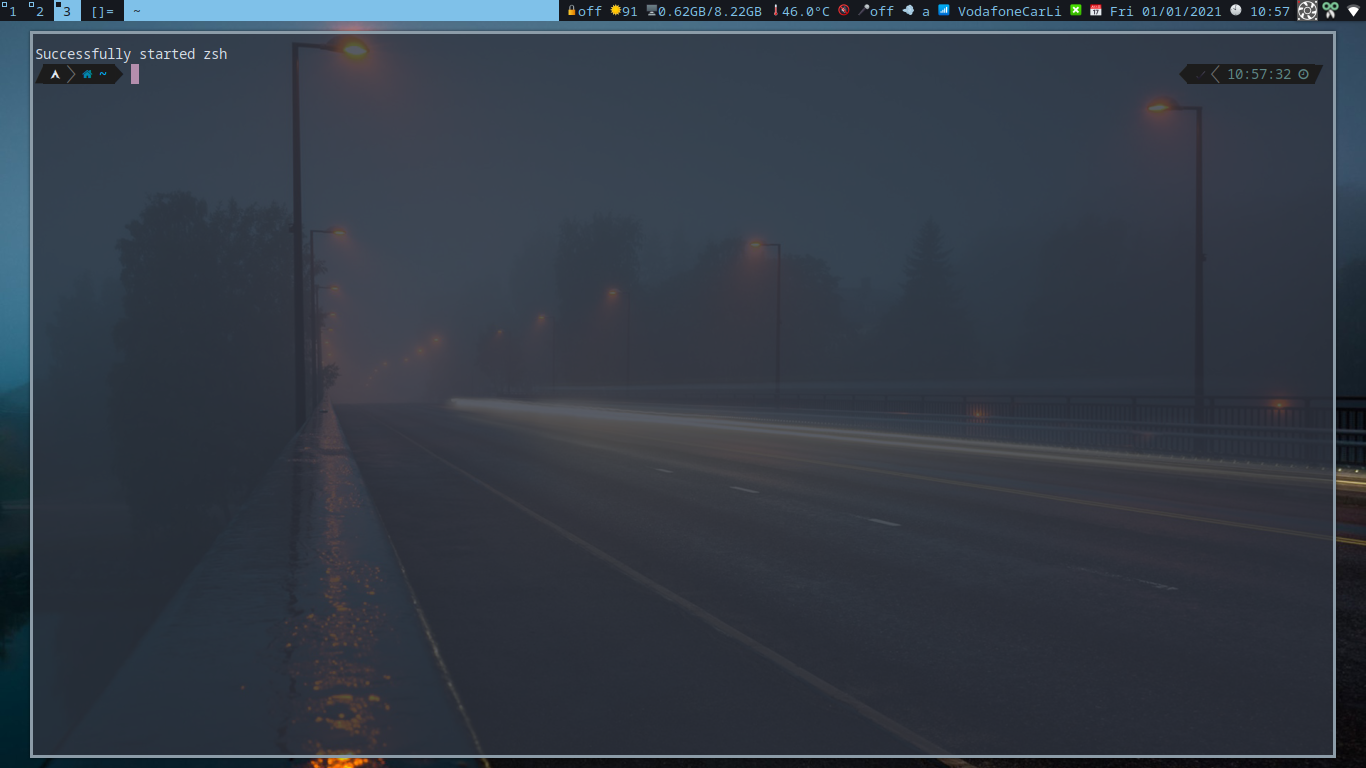
Tiling st window with floating program
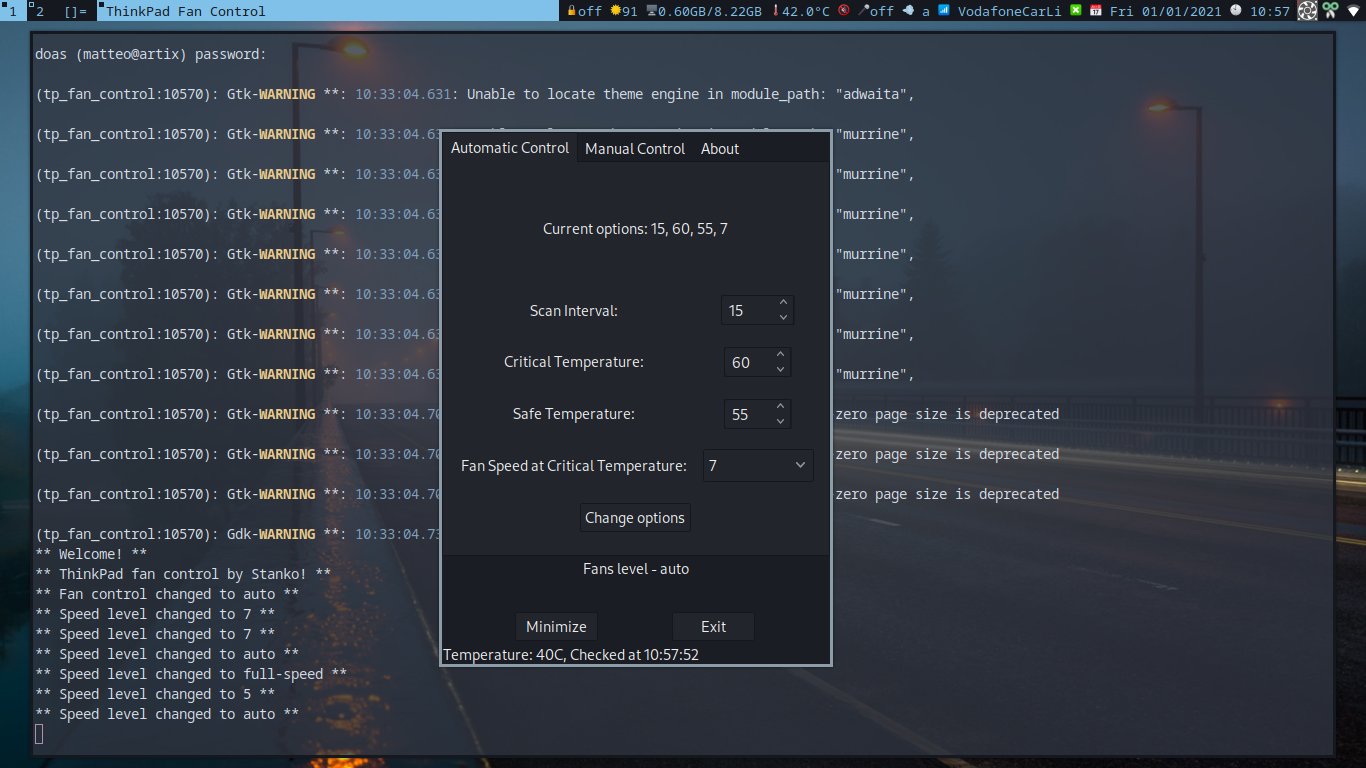
Tiling layout (programs: ranger, nvim, and tty-clock)
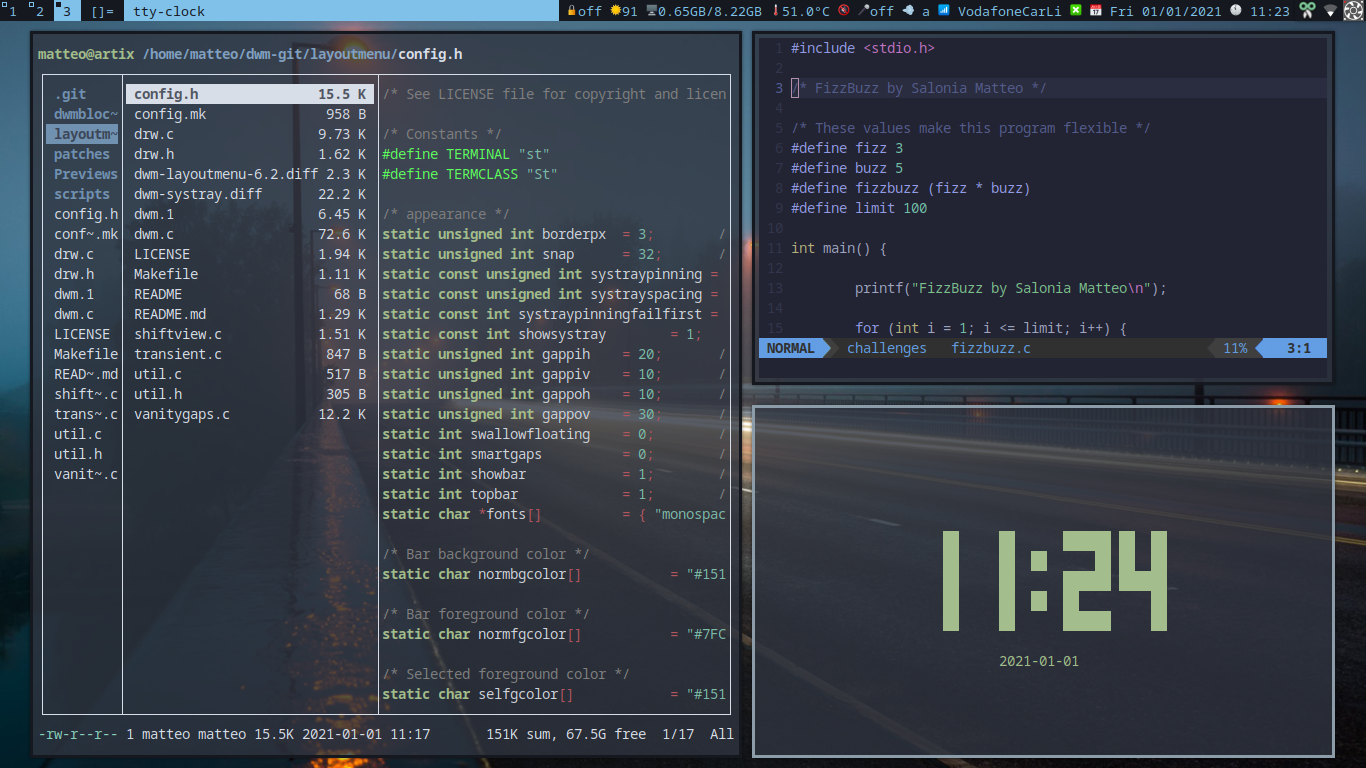
CenteredMaster layout (programs: neofetch, ranger and htop)
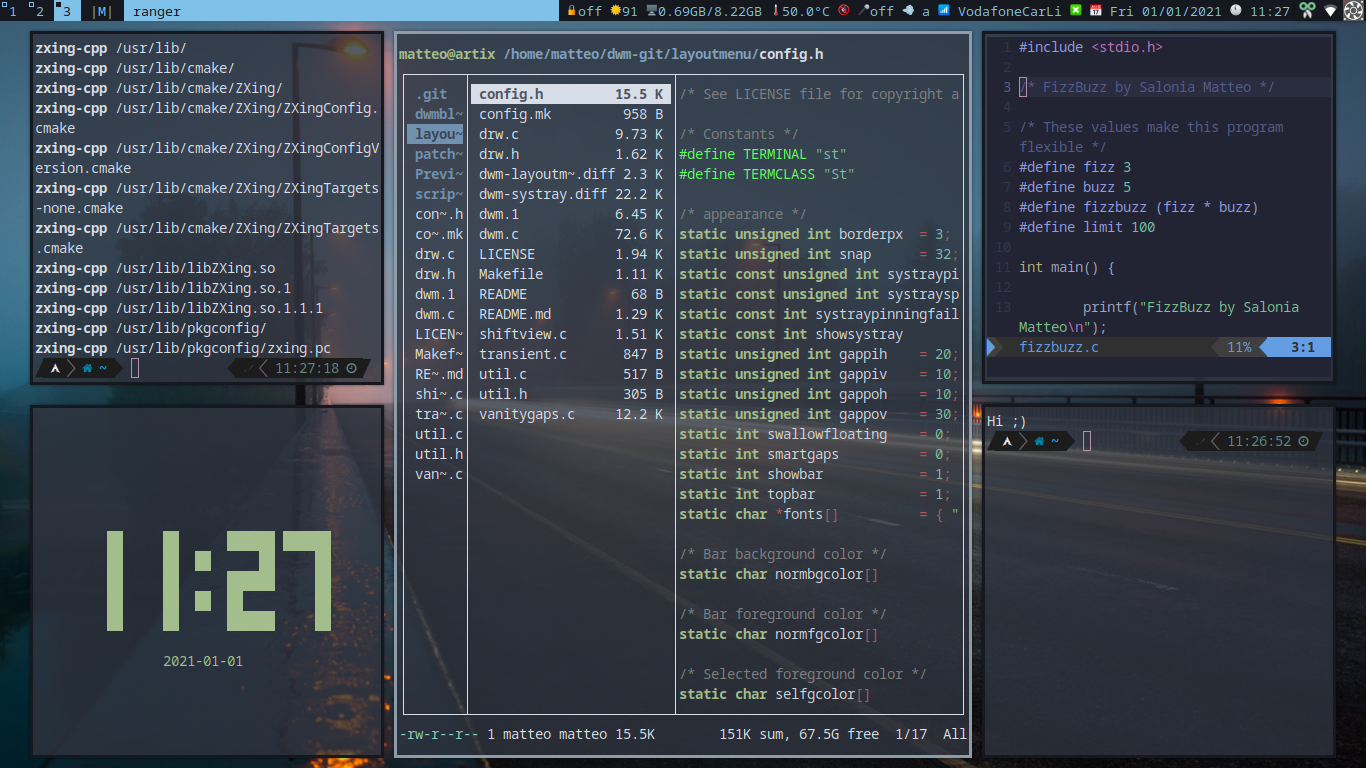
Have any issues with dwm? Check the man page
or read the source code,
it contains all of the custom keybindings that I use with dwm.
NOTE: saloniamatteo/dwm is the main repository for my build of dwm & dwmblocks. If you need any help, go there.
- Browser: LibreWolf
- Grub theme: Gentoo Silence
- GTK theme: Arc Theme
- Icon theme: Arc Icon Theme
NOTE: If you want to change GTK's graphical settings on dwm,
such as the cursor theme or the icon theme, use a program like lxappearance.
Here's a list of the Firefox addons I use:
- Age restriction bypass for YouTube
- Amazon Container
- CanvasBlocker
- ClearURLs
- Facebook Container
- Google Container - with Integrations
- Greasemonkey
- Return YouTube dislike
- SponsorBlock for YouTube
- Temporary containers
- Twitter Container
- uBlock Origin
- Universal Bypass
- Terminal:
st(My build)
- Window Manager:
dwm - Status bar:
dwmblocks - Lock screen:
slock
I have included my own build of slock with two patches:
- Caps color: turns the screen bright red to alert the user that caps lock is on
- Message: include a custom message; with my custom build you can see when the screen was locked & a random quote, using
fortune.
To install Slock, run:
cd slock &&
sudo make clean installAnother build of mine, called slock-red is included.
This build has its background color always set to red.
I have a ThinkPad T440p with an Intel Core i5-4340M (Haswell). I have installed a tool that undervolts the CPU. intel-undervolt's configuration file is located over at /etc/intel-undervolt.conf. My config file can be found in the root of this repository and is not copied over by default for security reasons. You have to be careful with undervolting, so read the following info CAREFULLY!
- Values over -60mV are considered UNSAFE, unless you know what you are doing!
- You know when you undervolted too much when the screen starts flickering, or you cannot perform any benchmark (either graphical benchmarks that involve the iGPU/GPU, or benchmarks that involve the CPU)
- Generally, undervolting is safer than overclocking
I have found that the best performance obtainable by my laptop was achieved by
undervolting withintel-undervolt,
setting the CPU governor to "performance",
increasing the fan speed to 7/max (use the command .config/scripts/set-fan included with my dotfiles
or use this helpful utility that comes with a GUI: tp-xfan),
and using the power supply instead of the battery
I do not condone undervolting. Do it at your own risk.
I wrote my own low battery notifier. If one of your batteries' capacity is less than 20%, it will send a critical notification, containing said battery name and its capacity. To make this work, you need to install a cron manager. (I use cronie)
After you're done, run this command: crontab -e, then add these two lines
(assuming $UID is 1000, which should be the first user you create, apart from root):
# if the user's battery's percentage is <20% and it is not charging, warn the user
* * * * * DISPLAY=:0 XDG_RUNTIME_DIR=/run/user/1000 ~/.config/scripts/bat-warn
You're done! I also have this in my root crontab:
*/30 * * * * /usr/bin/updatedb
Every 30 minutes the command updatedb will run, so that the next time you run locate FILE it will be very fast to show you where a file is.