-
Notifications
You must be signed in to change notification settings - Fork 1.2k
User Guide - Content Manager edit view configuration #60
New issue
Have a question about this project? Sign up for a free GitHub account to open an issue and contact its maintainers and the community.
By clicking “Sign up for GitHub”, you agree to our terms of service and privacy statement. We’ll occasionally send you account related emails.
Already on GitHub? Sign in to your account
Changes from all commits
b3fb82c
722ba70
5376cbc
91df922
10c68b5
ced324b
794f697
b59d9b2
a431934
File filter
Filter by extension
Conversations
Jump to
Diff view
Diff view
There are no files selected for viewing
| Original file line number | Diff line number | Diff line change |
|---|---|---|
| @@ -1,6 +1,10 @@ | ||
| # Configuring the view of a content type | ||
| # Configuring the views of a content type | ||
|
|
||
| Right above the list view table, on the right side of the interface, a settings button <Fa-Cog /> is displayed. It allows to access the configurations that can be set for the list view of your collection type, and to choose which fields to display in the table. | ||
| Depending on their type, content types can be divided into 2 interfaces: the list view and the edit view. Both interfaces can be configured. | ||
|
|
||
| ## Configuring the list view | ||
|
|
||
| On the right side of the list view interface, right above the table, a settings button <Fa-Cog /> is displayed. It allows to access the configurations that can be set for the list view of your collection type, and to choose which fields to display in the table. | ||
|
|
||
| ::: tip NOTE | ||
| The configurations only apply to the list view of the collection type from which the settings are accessed (i.e. disabling the filters or search options for a collection type will not automatically also disable these same options for all other collection types). | ||
|
|
@@ -10,11 +14,11 @@ Note also that the explanations below explain how to permanently configure which | |
|
|
||
|  | ||
|
|
||
| To configure the list view settings: | ||
| ### List view settings | ||
|
|
||
| 1. In the list view, click on the settings button <Fa-Cog />. | ||
| 1. In the list view of your collection type, click on the settings button <Fa-Cog />. | ||
| 2. Click on the **Configure the view** button. | ||
| 3. Define your chosen new settings: | ||
| 3. In the Settings area, define your chosen new settings: | ||
|
|
||
| | Setting name | Instructions | | ||
| | ---------------------- | -------------------------------------------------------------------------------------------------- | | ||
|
|
@@ -24,11 +28,23 @@ To configure the list view settings: | |
| | Entries per page | Choose among the drop-down list the number of entries per page. | | ||
| | Default sort attribute | Choose the sorting field and type that will be applied by default. | | ||
|
|
||
| 4. Define what fields to display in the list view table, and in what order: | ||
| 4. Click on the **Save** button. | ||
|
|
||
| ### List view display | ||
|
|
||
| 1. In the list view of your collection type, click on the settings button <Fa-Cog />. | ||
| 2. Click on the **Configure the view** button. | ||
| 3. In the View area, define what fields to display in the list view table, and in what order: | ||
| - Click the add button  to add a new field. | ||
| - Click the delete button  to remove a field. | ||
| - Click the reorder button  and drag and drop it to the place you want it to be displayed amond the other fields. | ||
| - Click the name of the field to edit the label and/or enable or disable sort on that field. | ||
| 4. Click the name of the field to access its available own settings: | ||
|
|
||
| | Setting name | Instructions | | ||
| | ------------------------- | ------------------------------------------------------------------------- | | ||
| | Label | Write the label to should be used for the field in the list view table. | | ||
| | Enable sort on this field | Click on **ON** or **OFF** to able or disable the sort on the field. | | ||
|
|
||
| 5. Click on the **Save** button. | ||
|
|
||
| ::: tip NOTE | ||
|
|
@@ -43,3 +59,56 @@ Note also that relational fields have a couple limitations when it comes to sort | |
| - Sorting cannot be enabled for relational fields which display several fields. | ||
| - Relational fields cannot be set as default sort. | ||
| ::: | ||
|
|
||
| ## Configuring the edit view | ||
|
|
||
| In the edit view of a content type, in the right side of the interface, a **Configure the view** button is displayed. It allows to access the configurations that can be set for the edit view of the content type, such as the entry title, and the display of the fields of the content type, including the relational ones. | ||
|
There was a problem hiding this comment. Choose a reason for hiding this commentThe reason will be displayed to describe this comment to others. Learn more. Structure seems a little odd but ran it through a grammar check to be sure and it passed so 🤷 just a comment, no change needed. |
||
|
|
||
|  | ||
|
|
||
| ### Edit view settings | ||
|
|
||
| 1. In the edit view of your content type, click on the **Configure the view** button. | ||
| 2. In the Settings area, define your chosen new settings: | ||
|
|
||
| | Setting name | Instructions | | ||
| | --------------- | ------------------------------------------------------------------------------------- | | ||
| | Entry title | Choose among the drop-down list the field that should be used as title for the entry. | | ||
|
|
||
| 3. Click on the **Save** button. | ||
|
|
||
| ### Edit view display | ||
|
|
||
| 1. In the edit view of your content type, click on the **Configure the view** button. | ||
| 2. In the View area, define what fields to display in the list view table, and in what order: | ||
| - Click the add button  to add a new field. | ||
| - Click the delete button  to remove a field. | ||
| - Click the reorder button  and drag and drop it to the place you want it to be displayed amond the other fields. | ||
| 3. Click the name of a field to access its available own settings: | ||
|
|
||
| | Setting name | Instructions | | ||
| | --------------- | ----------------------------------------------------------------------------------------- | | ||
| | Label | Write the label to should be used for the field. | | ||
| | Description | Write a description for the field, to help other administrators fill it properly. | | ||
| | Placeholder | Write the placeholder that should be displayed by default in the field. | | ||
| | Editable field | Click on **ON** or **OFF** to able or disable the edition of the field by administrators. | | ||
|
|
||
| 4. Click on the **Save** button. | ||
|
|
||
| ::: warning IMPORTANT | ||
meganelacheny marked this conversation as resolved.
Show resolved
Hide resolved
|
||
| The settings and display of a component's fields cannot be managed and reordered through the entry's edit view configuration page. Click on the **Set the component's layout** button of a component to access the component's own configuration page. You will find the exact same settings and display options as for the entry, but that will specifically apply to your component. | ||
|
|
||
| Note also that the settings are defined for the component itself, which means that the settings will automatically be applied for every other content type where the component is used. | ||
| ::: | ||
|
|
||
| #### Relational fields | ||
|
There was a problem hiding this comment. Choose a reason for hiding this commentThe reason will be displayed to describe this comment to others. Learn more. In this section, you are using I think I would have the same structure for There was a problem hiding this comment. Choose a reason for hiding this commentThe reason will be displayed to describe this comment to others. Learn more. I can't have the same structure for both otherwise too much pieces of information will have to be repeated, which is something to avoid. That's why I chose to keep a similar structure for Edit view and List view configurations, and add an extra sub-section for relational fields in Edit view configurations. There was a problem hiding this comment. Choose a reason for hiding this commentThe reason will be displayed to describe this comment to others. Learn more. I agree @meganelacheny the duplication of content is something we should avoid |
||
|
|
||
| On the right side of the View area is displayed a Relational fields part. As in the edit view, regular fields and relational fields are managed separately (see [Managing relational fields](managing-relational-fields.md)). Although most configuration options are similar to regular fields', relational fields configurations have some specificities. | ||
|
|
||
| To define what relational fields of an entry should be available in the edit view, the following options are available: | ||
|
|
||
| - the **Insert another relational field** button, to add another relational field to your entry. If the button remains unclickable, it means that no other relational field can be added. | ||
| - the delete button , to remove a relational field. | ||
| - the reorder button , to drag and drop to the place you want your relational field to be displayed among the others. | ||
|
|
||
| As for regular fields, it is possible to access the available settings of the relational fields by clicking on their name. Most settings are the same as for regular fields (see [Edit view display](./configuring-view-of-content-type.md#edit-view-display)) except for "Entry title" which is only available for relational fields. It is recommended to choose well the entry title of relational fields as the more comprehensive it is, the easier it will be for administrators to manage the content of relational fields from the edit view. | ||
There was a problem hiding this comment.
Choose a reason for hiding this comment
The reason will be displayed to describe this comment to others. Learn more.
Just a comment, wondering if we can decrease the line length to prevent word wrapping (not just this title entry but there are others too)
EX:
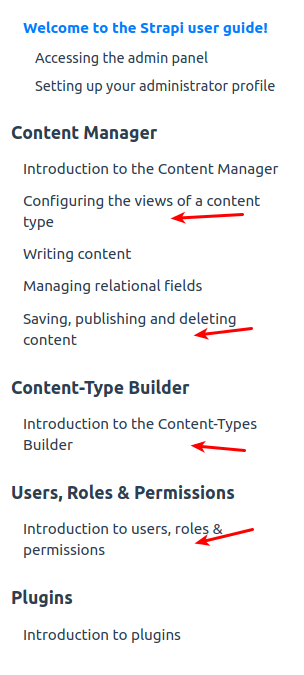
There was a problem hiding this comment.
Choose a reason for hiding this comment
The reason will be displayed to describe this comment to others. Learn more.
Yes, I have noticed and it annoys me too. I have tried to change the titles but most of the time, I don't manage the make the titles shorter while keeping them all homogeneous and without losing important words. I will think about what I can do, but maybe it will only be something we can change when we will modify the global design of the documentation (much later).