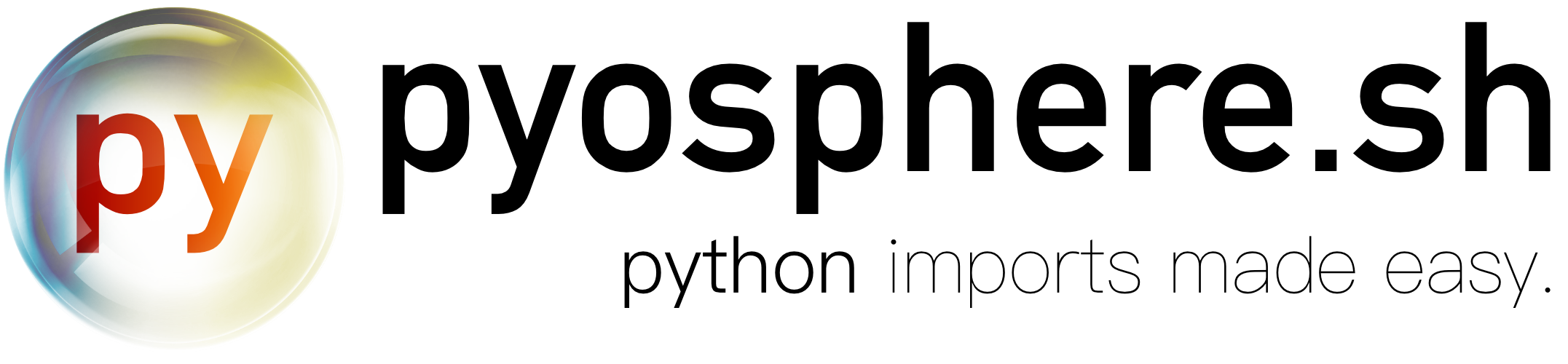Python projects that have complex codebase directory structures introduce a fairly common problem with imports within the project. While providing absolute paths is recommended, it is cumbersome, repetitive, and rather boilerplate. Absolute imports may also decrease application portability. pyosphere.sh mitigates these issues by simply providing a flattened execution environment, allowing all files to relatively import each other trivially, while allowing developers to maintain their choice of directory structure.
- macOS or Linux
- Bash >= 3.2 (lower versions untested)
pyosphere.sh can be installed or deployed in many ways:
Install with homebrew:
brew tap vedantpuri/concoctions
brew install pyosphereFor macOS, you can install from the repo directly:
curl -s "https://api.github.com/repos/vedantpuri/pyosphere/releases/latest" | grep '"browser_download_url":' | sed -E 's/.*"([^"]+)".*/\1/' | xargs curl -L -s -0 > pyosphere && mv pyosphere /usr/local/bin/ && chmod 700 /usr/local/bin/pyosphere && chmod +x /usr/local/bin/pyosphereLinux users may prefer replacing /usr/local/bin/ to ~/bin/ (requires curl, sed, grep, and xargs):
mkdir -p ~/bin && curl -s "https://api.github.com/repos/vedantpuri/pyosphere/releases/latest" | grep '"browser_download_url":' | sed -E 's/.*"([^"]+)".*/\1/' | xargs curl -L -s -0 > pyosphere && mv pyosphere ~/bin/ && chmod 700 ~/bin/pyosphere && chmod +x ~/bin/pyosphereYou can also download specific versions to your project:
cd ~/path/to/project
curl -L -s "https://github.com/vedantpuri/pyosphere/releases/download/1.1.2/pyosphere.sh" > pyosphere.sh && chmod +x pyosphere.shAlternatively, download pyosphere.sh and make it executable:
cd ~/path/to/downloaded/script
chmod +x pyosphere.shpyosphere.sh is designed to be as simple as possible to use. It has 2 aspects:
- "pyosphere" directory - created in your project directory when the script genreates a build
- "pyosphere.config" file - can be generated using the script that specifies a configuation for the build
Navigate to your python project.
cd ~/path/to/projectTo build and run with default pyosphere settings:
pyosphereInitialize pyosphere in this project.
pyosphere -iAuto-generates pyosphere.config in your project with default settings, and does not build/execute.
or
pyosphere -ie="python_file_to_be_executed"Auto-generates pyosphere.config in your project with specified file as run_source. Does not build/execute.
By default, pyosphere.sh auto-detects configuration files if they use the default naming scheme. You can specify the config file yourself, although you must ensure that it is a bash script:
# auto-detect configuration (pyosphere.config)
pyosphere
# If filename is different
pyosphere -cf="myconfig.config"
# You can use any extension for this file, or none
pyosphere -cf="myconfig"- Generate a default pyosphere.config file in current directory
- Initialize pyosphere in current dir and specify which python file to run in configuration file
- Specify path to configuration file
- Remove unused project files from future builds
- Clean pyosphere build
- Reset project to its state prior to use of pyosphere
- Silence pyosphere echo messages while executing project
- Print script version
- Print script usage
You can tune the following options in your configuration file:
- Specify python binary to use (such as python, python3, or their full paths)
- Specify project path if different
-
Specify preference to prune (
-p|--prune) every build - Specify python file to run on executing build
-
Specify file extensions other than .py that are required by your code
E.g.resources_to_include=("txt" "png" "pdf")
Your code would be able to directly access these files from$PROJECT_ROOT/pyosphere
Not providing one or more of these fields is acceptable and default settings will be inferred in such cases.
Consider a multi-directory project with your custom library:
- src
- hello_world.py
- test.py
- lib
- frameworks
- test_framework.py
- test_utils.py
- some_lib
- some_lib_program.py
- frameworks
Suppose that while working in test.py, you decide that you need test_framework.py. Ordinarily, you would:
# depends on where you are executing from
path_to_test_framework = "..."
import path_to_test_framework/test_framework.pyIt can be cumbersome to specify a specific or even relative path to a different .py file. If pyosphere is the primary execution mechanism:
import test_framework.pywill work seamlessly, without manipulating directory structure. Additional resources such as .txt files or the like will also be handled if specified in pyosphere's configuration.
Due to the semantics of the script it fails to work as expected in projects which have:
- Multiple files with the same name
- Hard-coded file paths (use
os.pathinstead to generalize)
This is an open-source project and contribution is cordially welcome. Refer to contribution guidelines for further details on how to contribute. Also be sure to view the code of conduct.
The project is available under the MIT License. Check out the license file for more information.