-
Notifications
You must be signed in to change notification settings - Fork 82
parse delimited
Icon |
|
|---|---|
Use When |
An inbound text message in some delimited text format needs to be parsed into a model based message structure |
Description |
The parse delimited component takes an inbound text message in delimited format and parses it into a model based outbound message. |
Inbound Message Type |
Text Based Message |
Output Message Type |
Model Based Message |
Control Message Handling |
Input: As text messages are received they are processed. Output: A single control message will be forwarded to downstream components once all messages have been processed through this step. |
| Name | Description |
|---|---|
Whether to forward failed messages and continue processing. This is the name of a linked component to forward the failed messages to. |
|
Delimiter |
The character that represents the delimiter in the inbound text message. Delimiters can be specified with a simple character like a , or ^, or they can be specified by a hex string (for special characters) like \u00fd |
Quote Character |
The string or character that is used to quote string text in the inbound text message. |
Number of Header Lines to Skip |
The number of header lines that should be skipped and not sent to downstream components |
Number of Footer Lines to Skip |
The number of footer lines that should be skipped and not sent to downstream components |
Double clicking on the Parse delimited component in the flow will result in the Parse Delimited editor being displayed as shown below.
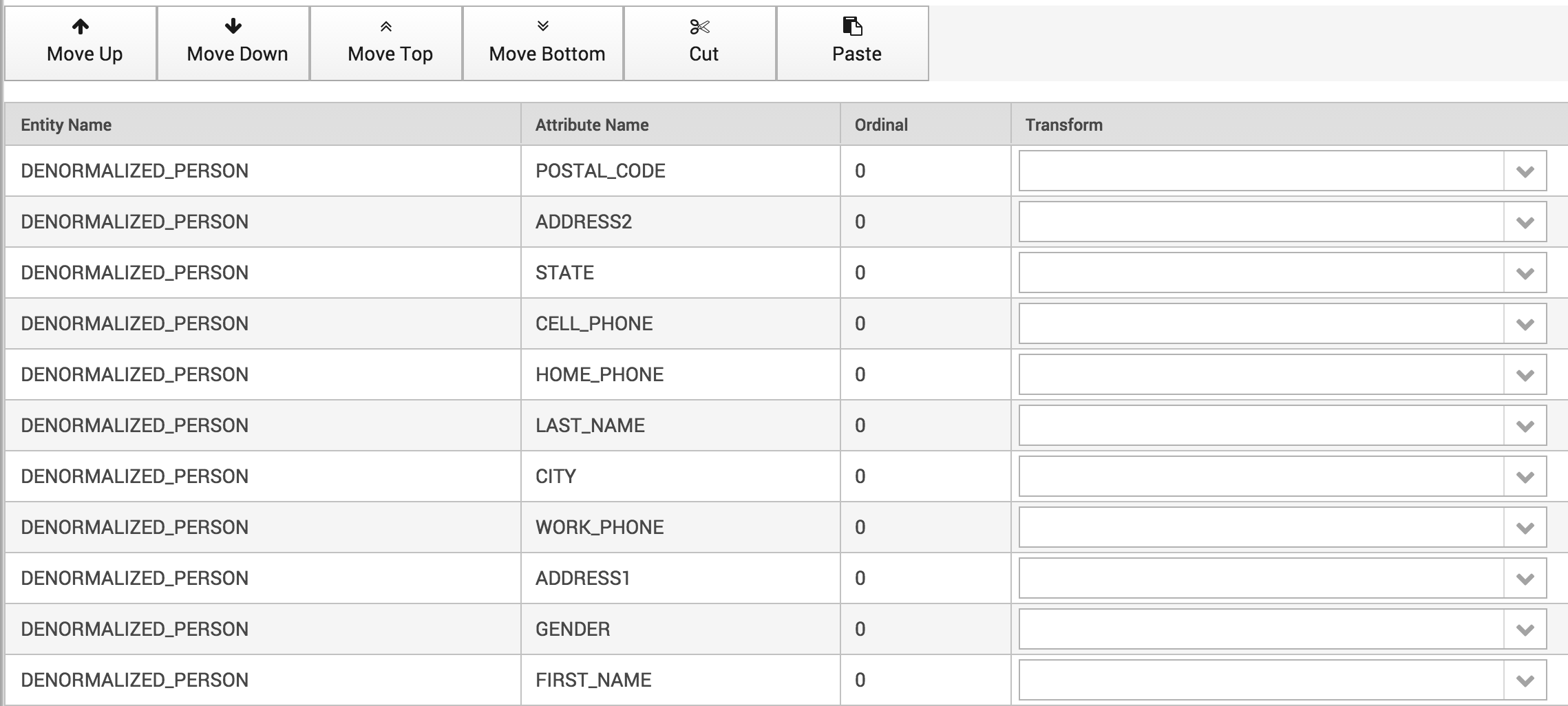
The editor displays a row for every entity and attribute in the output model, and allows setting the ordinal position of each for the delimited output. Order the attributes in the order in which they should be displayed in the delimited result. Attributes can be ordered by:
-
Selecting an attribute and dragging it up or down in the list
-
Selecting an attribute clicking the "Move Up", "Move Down", "Move Top" or "Move Botton" buttons
-
Selecting an attribute or set of attributes, clicking "Cut" to remove them and then "Pasting them elsewhere in the list
In addition to specifying the order of the attributes in the delimited list, transform functions can also be applied to each attribute. These transform functions are good for applying formatting, etc.