-
Notifications
You must be signed in to change notification settings - Fork 82
manage
The Manage screen allows viewing run information for flows. The manage screen is shown below:
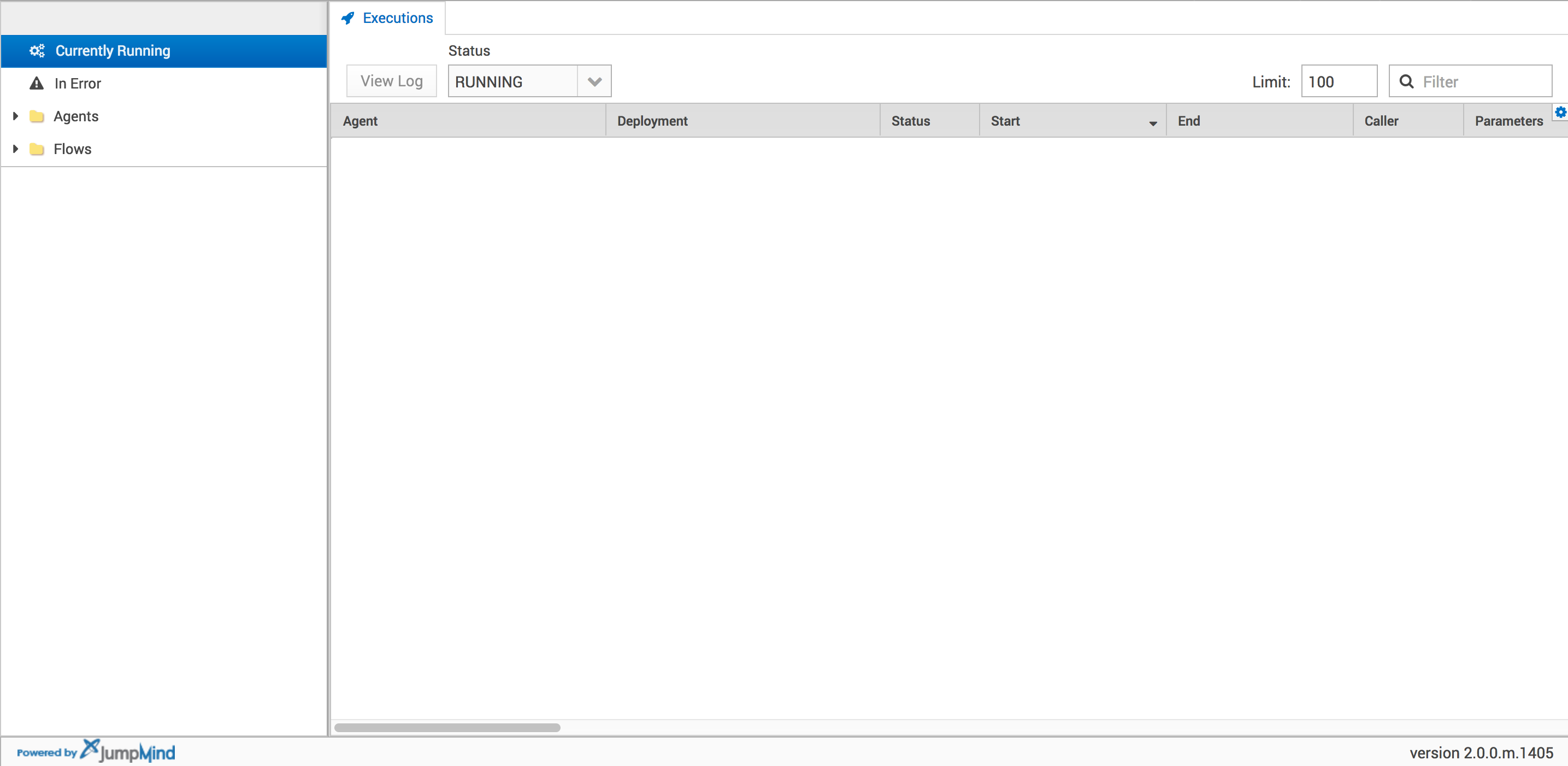
The Manage screen is split into two panels, the navigation panel on the left hand side of the screen and the content panel on the right hand side of the screen. The navigation panel allows selection of the flows to be viewed. The following options are available.
| Option | Description |
|---|---|
Currently Running |
Displays all flows that are currently executing on any Metl run-time agent in this Metl instance |
In Error |
Displays all flows that are currently in an error status on any Metl run-time agent in this Metl instance |
Agents |
Allows selection of flows to be viewed based on the run-time agent to which they are deployed. When a specific run-time agent is selected in the navigation panel, all flows that have been run on that agent will be displayed in the content panel. |
Flows |
Allows selection of flows to be viewed based on flow name. When a flow name is selected, every run of the given flow will be listed in the navigation panel. |
Double clicking a row/run in the content panel will display the run statistics for that run of the flow. There are two modes for displaying run statistics for a flow, table and graphical. If the Show Diagram checkbox is checked, a graphical representation of statistics for the flow will be displayed. If it is not checked, a tabular representation of the stats will be displayed. Both representations are shown below.
Tabular
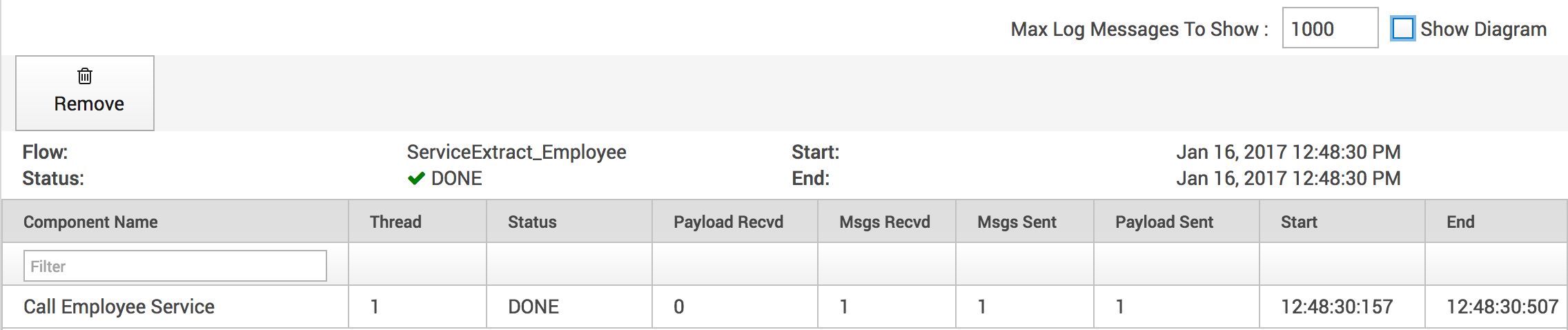
Graphical
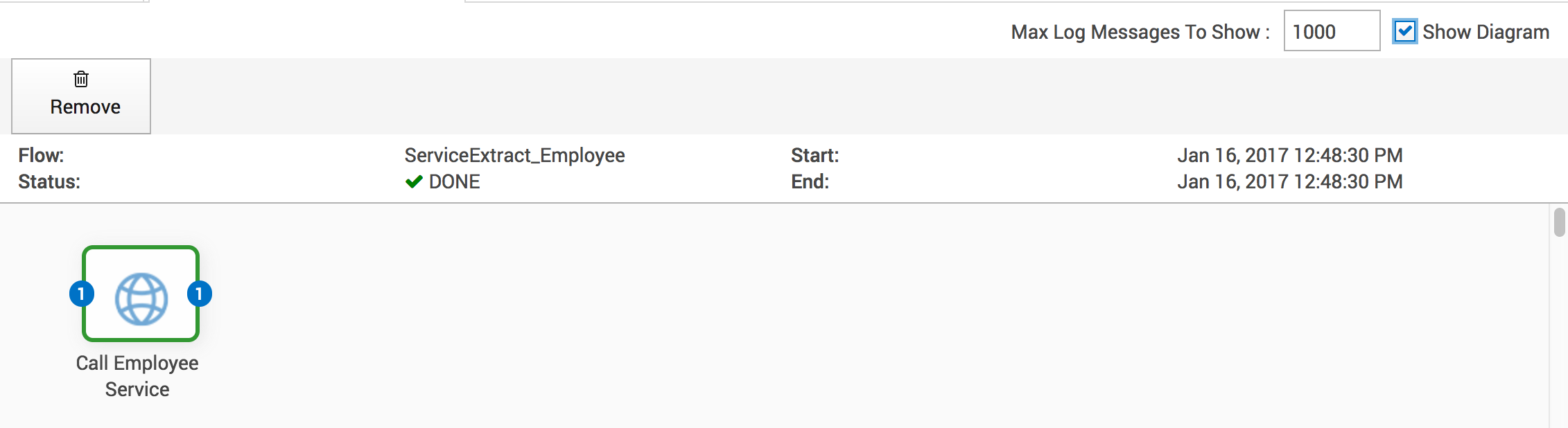
In the tabular representation, the following data is available:
| Column Name | Description |
|---|---|
Component Name |
The name of the component in the flow |
Thread |
The number of threads that were used when running the component |
Status |
The completion status of the component. Either "DONE", "ERROR", or "CANCEL". If "DONE", the component completed all of its work successfully. If "ERROR", the component finished in error. If "CANCEL" the component was cancelled before it could complete its work |
Msgs Rcvd |
The number of messages this component received during the run of the flow |
Payload Rcvd |
The number of content messages this component received during the run of the flow |
Msgs Sent |
The number of messages this component sent during the run of the flow |
Payload Sent |
The number of content messages this component sent during the run of the flow |
Entities Prcd |
The number of entities processed (if the component takes a model based inbound message) |
Start |
The start run time of the component |
End |
The end run time of the component |
Selecting the component in the top pane will result in run information for that component being display in the bottom pane. Run information for the component can be filtered by typing a filter expression in the Filter box.