-
Notifications
You must be signed in to change notification settings - Fork 29
en charactersheet
The structure of the character sheet is as similar as the sheet of the rulebook. There are the categories in it:
Note: The magic and religion tabs only appear if the character has at least one magical or karmal special skill/spell/ritual/liturgy/ceremony assigned. Also, only then do AE (astral energy) or KP (karma points) appear in the character sheet.
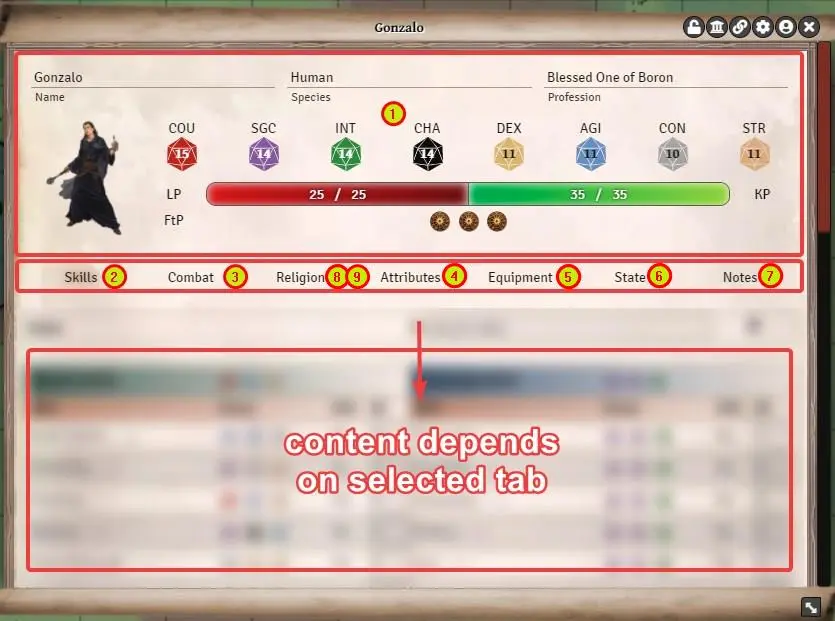
This part of the sheet is always visible and shows a characters base information. Many values are calculated and derived from the settings in the Attributes tab.
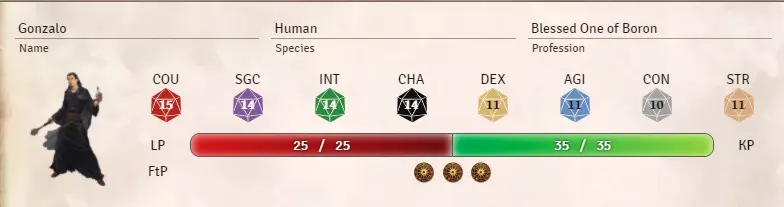
- Name & picture: Can be edited. When you change the name, make sure to update that information in the token settings as well
- Species: FYI only, can't be changed
- Profession: Can be edited. It's text only. See here for more information on choosing / entering professions.
- Attribute values: derived from the Attributes tab, where it can be changed
- Life/Astral/Karmal points (current and max): can be edited. You have to enter the new number, not the changes (fe: you have 30 LP and you lose 5 LP, enter 25 LP). You CAN enter the changes on the token (fe: you have 30 LP and you lose 5 LP, enter -5, hit Enter and char has 25 LP as a result)
- Fate Points: Base value plus dis-/advantages. Maximum can't be changed, but you can add/spend FtP by clicking on them. (When you spend FtP via chatlog by right clicking a roll, the FtP is deducted/spent automatically)
This tab shows you all available skills, their skill rating and several options to use them in Foundry.
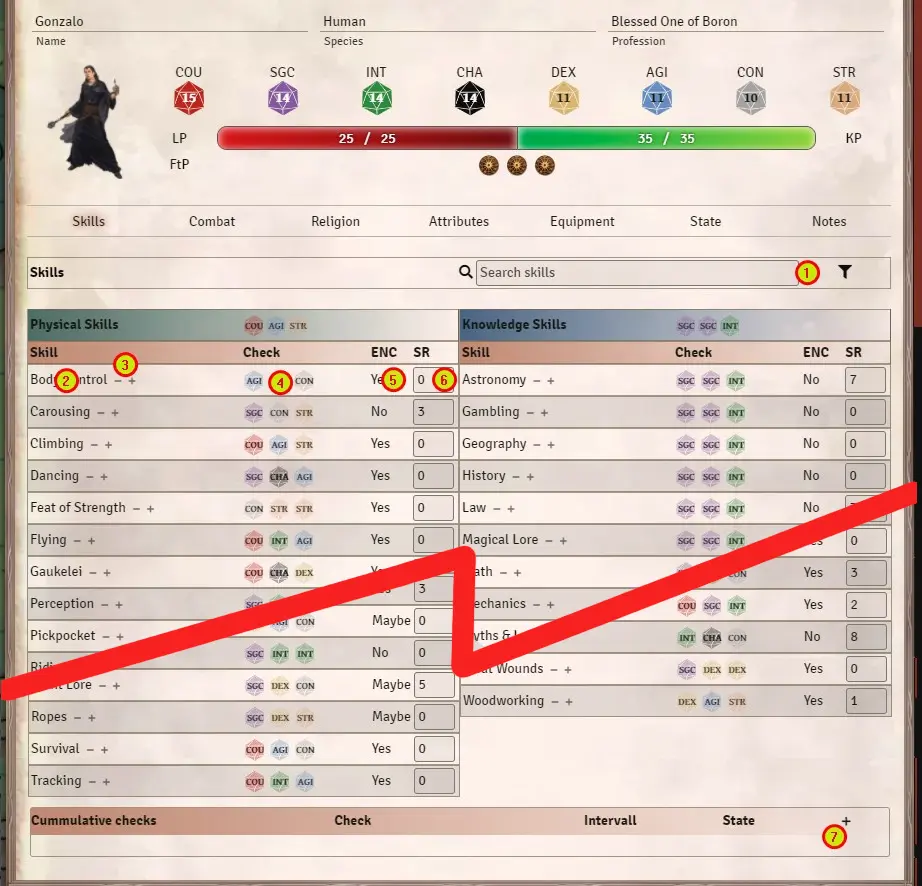
- Search/Filter When you activate the filter (right side symbol), you see all your skills with a SR higher than zero. To search for a skill, you can enter text into the search filed on the left side.
- Description/Information Klick on a skill to open a pop-up window with detailed description. You can send that to the chat (chat bubble symbol in the top right corner). Make sure you don't change anything, except you know what you are doing.
- +/- Buttons To change your SR (= "level your skills") with correct AP calculation.
- Roll a check Click on the dice symbols to initiate a roll. A pop-up window opens up with modifiers and options.
- ENC Does encumbrance influence this skill? If you are encumbered and you check this skill, it will or will not add the encumbrance level as a malus to the roll. You can de-select the encumbrance in the pop-up window to ignore it on a per-roll basis.
- SR Skill Rating. To change it, use the +/- buttons. If you set a value directly in this row, no AP calculation will be made by Foundry.
-
Cumulative Checks You can add a cummulative check for a certain skill here. That way, you can quickly roll several checks and keep track of your collected QL, including critical successes and botches.
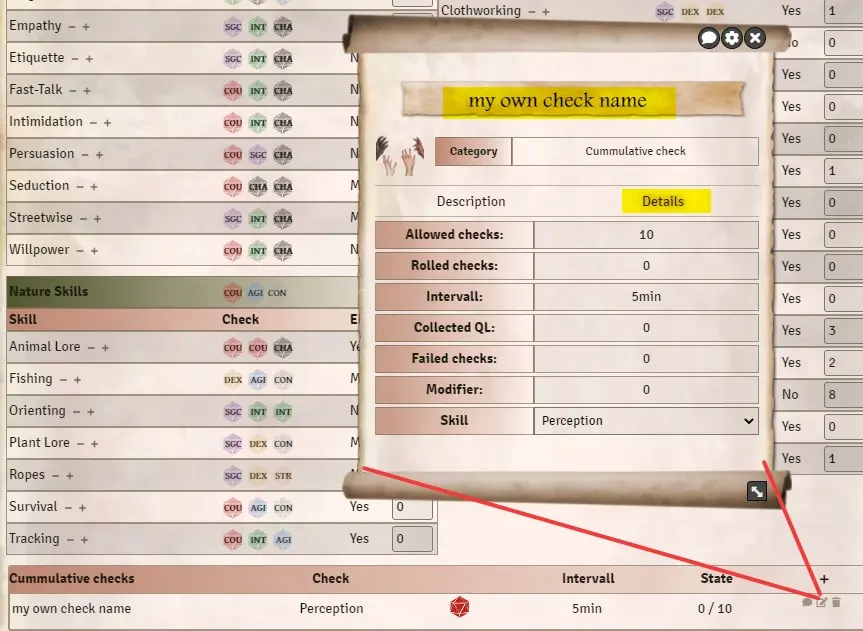
- Add a new entry with the + symbol
- Click the edit-button to open the entry and change its settings
- Select the skill you want to check, enter the allowed amount of checks and the interval (pure text field, can be left empty) and maybe set a name.
If you already used that cumulative check before, reset the value fields to 0 to re-use it. - Now you can roll with the dice-symbol and it will send the results to the chat (indivdual rolls and a separate message for the accumulated QL and modifiers)
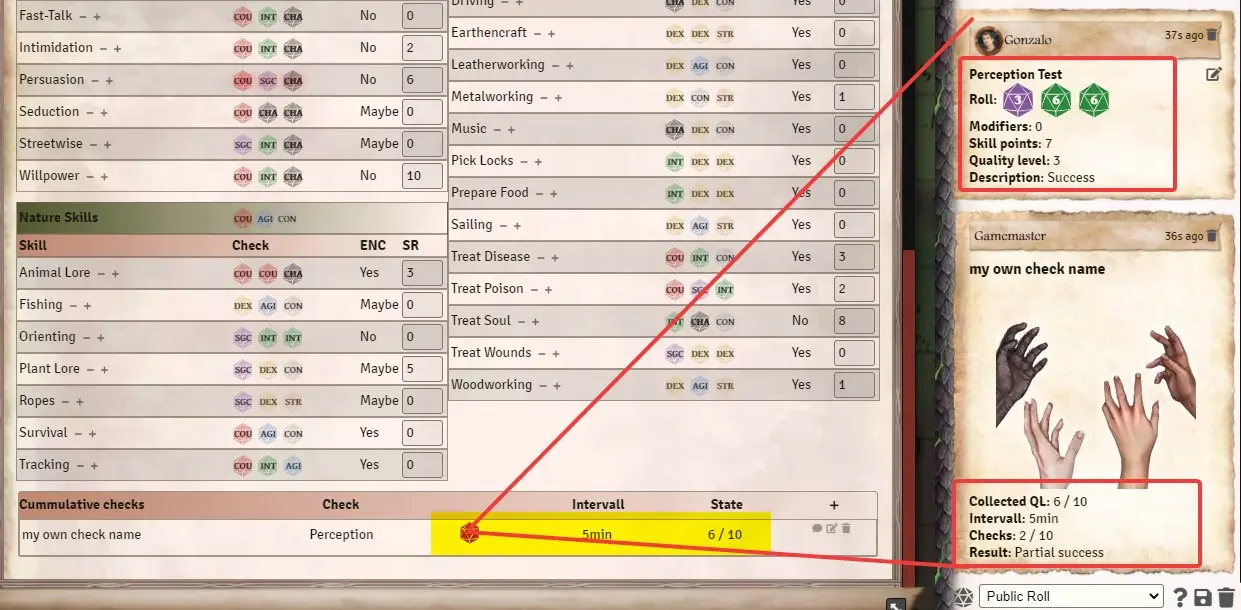
The combat sheet contains all data used for Combat in TDE 5.
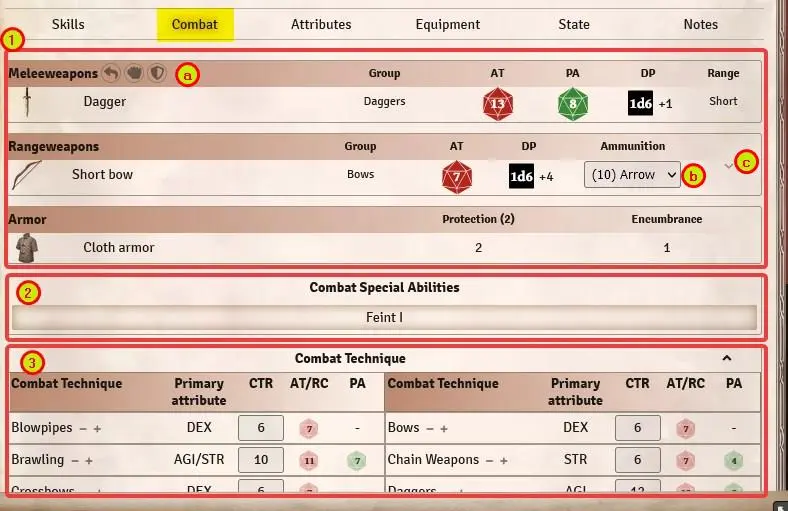
- Weapons and Armor: Lists all weapons and armor that are equipped and have been marked as "worn" (=activated for the combat sheet) in the equipment tab.
1. a) Dodge, unarmed attack and parry: The symbols represent the actions for unarmed combat: dodge, attack, parry... but never parry with bare hands when the enemy wields some sharp weapon ;-)
1. b) Ammunition: here you can select ammunition for the weapon. However, this must be stored in the Equipment. Then the system will automatically reduce the ammunition after an attack.
For throwing weapons, the weapon itself counts as ammunition, i.e. if you equip 3 throwing knives, it reduces the number of throwing knives after the attack to 2 etc., if the number is 0, no more attacks can be made.
1. c) Details: Clicking on the arrow shows details like range and reload time.
-
Combat Special Abilities: Lists all of the characters combat special abilities. You can click on the entry to open it and see details, including a description.
-
Combat Techniques: If a roll on the basic combat technique value is required, the values and dice can be found here. Improving the values works the same as with skills. Note that your real attack and parry values may differ for a certain weapon, as weapons bring their own modifier for AT and PA.
In this tab, the base values of the character are set and maintained. Many of the values here are calculated automatically.
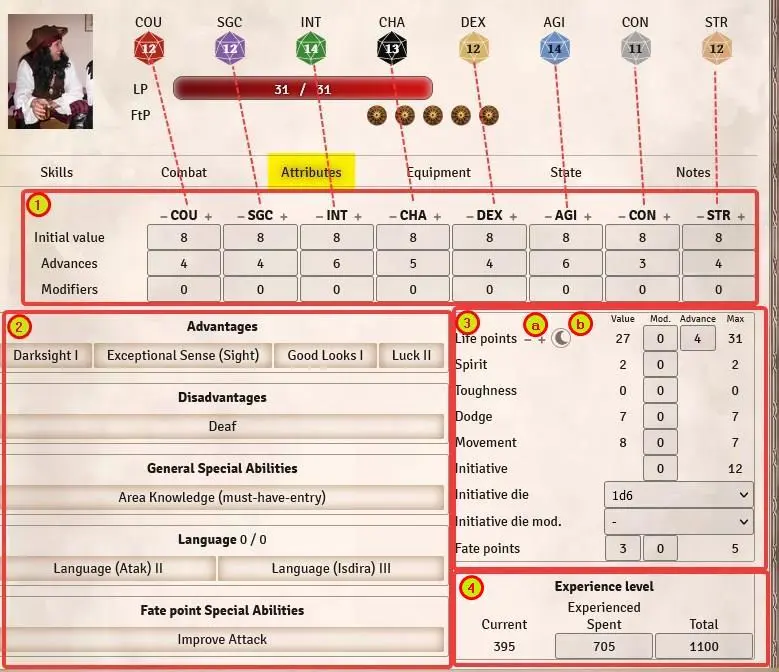
-
Attributes: First line is the base value, usually that's 8. Don't change that, except you have a very good reason to do so (which you don't, let's be honest here, aight?). If you changed it for a very good reason, change it back.
Second line are "added points", so when you improve / level your character, these points go in here. Best is to do that with the +/- symbols next to the abbreviations.
Third line are the modifiers, and they are for temporary changes. Your comrade cooks a wonderful meal and your GM is a nice guy, everyone gets +1 CON for a day? Yep, you put that in here. Also, if the GM is not so nice and you lose a finger and you have to live with -1 DEX from now on. Just put it in here (or ask somebody to do it for you, because it's hard to write with a missing finger) -
Advantages, Disadvantages, Special Skills, Language and Fate Point Special Skills: All these items are found here. You can add new items by dragging them onto your opened character sheet (current visible tab doesn't matter). Fate Point Special Skills allow you to right-click a chat message of a roll to use the FtP and re-roll, get +1 QL etc.
-
Base Values: The Value column is automatically calculated according to TDE 5 rules, but doesn't take additional factors into account like encumbrance, being fat etc.
The Mod. column is for temporary modifiers you want to set.
The Advance column shows the points you bought with AP (you knew you can buy LP, AP and KP with AP, right?). Do so by using the +/- symbols a) next to Life / AE / KE points. The AE and KE values only appear if the character has a magic or karmic special skill, spell, liturgy, or similar assigned.
The moon symbol b) lets you rest. A pop-up will open and you can select some environmental factors. Roll for the rest, and all the possible energies are rolled upon and shown in chat. RIGHT CLICK on the chat message to apply the rest (but only once! Or the GM may take a finger from you, now that he knows how to do so). -
Experience level: Here, the available and spent adventure points are managed. Details about this in the character creation.. You can always overwrite the existing numbers manually. We strongly recommend to use a external tool to keep track of your character and AP, and only mirror the char within Foundry.
In the equipment sheet the inventory of the character is administered. All items assigned to the character are visible here.
To add new items, they can be dragged onto the character sheet from the library. Alternatively, content can be created.

-
Equipment: All items equipped by the character, sorted into categories (melee weapon, armor, container, ammo, etc.).
a. Worn: Only weapons and armors marked here can be actively used in combat . Armor that is not worn this way must be carried by the char. If you ever wonder why you are encumbered, equip your armor.- Only equip melee weapons you are actively using. In combat, the correct values for weapon size is calculated, but when you equip everything you own just to have it ready in the combat tab, the code gets confused. You never want confused code. He may start crying, and ain't nobody got time for that.
b. Amount: Left-click to increase the number, right-click to decrease it. Handy to simulate that you run out of something. Just set the amount to 0, and increase it when you re-stock.
c. Weight: Calculated based on the amount and the individual weight of an item.
d. Edit, Share, Details: The edit icon opens the item for editing. The speech bubble shares the item's info in the chat. The arrow can be used to expand and collapse the details.
-
Carrying Capacity: The carrying capacity is automatically calculated according to TDE 5 rules. As soon as the carrying power is exceeded, the character receives encumbrance levels.
-
Purse: This is where the chars money is stored. In the Foundry module, all money values are in silver. So 20 Ducats are entered as 200, 5 Haler are entered as 0.5.
GM tipp: via chat command /getPaid the SL can pay a/some/all character/s money as a reward. Select the corresponding token/s before you enter the command.
The status window contains all the conditions and statuses for the character. Some of them are handled automatically (e.g.: pain by health points, encumbrance by armor and equipment.) Some actions are limited to the GM.
Handling:
- Right-click on a name: Removes the entry (only if the source allows it. You can't remove pain if you still have lost 85% of your life points etc.)
-
Left-click on a name: Shows you the description for that entry. You can click on the icon in the description to send it to the chat for everyone to see.
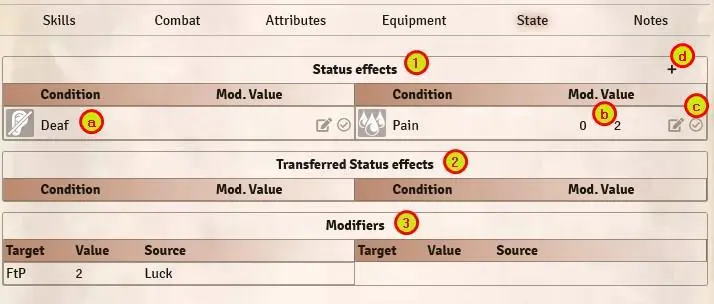
- Status effects: Shows you stati and conditions directly added to (or coming from) your character, f.e: pain, encumbrance etc.
- Transferred status effects.: Shows stati and conditions which were tranferred to the character from other sources, f.e: spells, equipment, enemy attacks.
- Modifiers: Shows you different active modifiers, what they influence and where they come from, f.e: advantage "Luck" gives 2 extra fate points to the char.
a) Name of a condition/status. Right-click to remove it, left-click to show description.
b) Value shows you the currently active level of a condition. f.e: pain lvl 3.
b) Mod allow you to modify the level manually by left/right clicking on it.
c) Notepad opens the entry to edit it if needed (advanced users function)
c) Checkmark allows you to de-activate an entry until re-activated. Recommended for self-created entries instead of deleting them.
d) Plus opens a filter to search and select available effects. You can click the PLUS sign in the opening window to create your own stati.
Context menu: Right-click on the token and you can add conditions very quickly - if you remember the icon for it. Personally, I prefer to open up the charsheet and add it there, but your brain may be better in memorizing icons.
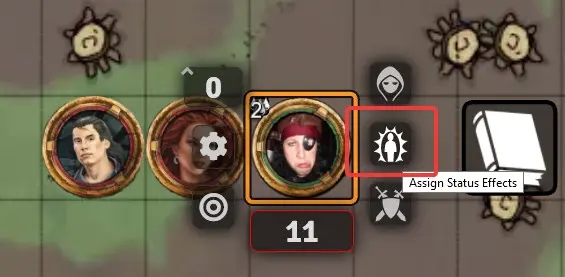
In the notes you will find various things that can be entered about the character. This is also where the culture is put if it is pulled into the character during character building. The GM Notes are only visible to game masters.
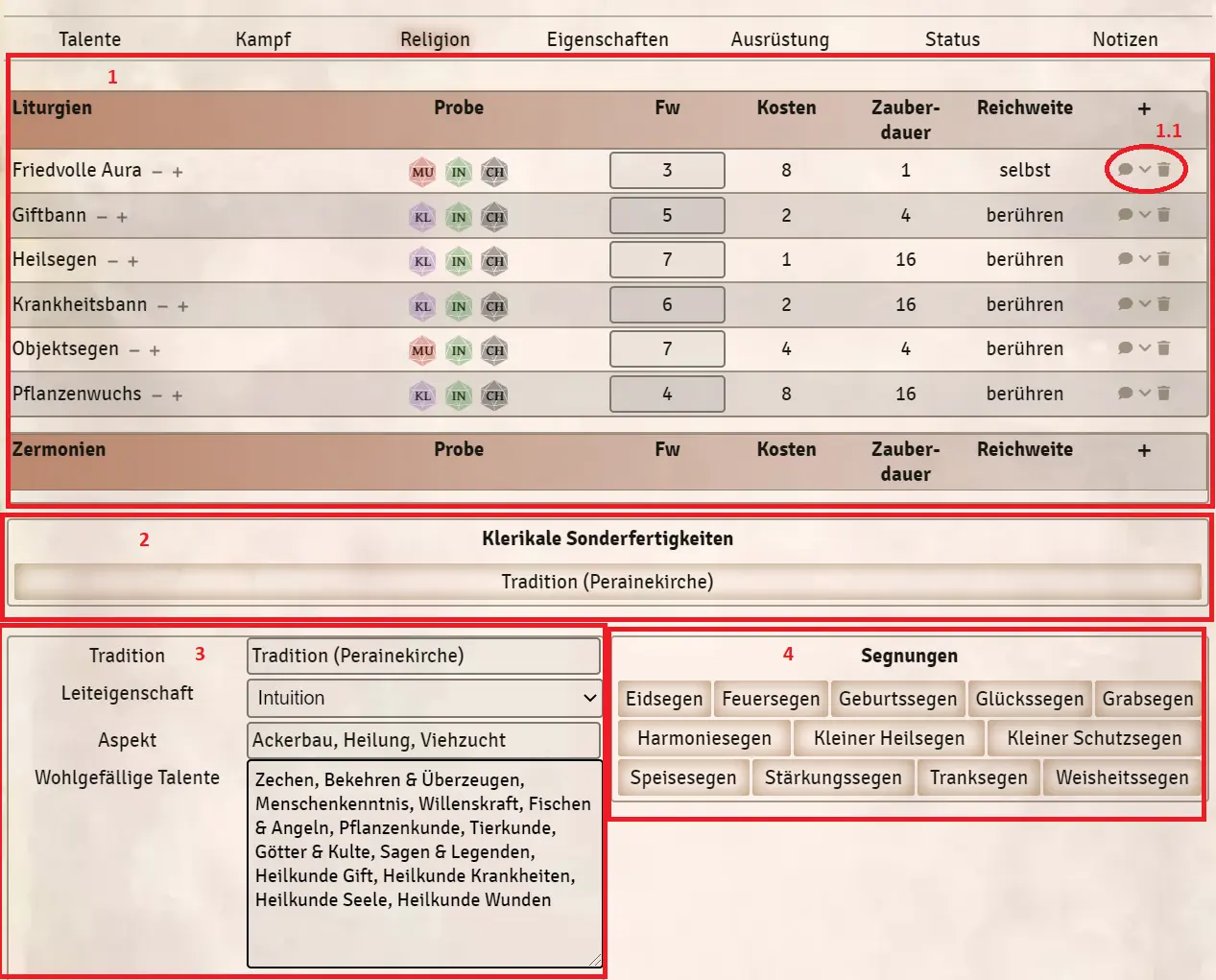
The magic sheet does not appear until a magic special skill, spell, ritual, or magic trick has been assigned to the character. The Wizard advantage is not enough for this!
1st Spells and Rituals: All of the character's spells and rituals are listed here.
1.1 The speech bubble divides the spell/ritual over the chat, the arrow opens details (duration of effect, costs) and the barrel deletes the spell/ritual.
2nd Magical Special Skills: All special magic skills assigned to the character.
3. Tradition, Leiteigenschaft, Merkmal, Leiteig. Multiplier: the leadership trait must be specified here, since the AsP in the Traits are also calculated via it. In addition, the influence of the trait on the astral points can be set via the trait multiplier (e.g.: Spellbard 0.5).
4. Magic tricks !
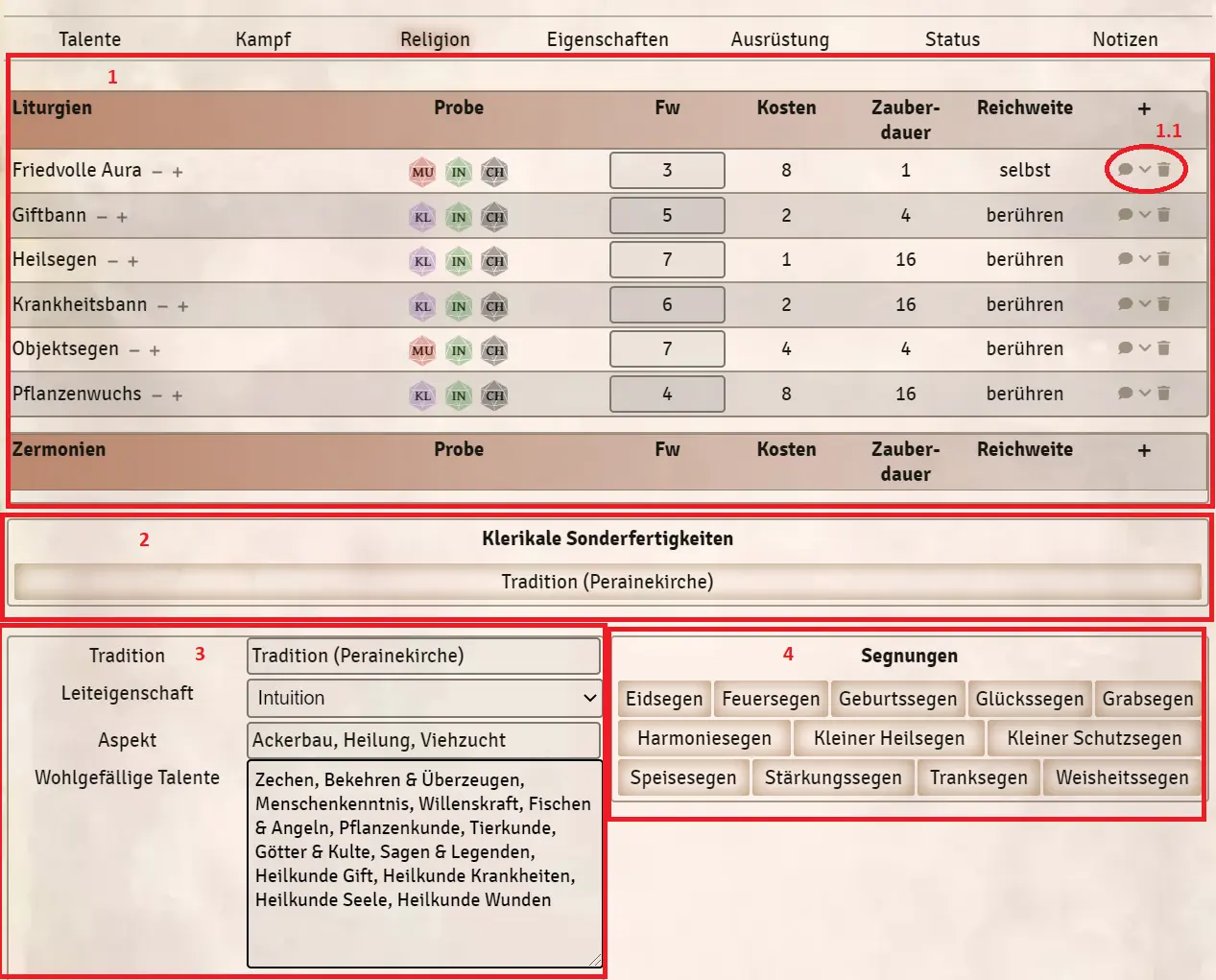
-
Liturgies and Ceremonies: All of the character's liturgies and ceremonies are listed here.
1.1 The speech bubble shares the liturgy/ceremony via chat, the arrow opens details (effect duration, cost), and the barrel deletes the liturgy/ceremony.
2nd Carmic Special Skills: All karmic special skills assigned to the character. -
Tradition, Leadership Trait, Aspect, Benevolent Talents: the Leadership Trait must be specified here, as it is also used to calculate the KaP in the Traits.
- Benevolent talents should definitely be entered here. Pay attention to correct spelling. The state "Rapture" takes these entries into account.
- Blessings
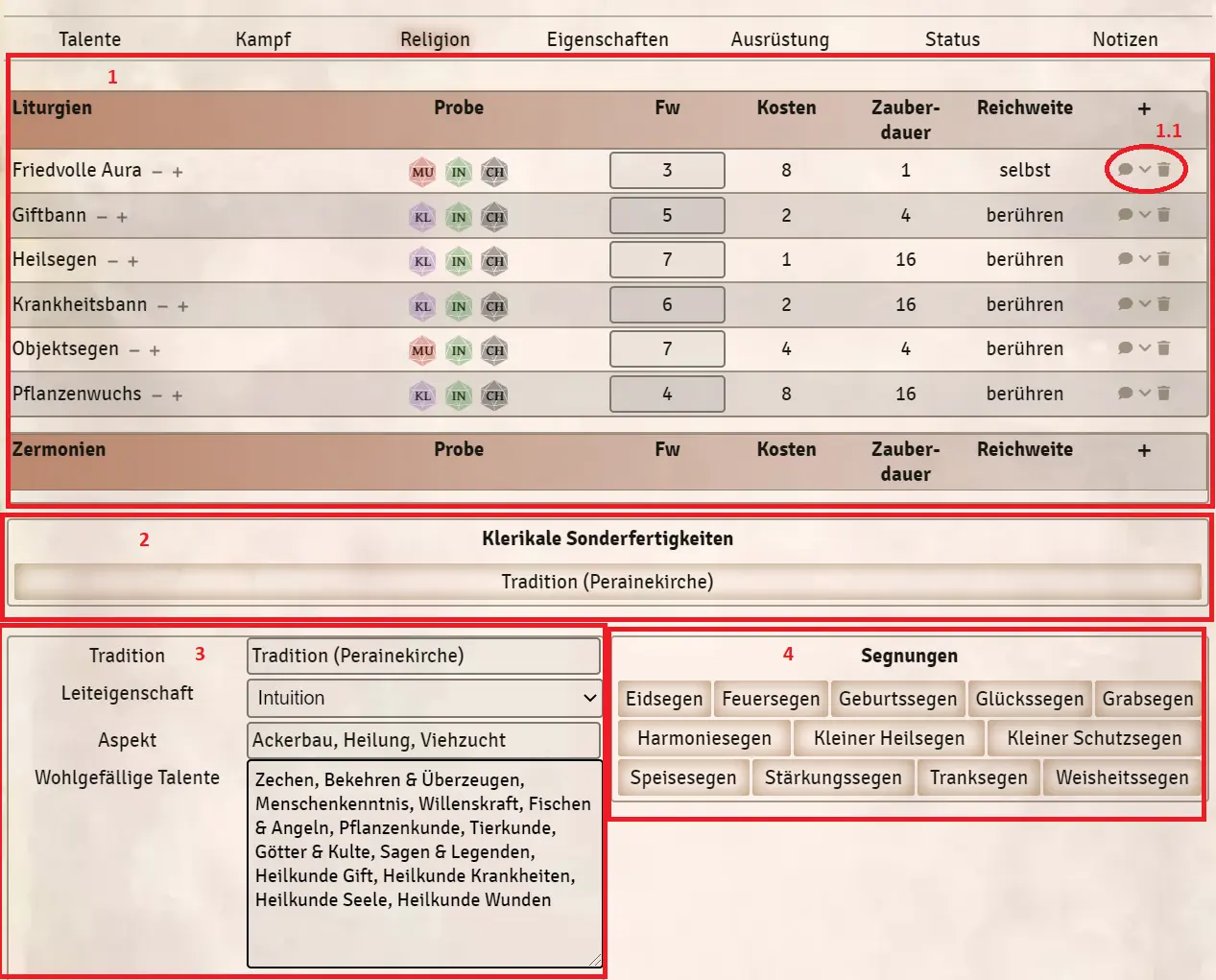
Translation information
[x] updated: 2021-06-05
[x] german entry linked
[x] automatic translation
[ ] proof read
[ ] change pictures with EN version
[ ] change links and anchors
de | en
Character
Game mechanics
- Encounters and initiative
- Combat
- Sight and Light
- Chat commands
- Merchants
- Shape shifting
- Self created entries / items
- The library
- Poison and sickness checks
- System settings
Advanced mechanisms
- Request checks/rolls in journal entries
- TDE icons for lists
- Effects via "Effect" field
- Self created effects
- Macros - Request checks/rolls
Recommendations