Backend Installation
After the frontend is up and running, backend nodes can be installed.
A backend has the following hardware requirements.
| Resource | Minimum | Recommended |
|---|---|---|
| System Memory | 3 GB | 8 GB |
| Network Interfaces | 1 (PXE-Capable) | 1 or more (PXE-Capable) |
| Disk Capacity | 40 GB | 100 GB |
BIOS boot order
- PXE (Network Boot)
- CD/DVD Device (Optional - Only if device is present)
- Hard Disk
To install a new backend node, Stacki needs to add information about the server (IP address, MAC address, appliance type, etc) to the configuration database. Choose between the Discovery or SpreadSheet procedure to install your new backend nodes.
In this mode the frontend will listen for any host requesting a DHCP address and will respond with an address from its managed private network. The DHCP response will also be a PXE response that will tell the server to install/re-install itself. Does this sound scary? Good, it is. It is also a great method to quickly add new backend nodes, provided you are on an isolated private network. It's not a good method if you don't control the private network.
Check with your networking group. If they say "no" ("Hell no!", "Seriously?", and "Not in your lifetime" are all versions of "no.") or promiscuous DHCP on a subnet causes you nightmares, use the SpreadSheet procedure instead.
If you're testing (Virtual Box/VMWare) and control the network environment, Discovery works great.
To start discovery mode, log into the frontend as root and run the following:
# discover-nodes
This will bring up a screen that shows a list of appliances available for installation.
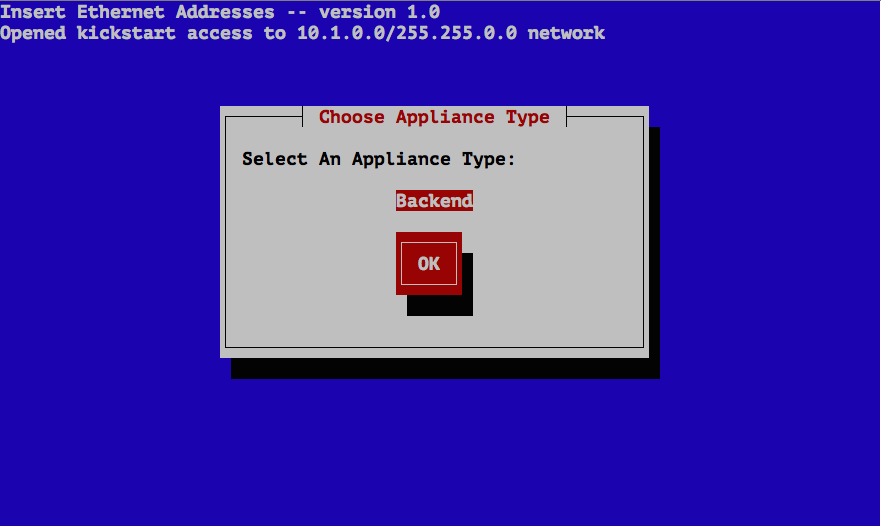
By default only the Backend appliance will be listed. Press OK to continue and then turn on the machine you want installed.
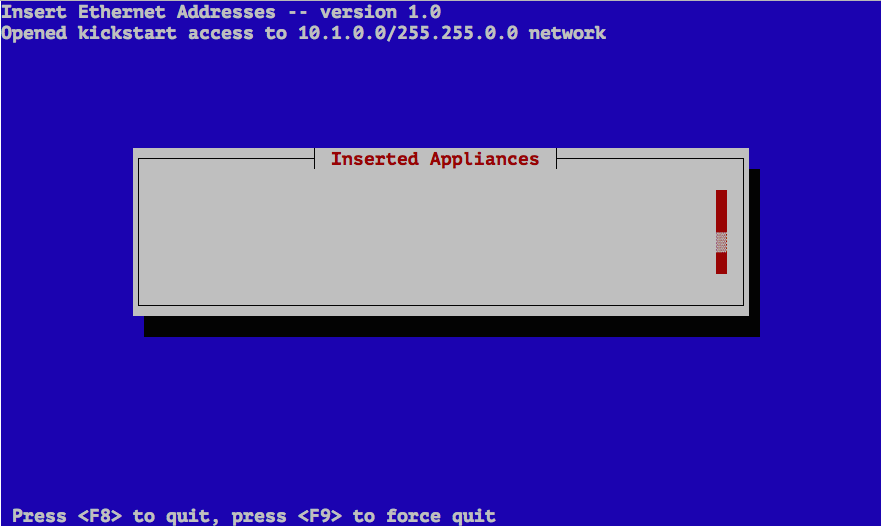
Once the backend node sends out a PXE request, the frontend captures the request and adds it to the Stacki database.
The default ordering for "insert-ethers" assigns the name to: appliance-rack-rank. Where "rank" is assigned in the order a backend node is discovered.
If the server did not PXE boot, go back to the Requirements and verify the BIOS boot order.
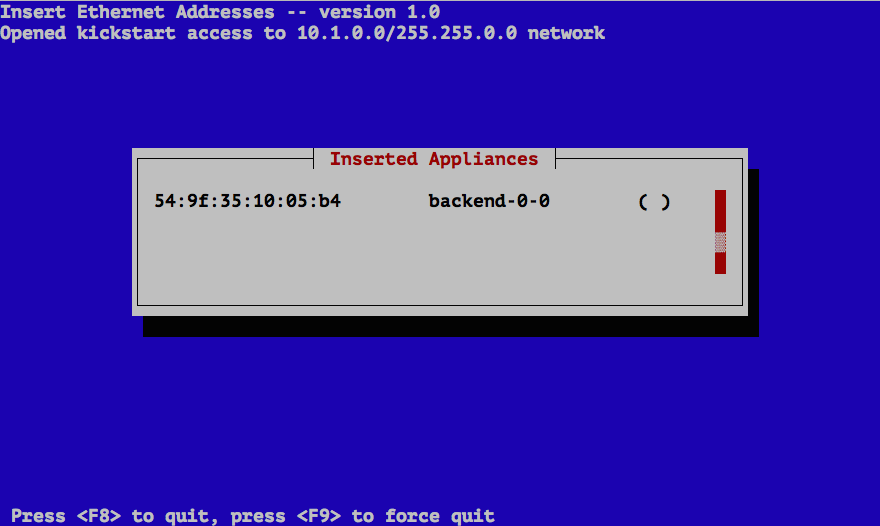
Once the backend node downloads its Kickstart file, a '*' will appear next to the hostname assigned to the new backend node.
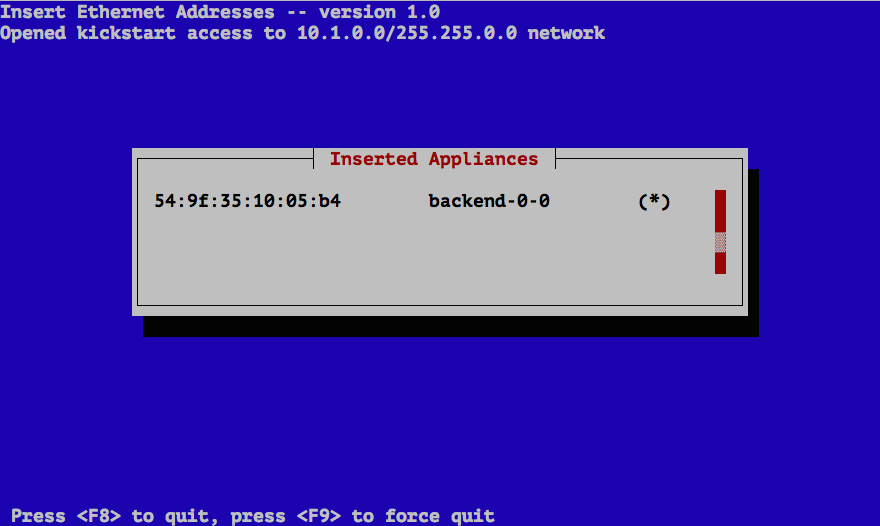
Continue to turn on any other machines you want installed and hit F8 when done to quit "discover-nodes."
You can also specify all the information about a host before installation in a CSV (Comma Separated Value) file. The advantage of using CSV files, is that it gives fine-grained control over the configuration of the cluster.
The disadvantage is you have to know the MAC addresses prior to installing backend nodes. If you didn't get a listing from the vendor, you'll have to harvest them with IPMI or someone's eyeballs.
The Host CSV file needs to have the following columns:
- Name. A hostname.
- Appliance. The appliance name for the host (e.g. backend).
- Rack. The rack number for the host.
- Rank. The position in the rack for the host.
- IP. Network address.
- MAC. Ethernet address.
- Interface. Ethernet device name (e.g. em1).
- Network. Network name for the interface (e.g. private).
- Default. Refers to the default interface for hostname assignment and default routing
A simple, basic spreadsheet is shown below.
| NAME | INTERFACE HOSTNAME | DEFAULT | APPLIANCE | RACK | RANK | IP | MAC | INTERFACE | NETWORK | CHANNEL | OPTIONS | VLAN | INSTALLACTION | RUNACTION | GROUPS | BOX |
|---|---|---|---|---|---|---|---|---|---|---|---|---|---|---|---|---|
| backend-0-0 | True | backend | 1 | 1 | 192.168.19.1 | 08:00:27:fc:07:45 | eth0 | private | install | os | default | |||||
| backend-0-1 | True | backend | 1 | 2 | 192.168.19.2 | 08:00:27:ed:dc:3e | eth0 | private | install | os | default | |||||
| backend-0-2 | True | backend | 1 | 3 | 192.168.19.3 | 08:00:27:2f:72:29 | eth0 | private | install | os | default |
Once the CSV file is created and copied to the frontend it can be loaded by root.
# stack load hostfile file=hostfile.csv
You can verify the data was correctly loaded be listing the host information from the configuration database.
# stack list host
HOST RACK RANK CPUS APPLIANCE BOX RUNACTION INSTALLACTION
frontend-0-0: 0 0 1 frontend default os install
backend-0-0: 1 1 2 backend default os install
backend-0-1: 1 2 4 backend default os install
backend-0-2: 1 3 4 backend default os install
By default number of CPUs on every backend node is set to 1. This value will be updated automatically once a backend node is installed.
Every time a backend node boots, it will send a PXE request to the frontend. The frontend will tell the backend node to either boot its OS or to install. The default boot action is always os as you can see below.
# stack list host boot
HOST ACTION
frontend-0-0: ------
backend-0-0: os
backend-0-1: os
backend-0-2: os
In order to install a backend you will need to switch the boot action to install and then reboot.
# stack set host boot backend action=install
# stack list host boot
HOST ACTION
frontend-0-0: ------
backend-0-0: install
backend-0-1: install
backend-0-2: install
Now power up the backend machines. The backend machines will first boot into the Stacki installer, install the OS, set its boot action back to os and reboot.
Because Stacki manages the PXE boot of all of backend nodes, when it comes time to re-install a machine you can just change the boot action back to install, for example:
# stack set host boot backend-0-0 action=install
The next time you boot backend-0-0, it will rebuild itself.
But a rebuild, by default, will only reformat the swap, /var, and / partitions.
This means all data in /export, or any other data disks you've partitioned,
is maintained across re-installations.
If you want to completely reformat all data on the backend during the re-installing you need to set an Attribute for the given host before you reboot the server.
# stack set host attr backend-0-0 attr=nukedisks value=true
To do all backend hosts at once, give the appliance name:
# stack set host boot backend action=install
# stack set host attr backend attr=nukedisks value=true
# stack run host backend command=reboot
After the backend re-installs, it will automaticaly reset the value of the
attribute to false so the next time you re-install, it will do the default
and only reformat the /var and / partitions.
Checkout our Google Group or our Slack Team for any support or other questions.
Want to contribute to this Wiki? Fork it and send a pull request.