-
Notifications
You must be signed in to change notification settings - Fork 9
Compile and run the VTS
Lisa Malenfant edited this page Apr 19, 2018
·
3 revisions
Once you have pulled the source code from GitHub, you are ready to bring up the code, compile and run the software.
- Browse to the directory where you cloned the VTS from GitHub and open the solution file in Visual Studio <clone_root>\Vts\src\Vts.sln
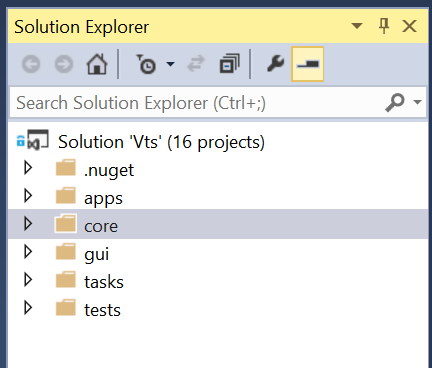
- If you installed the NuGet package manager, either bring in the required packages or allow the packages to download automaticallly, go to tools, Library Package Manager, Package Manager Settings.
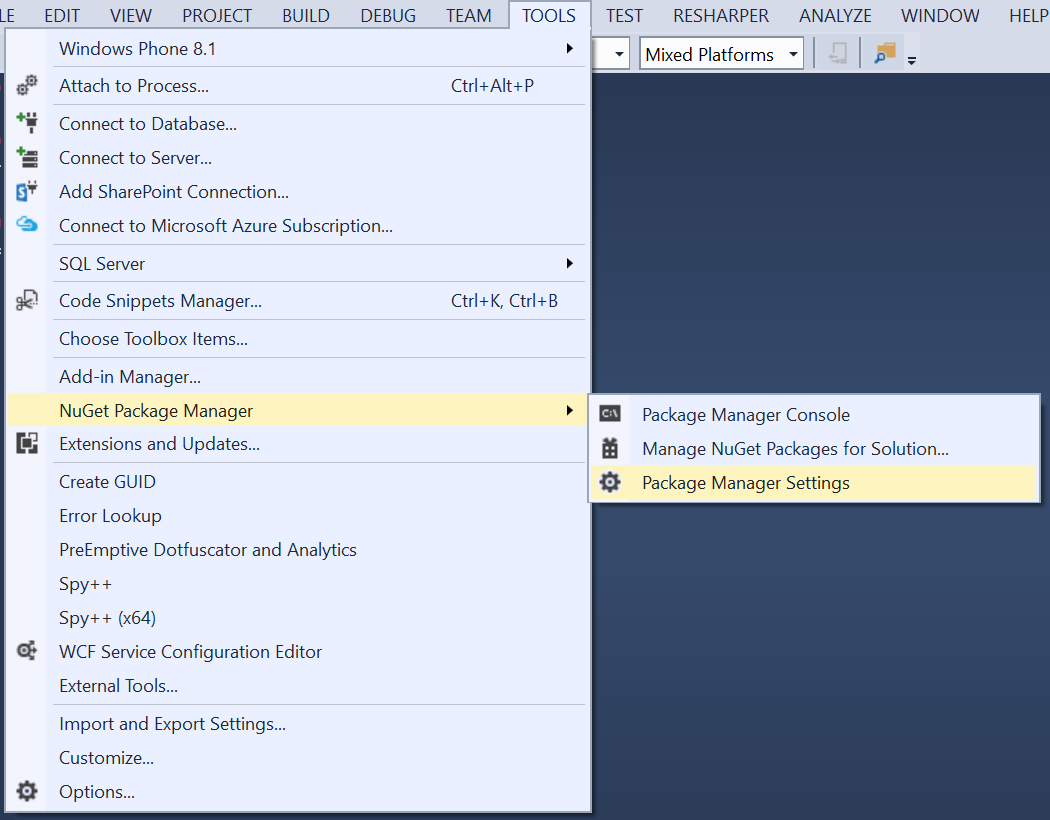
- Check the "Allow NuGet to download missing packages" checkbox.
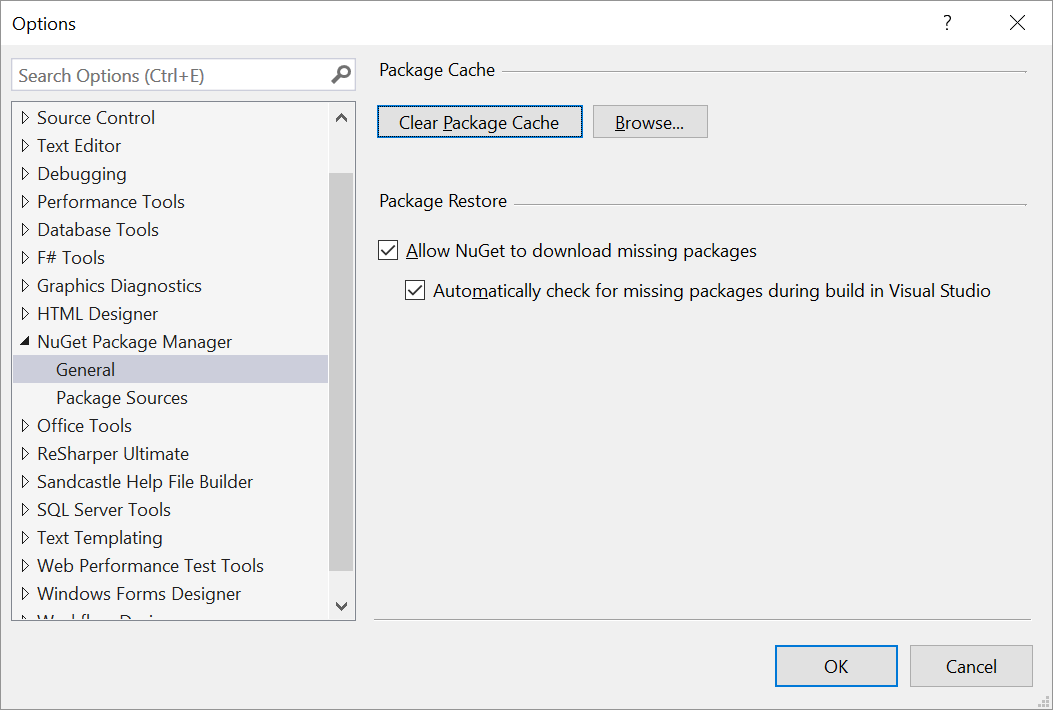
-
Rebuild Solution in Visual Studio (Build menu, Rebuild Solution)
-
Once you have built the VTS there will be a build folder at the root of the Vts folder. This folder contains the build versions of all the applications and core dll. If you run the batch file BuildTestRelease.bat as Administrator from the root folder, this will build all Solution Configurations as well as creating the package releases for MCCL and MATLAB (zip files). For more information about the batch files see Build, Test and Run the VTS without Visual Studio.
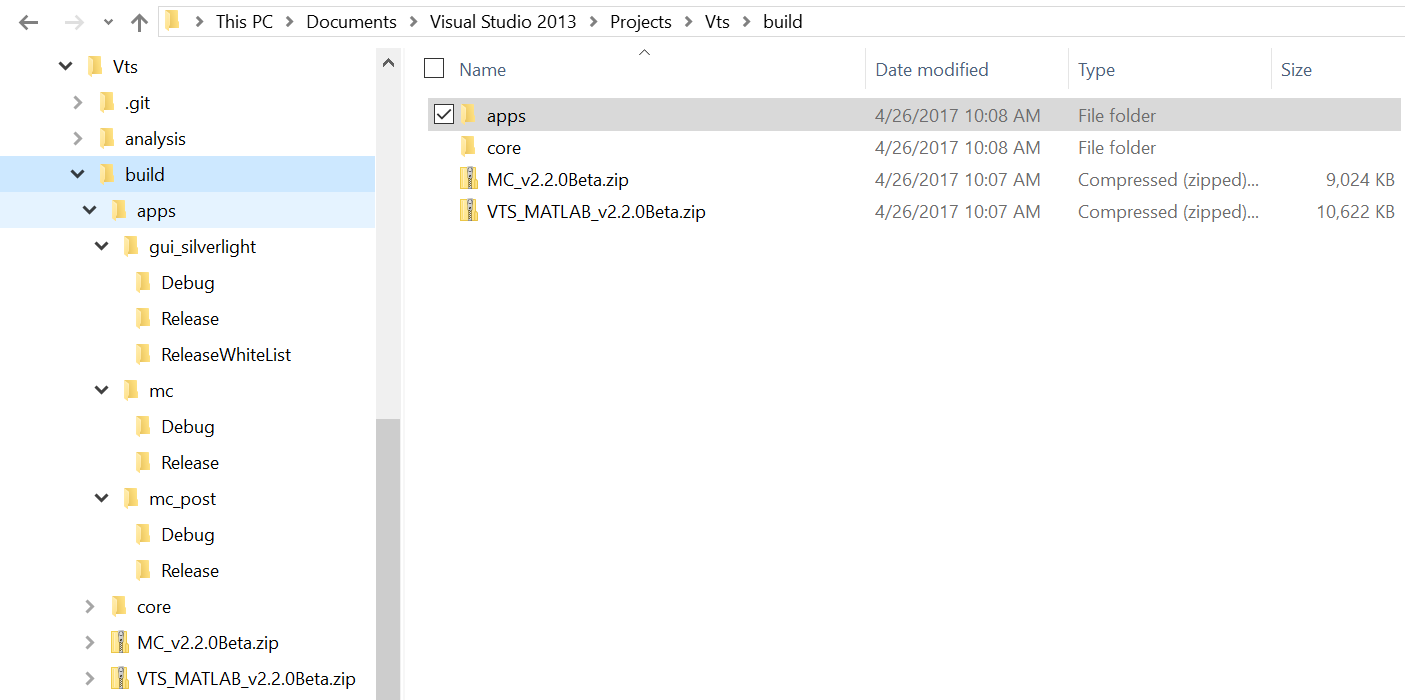
Virtual Photonics Technology Initiative
Project Site | Discussion | Education
- Virtual Tissue Simulator
-
Monte Carlo
- Getting Started
- Editing infiles
- Examples
- Capabilities & Implementation
- Source, Tissue, Detector Options
- Post Processor
- Inverse Solutions
- Parallel Processing
- Validation & Comparison with MCML
- References
- FAQ
- Downloads & Latest Release