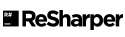-
Notifications
You must be signed in to change notification settings - Fork 9
Getting Started in Windows
Lisa Malenfant edited this page Aug 29, 2022
·
26 revisions
- We assume you have Git installed locally (https://git-scm.com/) or any application like SourceTree (https://www.sourcetreeapp.com) for visualizing Git repositories.
- Create a GitHub account if you would like to contribute to the project, click Sign up at the top of this page.
- The main solution Vts.sln contains a .NET Standard 2.1 project and multiple .NET 6.0 projects so you will need Visual Studio 2022 or Visual Studio Code and all the latest updates and service packs.
- The solution also requires the .NET Framework 4.8 if you do not have a version of Visual Studio including this framework or to build without Visual Studio, download the following:
Clone the source code from GitHub:
- Create a new folder on your machine. Or if you are using an existing folder make sure there is no folder named Vts within that folder (This is the name it will use for the Vts repository).
- Right-click on the folder and select Git Bash Here
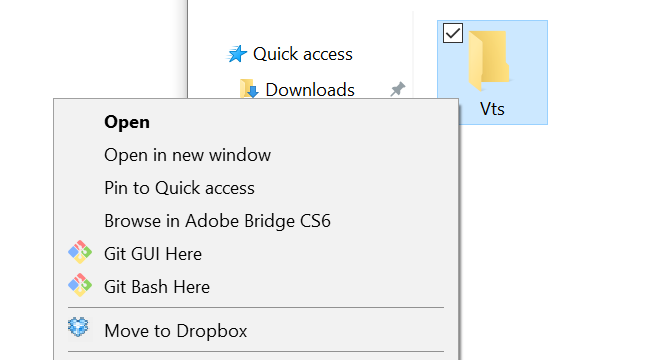
- Type
git clone https://github.com/VirtualPhotonics/VTS.git
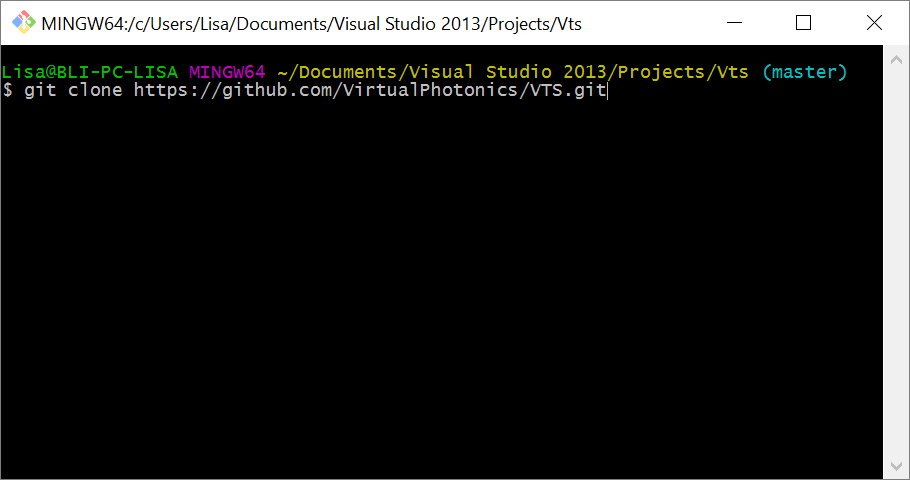
- Once the files are cloned, open the solution file in Visual Studio <clone_root>/Vts/src/Vts.sln
- For intructions on building the software in Visual Studio go to Compile and run the VTS
- It is possible to build the solution without Visual Studio
Clone branch code from GitHub:
- Type
git clone -b branchName --single-branch https://github.com/VirtualPhotonics/VTS.git - This will clone only the branch. Periodically the master trunk is merged into each of our branches, however, note that updates to the master trunk will not appear in the branch until this merge occurs.
Build the Monte Carlo Command Line (MCCL) and the VTS Matlab packages:
- In File Explorer, navigate to the vts folder. Right click BuildTextRelease.ps1->Run as administrator. This will build the source code and run unit tests. The unit tests use Matlab, if this is not installed on your computer, the PowerShell script will continue (some warning windows might appear). Two zip files will be created in the root of the ../vts/releases/ folder: 1) MC_vX.X.X_Win_x64.zip (MCCL) 2) VTS_MATLAB_vX.X.XBeta.zip (VTS Matlab). These are the same zip files that we distribute in the downloads section. For instructions on how to use the software click MCCL and MATLAB.
Virtual Photonics Technology Initiative
Project Site | Discussion | Education
- Virtual Tissue Simulator
-
Monte Carlo
- Getting Started
- Editing infiles
- Examples
- Capabilities & Implementation
- Source, Tissue, Detector Options
- Post Processor
- Inverse Solutions
- Parallel Processing
- Validation & Comparison with MCML
- References
- FAQ
- Downloads & Latest Release