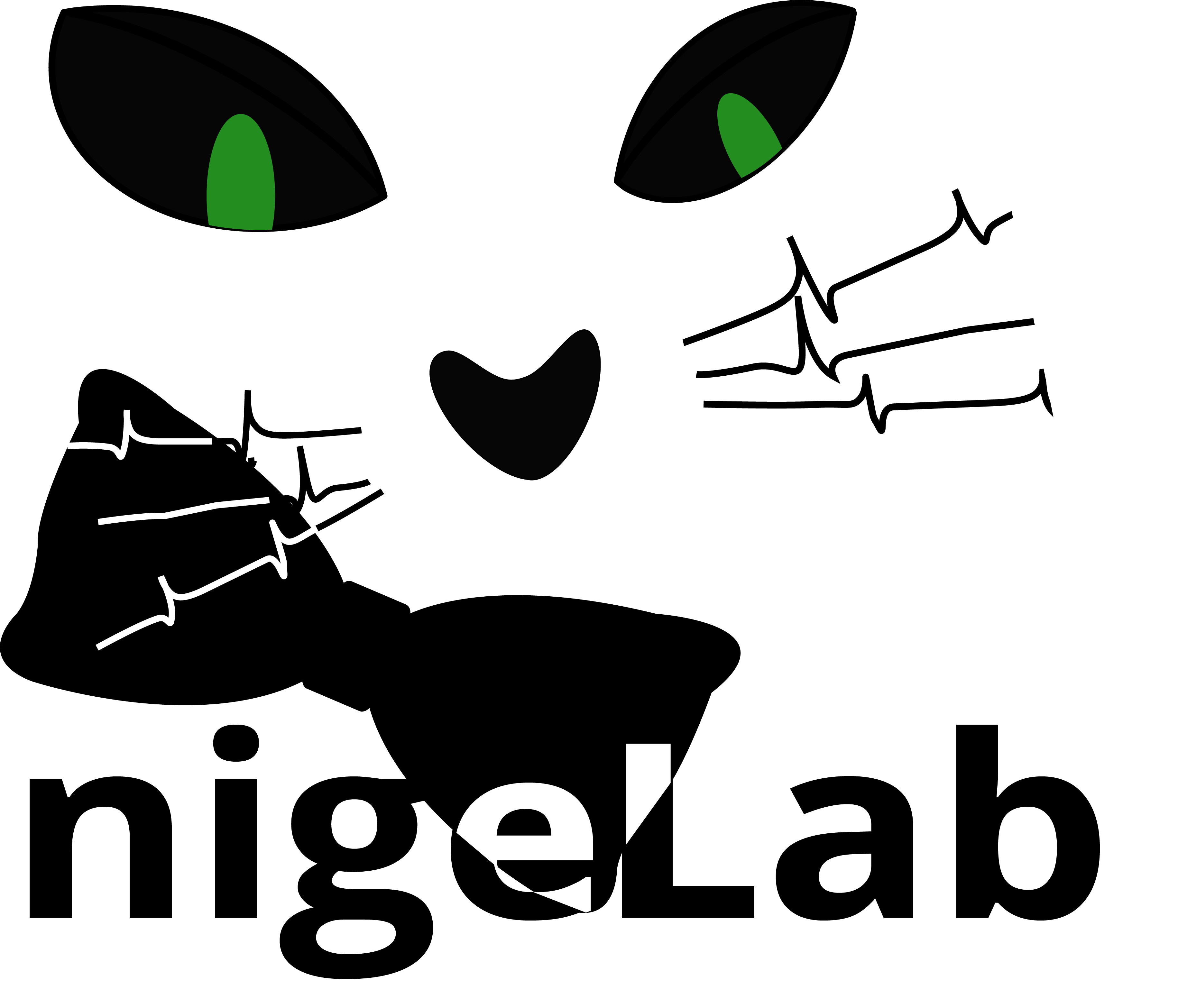-
Notifications
You must be signed in to change notification settings - Fork 2
Collab_W2019_Remote
Max-Home-Tower edited this page Jul 1, 2020
·
1 revision
(WIP-ish as of 2019-12-31)
- As of 2019-12-31: your local machine must run Matlab version
R2017aso that it can interact with the version installed on the cluster machines. If you have a local version that is notR2017athen you can't queue jobs to the Isilon from your machine. - Check that your computer is properly mapped to the remote. On a Windows machine, you should be mapped to
P:/Processed_DataandR:/Recorded_Data. If you run aUnix-based OS, then I can't really help you- sorry! - Sometimes the license manager goes down (for example, when Windows Updates are installed and the machine restarts). In your Matlab Editor, go to the
Hometab, then clickParallel(above Environment). ClickManage Cluster Profiles, then click the GreenValidatecheck button when you have selected the server you want to look at. If you can't communicate with or generate a job to send to the server, then the license manager is probably down:- Open the Windows
Startmenu and openRemote Desktop Connection(can just type it in and hit enter). - For Computer: enter
mltest01and clickConnect - Enter your username and network credentials when prompted.
- Open
explorer.exeand navigate toC:\Program Files\MATLAB\R2017a\etc\win64 - Double-click
lmtools.exe(click Yes to allow it to make changes) - Go to the
Start/Stop/Rereadtab and highlightMatlab License Serverin the listbox. - (Not sure if this is necessary, but I always first click the checkbox next to
Force Server Shutdown, then clickStop Server; however, it should already be stopped given you are at this debugging step) - Wait a minute or two for it to stop if you did the previous step, then click
Start Server. You can exit theRemote Desktop Connectionnow. -
IMPORTANT: I've found that usually I have to wait ~30 minutes for the full license-manager server to get up and running. There have been some times where I got impatient and tried to queue up jobs after clicking
Start Serverand that has never worked, so I think it messes it up somehow if you try to send it a job in the middle of its startup (I don't know why this would be, just anecdotal and could be totally off-base).
- Open the Windows
- The primary thing is that the remote must be able to "see" the data files "as is".
nigeLabdoes not "package" the data in any way to send it to the remote; at our lab, there is a slight difference in naming convention between the remote and mapping on the local machine, but otherwise both are Windows machines that have access to the data on network-attached If your network is configured similarly, you may be able to run the remote with minor configuration changes:- First, clone
nigeLabto a repository on the remote machine that runs your remote workers. - Next, in
+nigeLab/+defaults/Queue.m, changepars.RemoteRepoPathto reflect the path tonigeLabthat a worker would "see" on the remote machine. If you have multiple remotes with different naming conventions, then you can put each path as a different cell array element. - If you have configured your own
Matlab Job Serveron a remote repository, then in+nigeLab/+defaults/Queue.m, you will need to updatepars.ClusterListso that each cell array element corresponds to the name of one of your MJS names. I am guessing nobody will ever do this part.
- First, clone