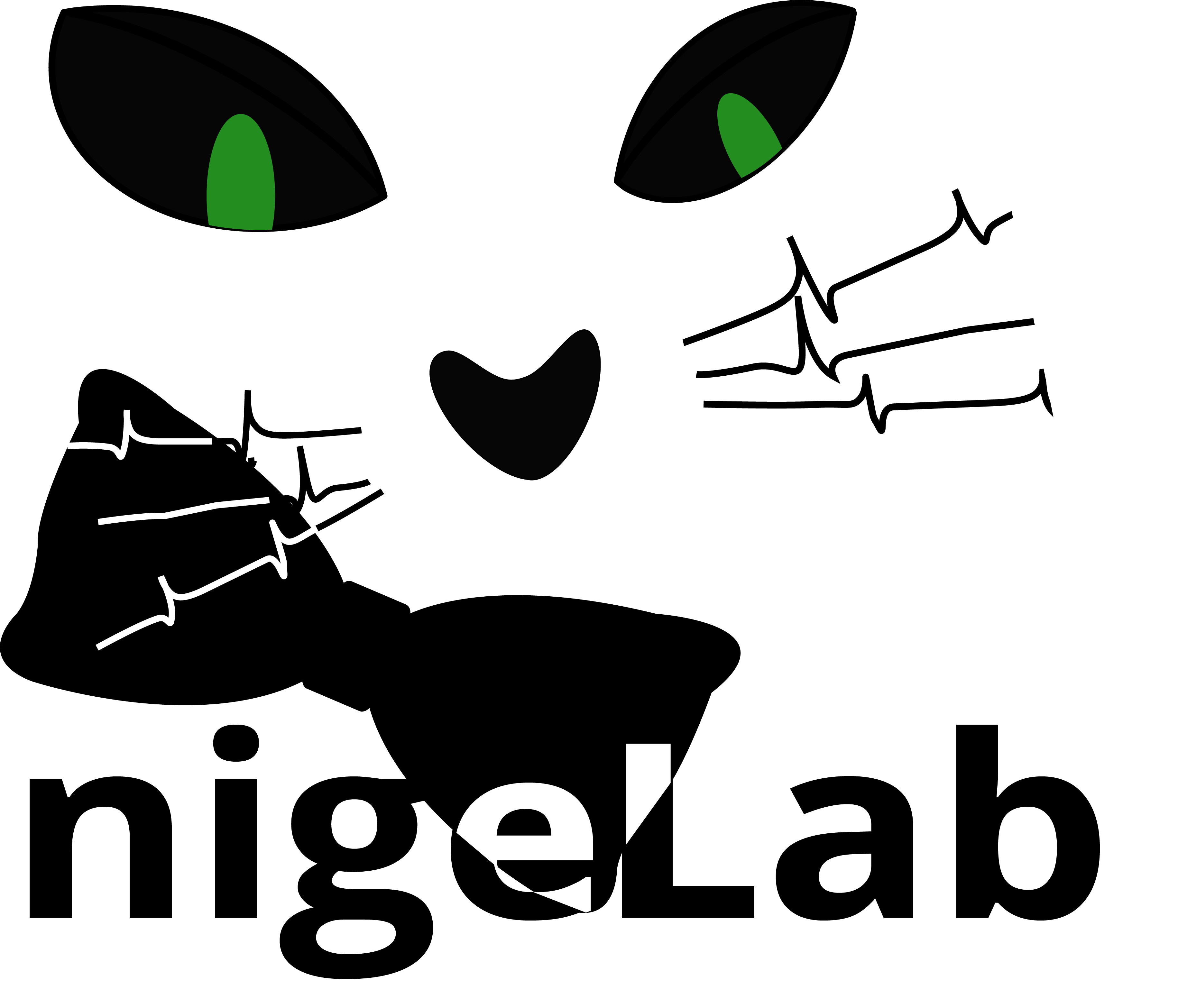-
Notifications
You must be signed in to change notification settings - Fork 2
Startup_Install
Max_KUMC_Desktop edited this page Jul 16, 2020
·
2 revisions
We want to be sure that the installation process is as simple as possible.
nigeLab uses Git LFS. You will have to install Git LFS on your local machine in order to ensure that nigeLab runs correctly. See instructions here for installing Git LFS and ensuring that it is initialized with nigeLab.
Please download the latest release and unzip it where you would like nigeLab to run.
You can easily fork this repository, clone it or download it as ZIP file. If this is your first github experience, take a look at these tutorials on how to fork or clone.
- Open Matlab
- Run the script: install_nigeLab.m that can be found in ePhys_packages+nigeLab\setup
- It checks if you have the required toolboxes (wavelet, signal processing and parallel toolbox). The wavelet toolbox is used for the feature extraction for spike sorting. The signal processing toolbox is mandatory (please make sure you have it). The parallel toolbox is not mandatory but without it you will not exploit nigeLab at maximum speed.
- It automatically installs the widget toolbox that is needed for to create the GUI.
- It adds the repository to your path in a permanent way
If you have not used nigeLab before, it is recommended to run the Demo first to familiarize yourself with the structure of nigeLab.