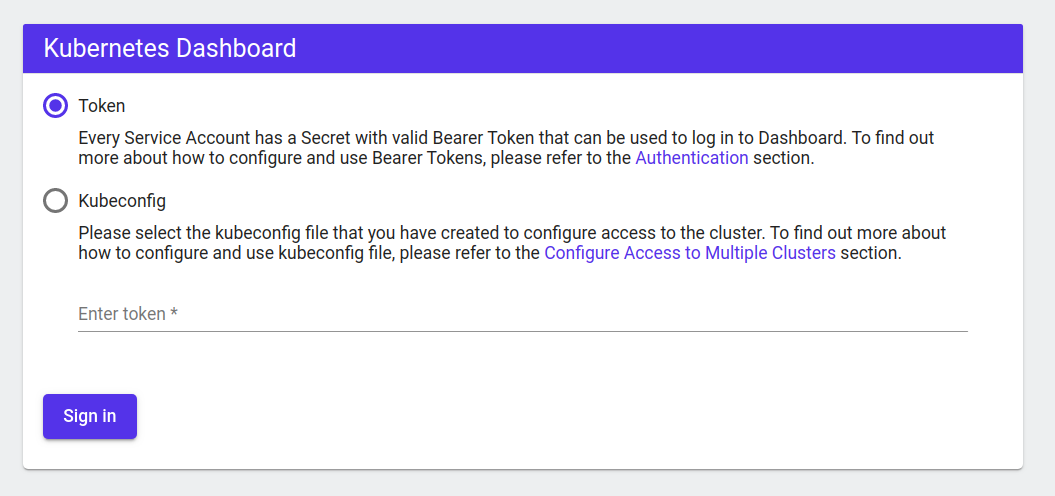Go to [https://github.com/kubernetes-sigs/metrics-server/releases]
(https://github.com/kubernetes-sigs/metrics-server/releases) and download the latest release.
The file should be components.yaml.
Edit components.yaml. Look for the following line:
image: k8s.gcr.io/metrics-server-amd64:v0.3.1
and perform the following edits
containers:
name: metrics-server
image: k8s.gcr.io/metrics-server-amd64:vx.x.x
imagePullPolicy: IfNotPresent
args:
- --cert-dir=/tmp
- --secure-port=4443
# add the lines below
- --kubelet-insecure-tls
- --kubelet-preferred-address-types=InternalIPRef SO: Unable to get pod metrics to use in horizontal pod autoscaling -Kubernetes
Install the metrics server in the usual manner
kubectl apply -f components.yaml
Verify that metrics-server is deploy with the following
kubectl get svc/metrics-server -n kube-system
NAME TYPE CLUSTER-IP EXTERNAL-IP PORT(S) AGE
kube-dns ClusterIP 10.245.0.10 <none> 53/UDP,53/TCP,9153/TCP 25h
metrics-server ClusterIP 10.245.165.141 <none> 443/TCP 24h
Verify that the metrics server is indeed collecting metrics by executing a top.
kubectl top nodes
NAME CPU(cores) CPU% MEMORY(bytes) MEMORY%
pool-95hh57dhz-389l6 129m 6% 1857Mi 59%
pool-95hh57dhz-389lt 136m 6% 1778Mi 57%
Note you may have to wait a minute or two before the stats appear.
WebUI in not installed by default. To install Kubernetes' WebUI, go to the release page and find the latest (or desired version). Install with kubectl apply
kubectl apply -f https://raw.githubusercontent.com/kubernetes/dashboard/v2.x.x/aio/deploy/recommended.yaml
On a terminal, start a proxy server
kubectl proxy
The WebUI can now be accessed with the following URL
Create a service account and give it the cluster-admin role (or you can create a role with limited privileges).
---
apiVersion: v1
kind: ServiceAccount
metadata:
name: webui-user
namespace: kube-system
---
apiVersion: rbac.authorization.k8s.io/v1
kind: ClusterRoleBinding
metadata:
name: webui-user
namespace: kube-system
roleRef:
apiGroup: rbac.authorization.k8s.io
kind: ClusterRole
name: cluster-admin
subjects:
- kind: ServiceAccount
name: webui-user
namespace: kube-system
Create the service account kubectl apply -f sa.yaml assuming the file is called sa.yaml.
Get the secret for the service account
kubectl describe sa/webui-user -n kube-system
Look for Mountable secrets. Copy the secret's name.
kubectl describe secret/secret_name_here -n kube-system
Copy the token value and paste it into the 'Enter token' field.
If you are concern about the load WebUI place on your cluster, you can try out-of-cluster tool like Octant
Nginx Ingress controller is deployed using helm. Create a namespace called nginx-ingress and deploy the helm chart into the namespace.
helm install <release name> stable/nginx-ingress --version <version number> -n nginx-ingress
Verify that a load balancer is provisioned by running the following command
kubectl get svc -n nginx-ingress
NAME TYPE CLUSTER-IP EXTERNAL-IP PORT(S) AGE
ingress-nginx LoadBalancer 10.245.17.17 157.230.196.98 80:30077/TCP,443:31512/TCP 21m
Note: EXTERNAL-IP will show an external IP address once the load balancer has been deployed. A <pending> indicates that the cloud provider is still provisioning the load balancer. You can verify the that the load balancer has indeed been provisioned by checking it in your cloud console.