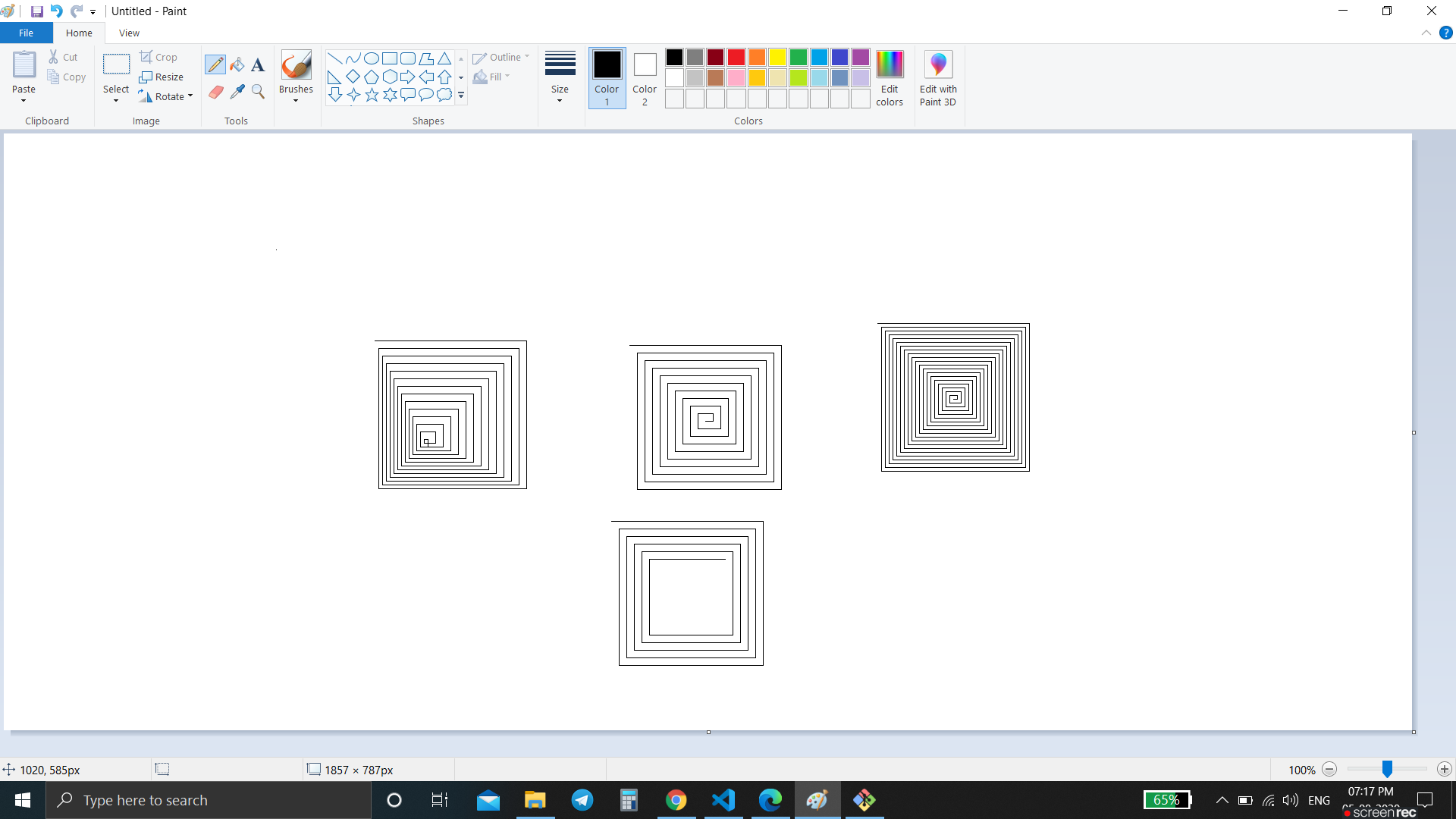- Make sure you have Python 3.7.x or Python 3.8.x installed, if not, click here to install!
- Install PyAutoGUI:
pip install pyautogui - Clone this into your Desktop:
git clone "https://github.com/tusharnankani/PythonAutoDraw" - Open Command Line or Terminal
- Change directory to a respective game:
cd "Desktop\PythonAutoDraw" - Run:
python python-auto-draw.py - Then, switch tabs, and open PAINT. Place the cursor on the white board.
- ENJOY
>>> import pyautogui
>>> screenWidth, screenHeight = pyautogui.size() # Get the size of the primary monitor.
>>> currentMouseX, currentMouseY = pyautogui.position() # Get the XY position of the mouse.
>>> pyautogui.moveTo(100, 150) # Move the mouse to XY coordinates.
>>> pyautogui.click() # Click the mouse.
>>> pyautogui.click(100, 200) # Move the mouse to XY coordinates and click it.
>>> pyautogui.click('button.png') # Find where button.png appears on the screen and click it.
>>> pyautogui.move(0, 10) # Move mouse 10 pixels down from its current position.
>>> pyautogui.doubleClick() # Double click the mouse.
>>> pyautogui.moveTo(500, 500, duration=2, tween=pyautogui.easeInOutQuad) # Use tweening/easing function to move mouse over 2 seconds.
>>> pyautogui.write('Hello world!', interval=0.25) # type with quarter-second pause in between each key
>>> pyautogui.press('esc') # Press the Esc key. All key names are in pyautogui.KEY_NAMES
>>> pyautogui.keyDown('shift') # Press the Shift key down and hold it.
>>> pyautogui.press(['left', 'left', 'left', 'left']) # Press the left arrow key 4 times.
>>> pyautogui.keyUp('shift') # Let go of the Shift key.
>>> pyautogui.hotkey('ctrl', 'c') # Press the Ctrl-C hotkey combination.
>>> pyautogui.alert('This is the message to display.') # Make an alert box appear and pause the program until OK is clicked.