Installing QuPath
Download QuPath for your platform (Windows, Linux, OS X) from the Releases page and install it 'as normal':
- On Windows, if you downloaded an
.exefile then double-click on it to launch the installer - On Windows, if you downloaded a
.zipthen extract its contents and run theQuPath.exefile inside - On macOS, double-click on the
.dmgfile and dragQuPath.appto wherever you want to keep it - On Linux, download and extract the
.tar.gzfile
Once you have done this, it is a good idea to set the maximum memory available to QuPath before starting to analyze any large images. See Setting memory limits for more information.
Note: If you are installing QuPath on a Mac, you might also want to install the macOS extension, so that QuPath can be used as the default viewer for selected file types.
If QuPath does not start, make sure that you are not trying to run it directly from within the .zip file that you downloaded.
It is important to first extract the files into their own 'QuPath' folder, and then run QuPath.exe from within that.
It is expected that Windows will give a scary-looking warning whenever the QuPath installer is first run, as it tries to protect you from software it does not know.
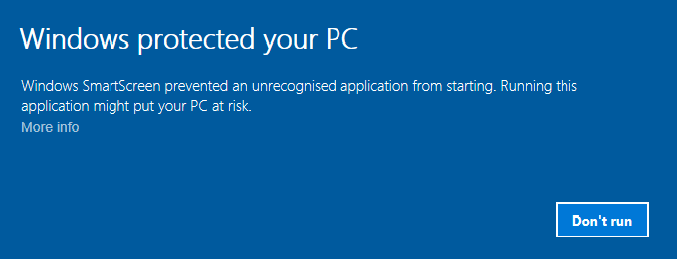
If you would like to get past this screen, press 'More info' and the option to 'Run anyway' appears.
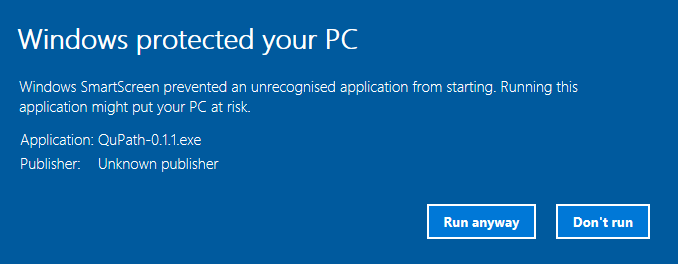
If the QuPath installer does not start at all, you may not have administrator privileges on your computer - and therefore cannot install it. Try downloading the .zip file instead, which should not need such privileges.
Note that running QuPath on 32-bit Windows is not supported. Some things may work, but not all features will be available.
Mac users may see a similar security message to that experienced by Windows users running the QuPath installer:
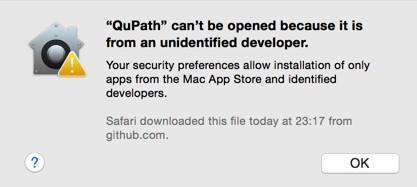
If this happens, try right-clicking on the QuPath icon and select Open from the popup menu that appears to be able to use QuPath anyway.
This alternative method to run QuPath should only be necessary the first time you run it - double-clicking as normal should work afterwards.
QuPath for Linux was compiled on Ubuntu 16.04, with best efforts made to include all dependencies - including the OpenJDK Java Runtime and JavaFX files from OpenJFX.
Please report any issues running on Linux here.
These docs are for QuPath ≤ v0.1.2.
For more up-to-date information, see https://qupath.readthedocs.io
- Video tutorials
- First steps
- Viewing images
- Drawing regions
- Counting cells
- Projects
- Multiple images
- Preferences
- Getting help
- Object-oriented analysis
- Types of object
- Object measurements
- Object classifications
- Object hierarchies
- Working with objects
- Workflows
- From workflows to scripts
- Writing custom scripts
- Advanced scripting with IntelliJ
- Scripting examples