-
Notifications
You must be signed in to change notification settings - Fork 74
Hand Tracking
VTube Studio supports experimental hand tracking using Google MediaPipe, currently only on Windows and macOS (up-to-date macOS version required).
You can combine webcam hand tracking with webcam face tracking or smartphone face tracking.
The hand tracking parameters can be used to directly control Live2D parameters (including parameters for individual fingers) or to detect gestures that can then trigger hotkeys to activate gestures, animations and more.
Please keep in mind that this is an experimental feature and the tracking is far from perfect. There will likely be improvements in the future, but for the moment, it's definitely at least fun to play around with it.
In the VTube Studio webcam settings, select either Hand tracking only or Face and hand tracking. If you use your iPhone for face tracking, you should select Hand tracking only here. Then turn on the webcam. Your hands should now be tracked. It my take a second for the tracker to pick up your hands.
Fast finger movements are okay, but fast hand movements make it lose tracking right away, so be careful with that.
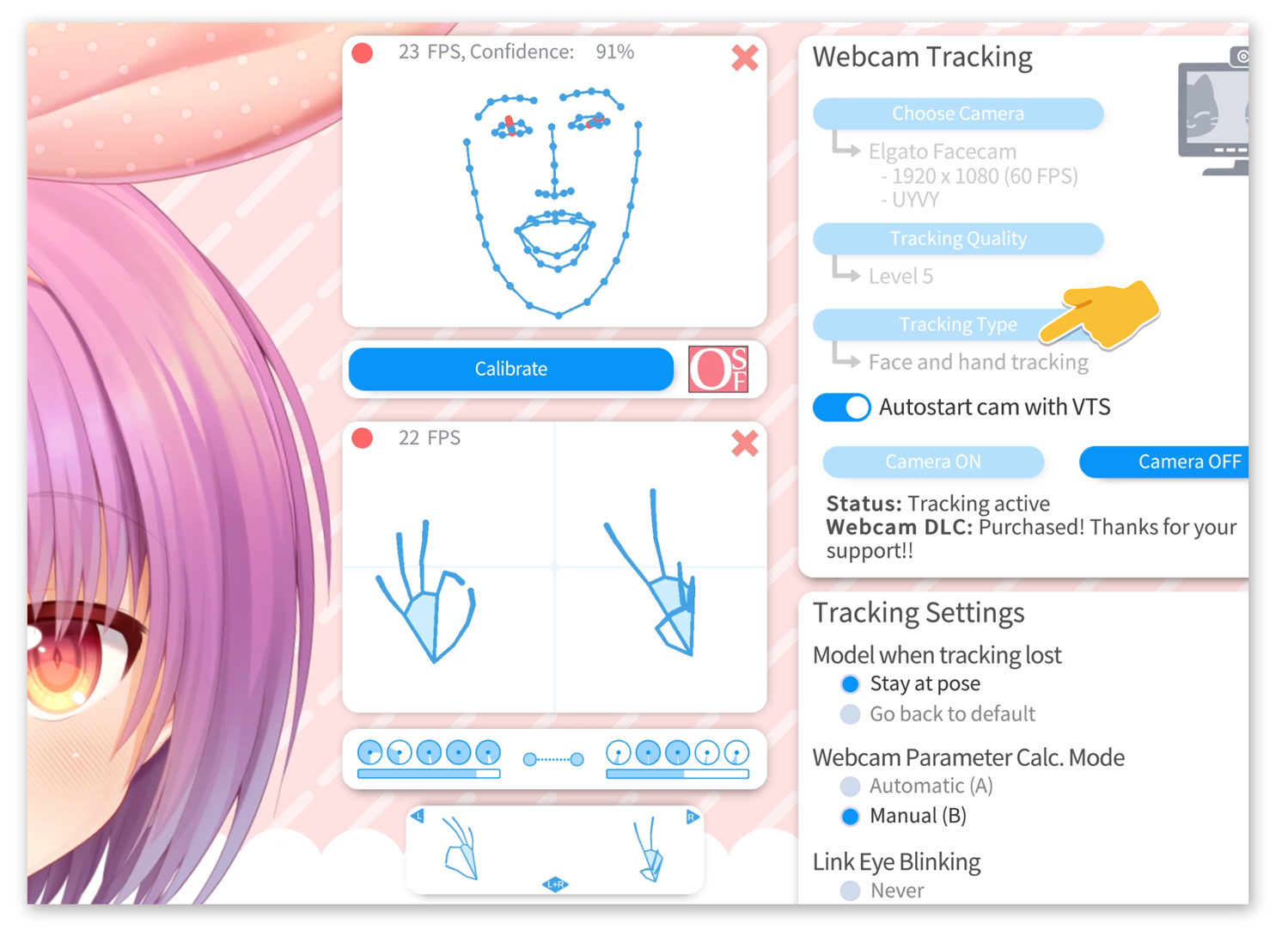
The circles below the tracking preview show the finger angles (fully blue means finger is straight, fully white means it's fully bent). The bar below that shows the "hand-openness" for each hand. The two dots in the middle show the hand distance. All of these as well as the hand positions (relative to center) and hand angles can be used as tracking parameters ("inputs").
Below that, the detected hand gestures are being shown. The right and left hand can each have one gesture (shown left and right). Additionally, there are some special poses that require both hands. They will be shown in the middle.
On the hotkey tab, you'll find the button "Gesture". Clicking that button reveals the following window including a hand tracking preview:
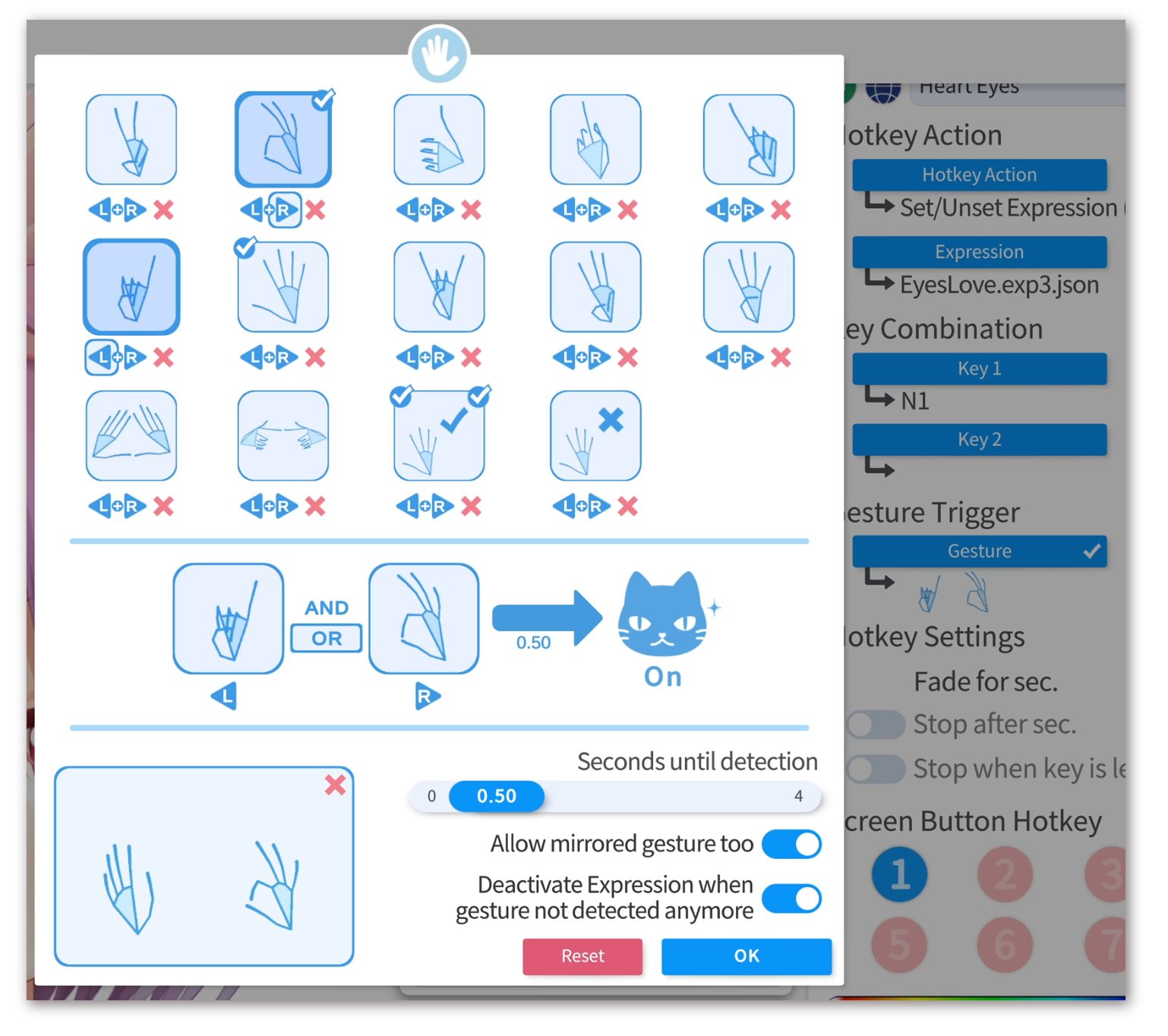
Here, you can create a gesture-combination that will activate the hotkey. You can select one gesture for the left hand and one for the right hand or a "dual-hand gesture" (triangle or "is-for-me" gesture). You can also just select a gesture for one hand.
You can choose if both hand gestures have to be detected for the hotkey to activate (using AND/OR) and configure whether or not the mirrored gesture is also allowed.
Finally, you can set a time that determines how long the gesture has to be detected for the hotkey to activate.
If the hotkey activates an expression, you can also set it so the expression is only active while the gesture is detected.
You can use the hand tracking parameters as tracking inputs for your VTube Studio model to control Live2D parameters. Again, these can be unreliable so use with caution.
The auto-setup also creates mappings for those parameters if your model contains Live2D parameters with the exact parameter IDs listed below.
The following parameters are available:
-
Special
-
HandLeftFound: 1 if left hand is currently tracked/found, 0 otherwise. -
HandRightFound: 1 if right hand is currently tracked/found, 0 otherwise. -
BothHandsFound: 1 if both hands are currently tracked/found, 0 otherwise. -
HandDistance: The distance between the hands (if they are both found).
-
-
Hand Position
-
HandLeftPositionX: X-distance to center (left hand). Outwards is 10, middle is 0, inwards (towards right) is -10. -
HandLeftPositionY: Y-distance to center (left hand). Up is 10, middle is 0, down is -10. -
HandLeftPositionZ: Z-distance to center (left hand). Close to camera is 10, far back is -10. -
HandRightPositionX: X-distance to center (right hand). Outwards is 10, middle is 0, inwards (towards left) is -10. -
HandRightPositionY: Y-distance to center (right hand). Up is 10, middle is 0, down is -10. -
HandRightPositionZ: Z-distance to center (right hand). Close to camera is 10, far back is -10.
-
-
Hand Angles
-
HandLeftAngleX: Left/Right rotation of left hand. Between +/- 180. -
HandLeftAngleZ: Left/Right lean of left hand. Between +/- 180. -
HandRightAngleX: Left/Right rotation of right hand. Between +/- 180. -
HandRightAngleZ: Left/Right lean of right hand. Between +/- 180.
-
-
Fingers (self-explanatory, all between 0 and 1 where 0 is finger curled in and 1 is finger completely straight)
HandLeftOpenHandRightOpenHandLeftFinger_1_ThumbHandLeftFinger_2_IndexHandLeftFinger_3_MiddleHandLeftFinger_4_RingHandLeftFinger_5_PinkyHandRightFinger_1_ThumbHandRightFinger_2_IndexHandRightFinger_3_MiddleHandRightFinger_4_RingHandRightFinger_5_Pinky
![]() If you have any questions that this manual doesn't answer, please ask in the VTube Studio Discord
If you have any questions that this manual doesn't answer, please ask in the VTube Studio Discord![]() !!
!!
- Introduction & Requirements
- Known Issues
- Where to get models?
- Android vs. iPhone vs. Webcam
- Getting Started
- Loading your own Models
- Loading your own Backgrounds
- VTube Studio Settings
- Display Light Overlay
- Visual Effects
- Spout2 Background
- VTS Model Settings
- Expressions ("Stickers"/"Emotes")
- Animations
- Interaction between Animations, Tracking, Physics, etc.
- Streaming to Mac/PC
- Recording/Streaming with OBS
- Starting without Steam
- Starting as Admin
- Restore old VTS Versions
- NVIDIA Broadcast Face Tracker
- Google Mediapipe Face Tracker
- Tobii Eye-Tracker
- Hand-Tracking
- Lipsync
- Controlling multiple models with one Webcam or iPhone/Android device
- Connection Issues & Troubleshooting
- Taking/Sharing Screenshots
- Item System
- Live2D-Items
- Web-Items
- Web-Item Plugins
- Recoloring Models and Items
- Record Animations
- Multiplayer
- VNet Security
- Twitch Interaction
- Add Special ArtMesh Functionality
- Item Scenes & Item Hotkeys
- Plugins (YouTube, Twitch, etc.)
- VTube Studio Model File
- Copy config between models
- Sending data to VSeeFace
- Steam Workshop
- How to fix lag issues
- How to fix webcam issues
- Live2D Cubism Editor Communication
- FAQ
- Privacy Policy, Licensing and Further Terms

