-
Notifications
You must be signed in to change notification settings - Fork 1.4k
How to install GDAL
GDAL is a popular and powerful geospatial data processing library. GDAL is available as a set of commandline utilities (ready to use binaries files). The developer oriented library is available as a C/C++ API. Bindings in other languages, including Python, are also available.
GDAL is an optional dependency, most of the functionalities of BlenderGIS are available without it. If the addon does not works as expected, installing GDAL will not solve the issue. GDAL can be useful for advanced users who need more support for GIS specific formats and reprojection tasks directly in Blender. However, if you want to deal with heterogeneous data formats, projections or extents, the most straightforward strategy is to preprocess your data with QGIS before trying the import into Blender. QGIS is a powerful open source desktop GIS software, this is an essential tool for working with BlenderGIS because it will help prepare the data for a smooth import. Futhermore, installing GDAL with Blender can be really tricky because Blender bundle it's own Python installation.
GDAL binary and Python binding are available through ubuntugis repository
sudo add-apt-repository ppa:ubuntugis/ubuntugis-unstable
sudo apt-get install gdal-bin
sudo apt-get install python3-gdal
sudo apt-get install python3-numpy
Install Blender from a repository instead of ready to use tarballs from blender.org.
sudo add-apt-repository ppa:thomas-schiex/blender
Installing through this way, Blender will use the version of Python existing on the system instead of it's own bundle version.
Warning : Currently, Numpy will fails if your distribution does not support Python 3.6. It can be solved by reinstalling Numpy with pip :
sudo apt-get install python-pip python3-pip
sudo pip3 install -U numpy
On Windows, the most easiest way to install GDAL Python Binding is to use the packages build by Christoph Gohlke and available here. Choose the package that match the version of Python bundle with Blender, you can determine it by opening the Python console in Blender. In the following screenshoot this is Python 3.5.3, the corresponding package is named GDAL-2.2.4-cp35-cp35m-win_amd64.whl.
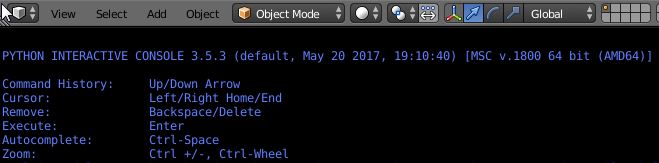
The *.whl package file contains a stand alone GDAL installation including all needed files (binaries, libraries, Python binding...), so you don't need to install any other file.
Blender bundle it's own Python executable at blender_install_folder\2.7x\python\bin\python.exe, after downloading the whl file, put it in this directory and then open a new Windows terminal from this folder. To do this, in the file explorer right click while maintaining shift key and choose open command window here.
You need pip utility to install *.whl package files. Since Blender 2.81 pip is already available in Blender install. With previous version you need to install pip yourself with the following command :
python.exe -m ensurepip
Then you can install the wheel file:
python.exe -m pip install GDAL-2.2.4-cp35-cp35m-win_amd64.whl
GDAL will be installed into blender_install_folder\2.7x\python\lib\site-packages\osgeo
GDAL Python binding needs Numpy to correctly working. Numpy is already included with Blender Python installation, but most of time this version does not match the one used to compile GDAL module. So, to ensure the best compatibility it's more careful to also install Christoph Gohlke's Numpy wheel package.
After dowloading the file, install it in the same way as previously :
python.exe -m pip install numpy-1.14.5+mkl-cp35-cp35m-win_amd64.whl
To finalize the installation, it's necessary to define a new Windows environment variable named GDAL_DATA and pointing the following directory : blender_install_folder\2.7x\python\lib\site-packages\osgeo\data\gdal
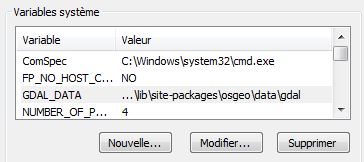
To test the install open Blender Python console and type:
from osgeo import gdal
from osgeo import gdalnumeric
These statements should not return error.
For testing if GDAL_DATA environment variable is correctly setup type :
from osgeo import osr
osr.SpatialReference().ImportFromProj4('+init=epsg:3857')
The second statement must return zero, a value >0 refers to an error code.
Tested on Yosemite 10.10 and Blender 2.74
-
Install Xcode and Macports from this link : https://www.macports.org/install.php
-
Install gdal and gdal python bindings Open a terminal from spotlight or from Applications => Utilities => Terminal Then type with administratives rights :
sudo port install gdal py34-gdal
- Copy osgeo folder from python bindings to blender
cp -rf /opt/local/Library/Frameworks/Python.framework/Versions/3.4/lib/python3.4/site-packages/osgeo /**where_you_put_blender_on_your_mac**/Blender/blender.app/Contents/Resources/2.74/scripts/modules/
Replace where_you_put_blender_on_your_mac with the path where you run or install Blender
Test it in Blender Python console like windows installation.
- Preamble
- Web Geodata
- Import
- Export
- Camera
- Mesh
- Object
- Nodes
- Side notes :