-
Notifications
You must be signed in to change notification settings - Fork 57
Folder Picker
k3b edited this page Feb 8, 2016
·
25 revisions
You can reach the Folder-Picker via
- the "folder symbol"
 or menu "Folder Filter" in the Gallery-View
or menu "Folder Filter" in the Gallery-View
- the menu "Copy" or "Move" in the Gallery-View in multiselection mode
- the "folder picker" and the "date picker" in the Filter-View
In the top area is the "path bar" : a list of button where each button represent a folder in the current path.
Below you find a list of folders and sub-folders.
In the button area you have buttons OK, Cancel and a preview image
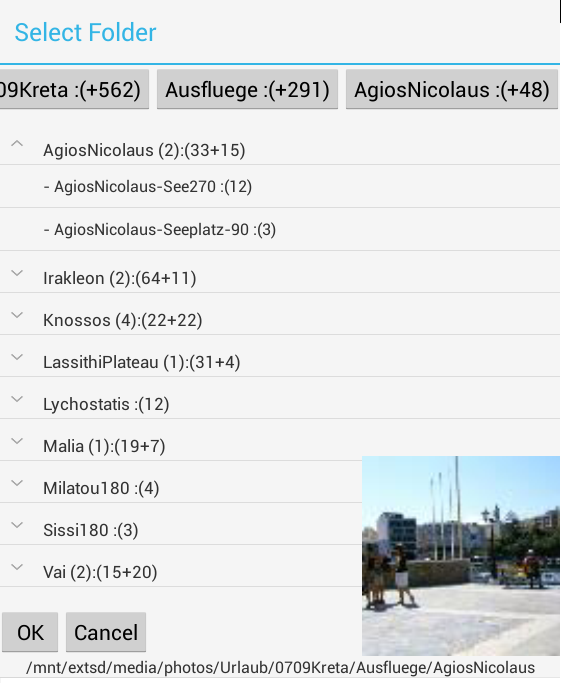
- The numers in the names indicates how many folders/photos belong to the item. Example "AgiosNicolaus (2):(33+15)" has the following meaning:
- "(2)" The folder "AgiosNicolaus" has 2 subfolders with images
- ":(33+15)" The folder "AgiosNicolaus" contains 33 photos and subfolders of it contain +15 photos.
- If you tap on a (sub)folder in the list or a button in the path bar
- the current folder path is updated
- the folder picker navigates to that path
- and a photo belonging to the folder is displayed in the lower right corner.
- If you long tap on a (sub)folder in the list or a button in the path bar you get a context menu for the folder
- Create Folder to create a folder when copying/moving files.
- "Show in new Gallery" opens a new Gallery-View filtered by selected folder (or date)
- The "Ok" button takes the current folder-path and updates the caller:
- Gallery-View: to update which photos are visible.
- Filter-View: set the path value.
- The "Cancel" button or the back button closes the picker without affecting Gallery-View or Filter-View
- You can swipe the path bar to left/right to scroll to path-buttons on the right or left.
English:
- Homepage
- Download
- Walk Through: Gallery, Filter, Map, Folder picker
- Overview
- How to search/find/filter Photos
- Gallery-View
- Geographic-Map
- Image-View
- edit properties (exif) of photo(s).
- Filter-View
- Tags
- Virtual Albums/Bookmarks
- Folder-Picker
- AutoProcessing Automatic rename/apply exif on move/copy
- Settings
- Backup to zip
- History
- Technical infos
- supported photo properties (exif,xmp,iptc)
- Intent API for other apps to use APhotoManager
- Howtos
- Protect-mode (Extended App Pinning): Limit photos a user can see
- geotag-multible-photos
- Incremental Photo backup
- Workflow: Camera + move + rename + exif(tag, geo) to pc
- pc android photo properties (exif) sync
- Remote Problem Analysis Create a Logfile
- Filter Drill Down: Working with Picker Show-In-New
- Android 10
Other languages:
- ar Arabic العربية
- de German Deutsch
- es Spanish Espanol
- eu Basque Euskara
- fr French Français
- id Indonesian Indonesia
- it Italian Italianio
- ja Japanese 日本人
- nl Dutch Nederlands
- pt Portuguese Português, Brasil
- ro Romanian Român
- tr Turkish Türk
- uk Ukrainian Українська
- zh-CN Chinese traditional 繁体中文
- zh-TW Chinese simplified 简体中文

