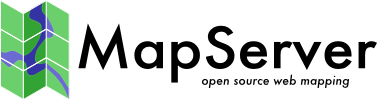Configuring fastcgi for mapserver on iis 5.n and 6.n x86
Notes by Donald Kerr donald.kerr_at_dkerr.co.uk
- Download FastCGI Extension 1.5 for Internet Information Services 6.0 and 5.1 (x86) from http://www.microsoft.com/en-gb/download/details.aspx?id=11881
- Install FastCGI running fcgisetup_1.5_x86_rtw.msi downloaded in 1. above.
- Once the above install is completed, create a script mapping as follows:
-
Open inetmgr.exe.
-
Expand the folder tree and right-click Websites then click Properties.
-
Click the Home Directory tab.
-
Click the Configuration… button.
-
Click the Add… button.
-
In the Add/Edit Application Extension Mapping dialog box, click Browse... then navigate to fcgiext.dll that is located in _C:\WINDOWS\system32\inetsrv_.
-
Note that you will now have to click in the browse result input box in order for the OK button below to be enabled.
-
In the Extension text box, enter ".exe" (no quotes).
-
Under Verbs, in the Limit to text box, enter "GET,HEAD,POST" (no quotes and no spaces).
-
Ensure that the Script engine and Verify that file exists check boxes are selected.
-
Click OK (three times to close all the open dialogs).
-
Modify fcigext.ini in _C:\WINDOWS\system32\inetsrv_.
-
Add an extension to application mapping “exe=EXE” to the [Types] section.
-
Add a [EXE] section with “ExePath=d:\mapserver\cgi-bin\mapserv.exe” (Change to match the directory containing mapserv.exe)
[Types]
exe=EXE
[EXE]
ExePath=d:\mapserver\cgi-bin\mapserv.exe
- Finish configuration by running iisreset (No need to reboot)