This repository was archived by the owner on Aug 1, 2024. It is now read-only.
-
Notifications
You must be signed in to change notification settings - Fork 0
Tutorial Query 102
Paul Konigsberg edited this page May 13, 2022
·
7 revisions
As an application developer you often need to retrieve already persisted object data from the Intelligence Suite, for use in your application. In this exercise you will learn how issue a basic businessObjectEvent query to the GraphQL API and parse the data for consumption.
At the end of this tutorial, you will have learned:
- How to write a basic business object event GraphQL query.
- How to call the Intelligence Suite's graphql data event warehouse apis to retrieve an already persisted business object events.
- How to parse the returned event for use in your application.
- If you are new to GraphQL, please complete the graphql.com tutorials until you feel comfortable with GraphQL api basics. (Some of these apis will likely have public apis at a later date)
- For more information on how to send an Business Object Event to the Intelligence Suite's GraphQL data API refer Tutorial-Ingest-102
- Read through how to add JWT-Authentication to your http requests to the Intelligence Suite REST and Graph apis, and be sure pass this auth header in each API in this tutorial. NOTE: If you fail to pass this auth header you will get a 401 from the Intelligence Suite APIs.
- Complete all pre-reqs.
- Navigate to the GraphiQL visual editor.
- To send the sample canonical business object to the GraphQL data API refer Tutorial-Ingest-102.
{
businessObjectEvents(
simpleFilter: {
businessObject: {
type: Order
# id: "!!!YOUR OBJECT ID HERE!!!"
},
tenantId: "!!!YOUR TENANT ID HERE!!!"
},
cursorParams: {
first: 1 # Maximum number of items to return
}
) {
totalCount
pageInfo {
endCursor
hasNextPage
}
edges {
cursor
object {
eventCode
infoHubObjectId
objectType
tenantId
timestampEventOccurred
timestampEventReceived
eventDetails {
... on BusinessObjectEventDetails {
businessObject {
id
type
}
eventSource {
type
EDI {
transactionType
size
}
}
}
}
}
}
}
}5. Click the run button on the left-top side of the editor. This will run the query and retrieve the business object events already stored for this tenant, id and type.
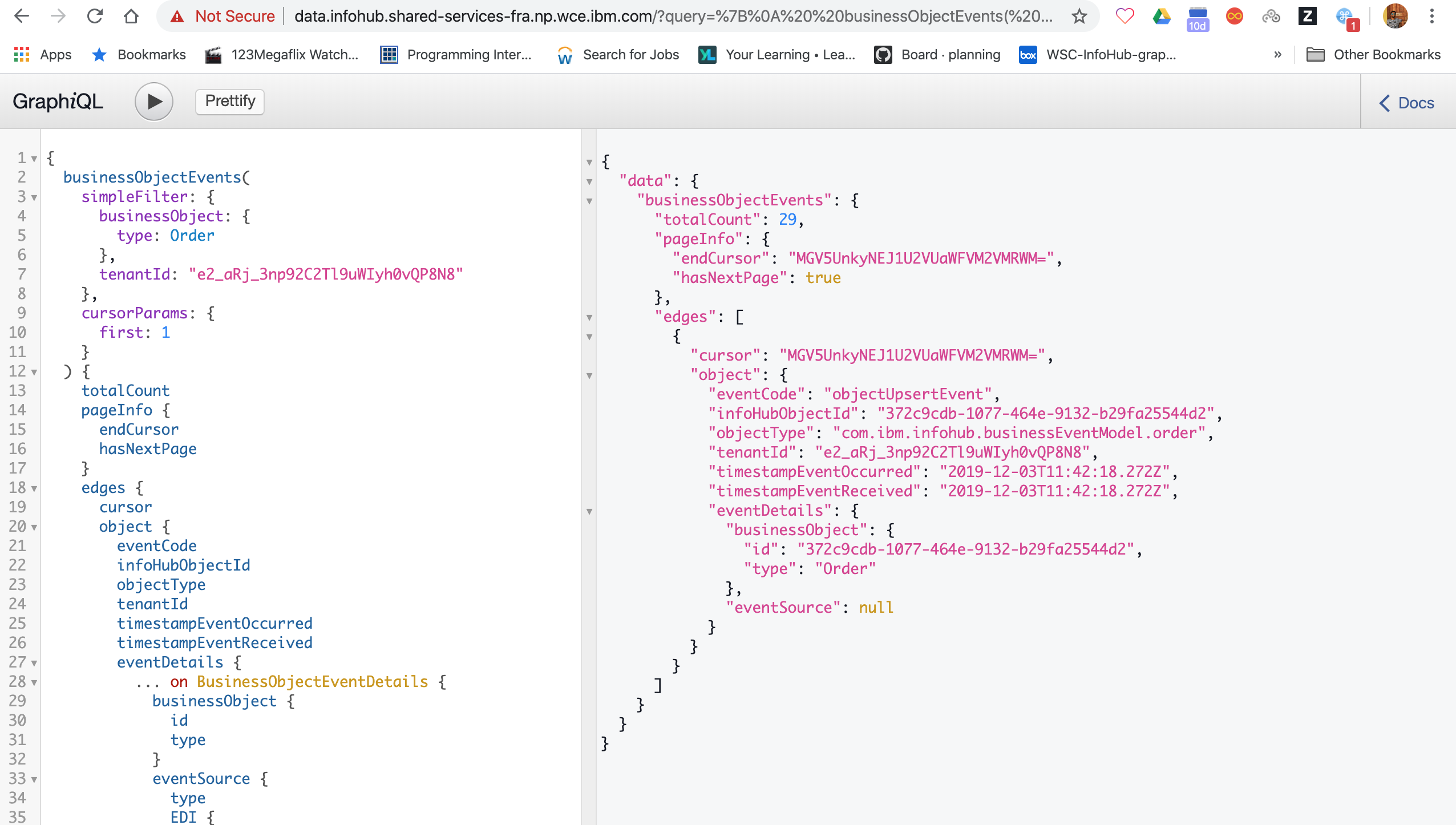
The response shows the following result on the right side of the editor:
{
"data": {
"businessObjectEvents": {
"totalCount": 29,
"pageInfo": {
"endCursor": "MGV5UnkyNEJ1U2VUaWFVM2VMRWM=",
"hasNextPage": true
},
"edges": [
{
"cursor": "MGV5UnkyNEJ1U2VUaWFVM2VMRWM=",
"object": {
"eventCode": "objectUpsertEvent",
"infoHubObjectId": "372c9cdb-1077-464e-9132-b29fa25544d2",
"objectType": "com.ibm.infohub.businessEventModel.order",
"tenantId": "e2_aRj_3np92C2Tl9uWIyh0vQP8N8",
"timestampEventOccurred": "2019-12-03T11:42:18.272Z",
"timestampEventReceived": "2019-12-03T11:42:18.272Z",
"eventDetails": {
"businessObject": {
"id": "372c9cdb-1077-464e-9132-b29fa25544d2",
"type": "Order"
},
"eventSource": null
}
}
}
]
}
}
}Note: this is a live system. The exact response you see may vary from the above screenshot as new events are constantly being fired.
6. You can modify the criteria and/or the attributes to return and re-run the query as many times as you like.
- Onboarding your data Load and manage your IBM Intelligence Suite data by understanding the data model and how to upload your own data into the system.