Folder Picker
k3b edited this page Mar 12, 2021
·
25 revisions
The Folder-Picker of the android app "A Photo Manager" is used to select or pick a album/folder/file-directory.
You can reach the Folder-Picker via
- the "folder symbol"
 or menu "Folder Filter" in the Gallery-View
or menu "Folder Filter" in the Gallery-View
- the menu "Copy" or "Move" in the Gallery-View in multiselection mode
- the "folder picker" and the "date picker" in the Filter-View
In the top area is the "path bar" : a list of button where each button represent a folder in the current path.
Below you find a list of folders and sub-folders.
In the button area you have buttons OK, Cancel and a preview image
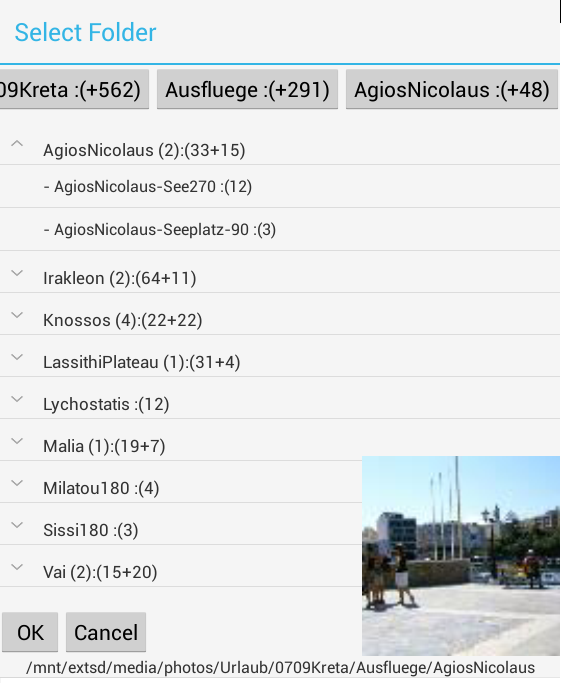
- Foldernames surrounded by "[...]" or "* [...]" are hidden folders (i.e. contain a ".nomedia" file or folder name starts with ".").
- you can move or copy images here but images in hidden folders will not be visible in the gallery.
- when you "scan media" on a "* [...]" folder this folder will be unhidden. (i.e. the ".nomedia" is deleted)
- Foldernames that start with "§" contain a ".apm"-AutoProcessingRule-File
- If you move or copy one or more images into this folder then filename will be changed and photo properties (exif) (tags, gps, title, ....) will be added if neccessary.
- Foldernames that are sorounded with {..} are Virtual Albums.
- Note: The numers behind the folder-names indicate how many sub-folders/photos belong to the folder. Example "AgiosNicolaus (2):(33+15)" has the following meaning:
- "(2)" The folder "AgiosNicolaus" has 2 subfolders with images
- ":(33+15)" The folder "AgiosNicolaus" contains 33 photos and subfolders of it contain +15 photos.
- If you tap on a (sub)folder in the list or a button in the path bar
- the current folder path is updated
- the folder picker navigates to that path
- and a photo belonging to the folder is displayed in the lower right corner.
- If you long tap on a (sub)folder in the list or a button in the path bar you get a context menu for the folder
- Note: You may need to scroll down the contextmenu to see all menu items.
-
Copy copy current folderpath to clipboard
- You can Paste the path when you Create a new Folder or when you Edit a ".apm"-AutoProcessingRule-File.
- Create Folder to create a folder when copying/moving files.
- Rename Folder
- Edit Photo Autoprocessing to create or modify the ".apm"-AutoProcessingRule-File for this folder.
-
"Show in ..." (improved in 0.7.5) displays a submenu
-
"Show in new Gallery" opens a new Gallery-View filtered by selected folder.
- The number behind the text indicate how many photos will be visible in the new gallery.
- If you have an active base-filter then you may see the menu-item twice with different photo counts: "show" can be invoked either with filter selected-directory-only or with base-filter+selected-directory. See "Filter Drill Down: Working with Picker Show-In-New"" for details.
- "Show in map" opens a new Geographic-Map filtered by selected folder
- "Show Photo(s)" opens the Image-View to show only those photos belonging to selected folder.
-
"Show in new Gallery" opens a new Gallery-View filtered by selected folder.
-
Open in Filemanager: open this directory in a filemanager app.
- only available if at least one filemanager is installed that supports ACTION_VIEW with mime either "resource/folder" or "vnd.android.document/directory".
- (i.e. Simple filemanager)
- Details: show infos about the selected folders: Number of photo-files/ Megabytes.
-
Repair duplicates : The gallery may show identical images at different folders. This command will try to fix this type of problem. (only visible when the folder is a sym-link-folder which should not be in the media db)
- Example: the media db may contain /storage/sdcard0/hello.jpg and /mnt/sd/hello.jpg which are physically the same jpg.
-
Hide Images: Make all images and video below this folder invisible: Remove files from media-db and add ".nomedia" file that prevents the media scanner from re-adding them.
- the hidden folder will be displayed as "*[...]"
- Hide is blocked while Media Scanner is active to avoid conflicts/inconsistent data.
- you can undo "hiding images" if you select a hidden folder "*[...]" and select Mediadatabase.../Mediafile Scanner.
- The "Ok" button takes the current folder-path and updates the caller:
- Gallery-View: to update which photos are visible.
- Filter-View: set the path value.
- When called from move/copy photo to executes the move/copy command.
- The "Cancel" button or the back button closes the picker without affecting Gallery-View, Filter-View or aborting current move/copy command.
- You can swipe the path bar to left/right to scroll to path-buttons on the right or left.
Note:
If you have photos from more that 20 different years you can configure the date picker in Filter-View to shows an additional hirarchy level "decade" which means "10-years". Example the decade "2010*" means between 2010..2019. For details see Settings View under Date Picker as decades.
See also
- Walk Through: Gallery, Filter, Map, Folder picker
- Filter-View
- Use edit photo properties (exif) to edit the properties (exif) of a photo.
- photo properties (exif): tags, title, description, ... from exif,xmp,iptc
- Folder-Picker
- Filterconcept: Working with Base-filter plus Sub-filter
- Howto Filter Drill Down: Working with Picker Show-In-New
English:
- Homepage
- Download
- Walk Through: Gallery, Filter, Map, Folder picker
- Overview
- How to search/find/filter Photos
- Gallery-View
- Geographic-Map
- Image-View
- edit properties (exif) of photo(s).
- Filter-View
- Tags
- Virtual Albums/Bookmarks
- Folder-Picker
- AutoProcessing Automatic rename/apply exif on move/copy
- Settings
- Backup to zip
- History
- Technical infos
- supported photo properties (exif,xmp,iptc)
- Intent API for other apps to use APhotoManager
- Howtos
- Protect-mode (Extended App Pinning): Limit photos a user can see
- geotag-multible-photos
- Incremental Photo backup
- Workflow: Camera + move + rename + exif(tag, geo) to pc
- pc android photo properties (exif) sync
- Remote Problem Analysis Create a Logfile
- Filter Drill Down: Working with Picker Show-In-New
- Android 10
Other languages:
- ar Arabic العربية
- de German Deutsch
- es Spanish Espanol
- eu Basque Euskara
- fr French Français
- id Indonesian Indonesia
- it Italian Italianio
- ja Japanese 日本人
- nl Dutch Nederlands
- pt Portuguese Português, Brasil
- ro Romanian Român
- tr Turkish Türk
- uk Ukrainian Українська
- zh-CN Chinese traditional 繁体中文
- zh-TW Chinese simplified 简体中文

