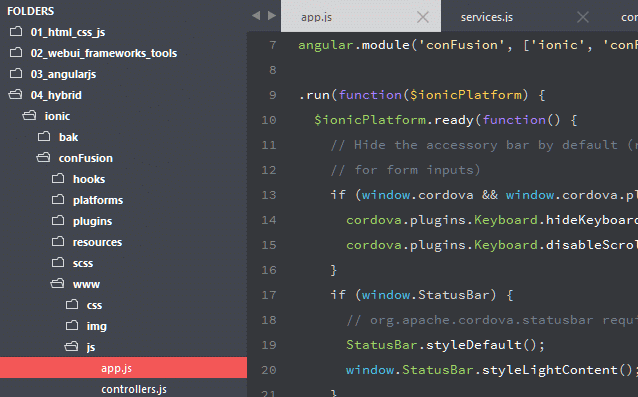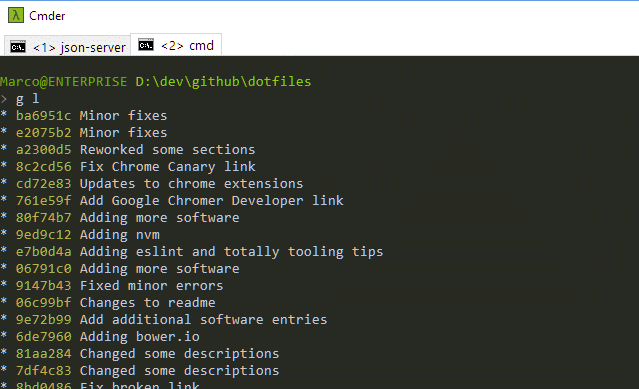Marco's Fullstack JavaScript Development Environment
I'm using the following environment for my full stack web development on Windows OS
Sublime Text 3:
Cmder:
The following command shortcuts are defined by the alias.cmd script.
General:
| Command | Description |
| .. | Go one directory up |
| .... | Go two directories up |
| h | Go to your home directory |
| db | Go to your Dropbox directory |
| alias | Edit the alias file |
| alias_copy | Copy alias file to Dropbox |
Application:
| Command | Description |
| chrome | Chrome browser |
| canary | Chrome Canary browser |
| g | git |
| ls | List directory content |
Development:
| Command | Description |
| s | Change current directory to server source-code |
| c | Change current directory to client source-code |
| t | Change current directory to test source-code |
Git:
| Command | Description |
| git l | View history of the last commits |
| git s | View status in short format |
| git tags | Show all tags |
| git branches | Show all branches |
| git remotes | Show all remotes |
| git amend | Amend your changes to the last commit |
The alias.cmd file contains useful command shortcuts. To execute the alias.cmd file when opening a shell the following registry key must be set:
HKEY_CURRENT_USER -> Software -> Microsoft -> Command Processor
Create a new String value with the following values:
Name: AutoRun
Value: < path to your alias file > e.g. %USERPROFILE%\alias.cmd
More information: Aliases in windows command prompt
I'm using Sublime Text 3.x as source-code editor.
The following changes and fixes are applied.
| Command | Description |
| alt + m | Show markdown preview |
| ctrl + b | Start a build |
| ctrl + 7 | Fix commenting under Windows OS |
| ctrl + shift + 7 | Fix commenting under Windows OS |
| ctrl + v | Fix paste shortcut |
| ctrl + shift + v | Fix paste with indent shortcut |
Package Control for Sublime
General development packages:
- AutoFileName
- BracketHighlighter
- DocBlockr
- GitGutter
- GutterColor
- JavaScriptNext
- JSCSFormatter
- SideBarEnhancements
- TrailingSpaces
Lint tools:
- SublimeLinter
- SublimeLinter-eslint
- SublimeLinter-JSHint
- SublimeLinter-contribute-eslint
- SublimeLinter-CSSLinter
Markdown:
Font:
Themes and Color Schema:
The Sublime configuration files are located in the sublime folder. It contains the user settings, key-bindings and Markdown configuration files. To install all the packages you have to first install Package Control and afterwards follow the installation instructions of the Sublime packages mentioned at their websites.
I am often using the following Windows software.
General:
- AutoHotKey with AutoCorrect script
- Cmder
- PlatinumSearcher
- Sublime Text
Node.js:
Database:
Platform as a Service:
Version Control:
Web Browser:
Chrome WebBrowser Extensions
Other programming languages:
To automatically install all listed native Windows software, please install Chocolatey and run installSoftware.cmd script. The Chrome web browser extensions must be installed manually.
CSS:
Database:
Framework:
Hybrid:
Package Manager:
Scaffolding:
Task Runner:
Testing:
Web application framework:
Suggestions are welcome!
The following sites are very helpful.
- dotfiles.github.io Your unofficial guide to dotfiles on GitHub
- gitignore on GitHub A collection of useful .gitignore templates
- What are the best programming fonts?
- Google Chrome Developers
- Plaintext Productivity Windows productivity tricks and tips
Copyright (c) 2016 Marco Koch
MIT License, see LICENSE.txt for more details.