-
Notifications
You must be signed in to change notification settings - Fork 71
Setting up Vagrant w Atom IDE
You will first need to allow for password authentication via ssh on the VM. From within the VM run the following commands to edit the sshd_config file and then restart the service.
$ sudo vi /etc/ssh/sshd_config
# Set to yes
> PasswordAuthentication yes
# Save & exit
$ sudo systemctl restart sshdFrom the host machine you should have Atom installed and now install the remote-sync-pro plugin. For install methods go to remote-sync-pro.
Once installed you will need to set the folder locally and remotely that you want to sync. For the sake of demonstration lets point to the islandora_defaults module.
- File > Add Project Folder > Pick the folder that has the local copy of the module
- Right clight the folder in the left column > Remote Sync > Configure
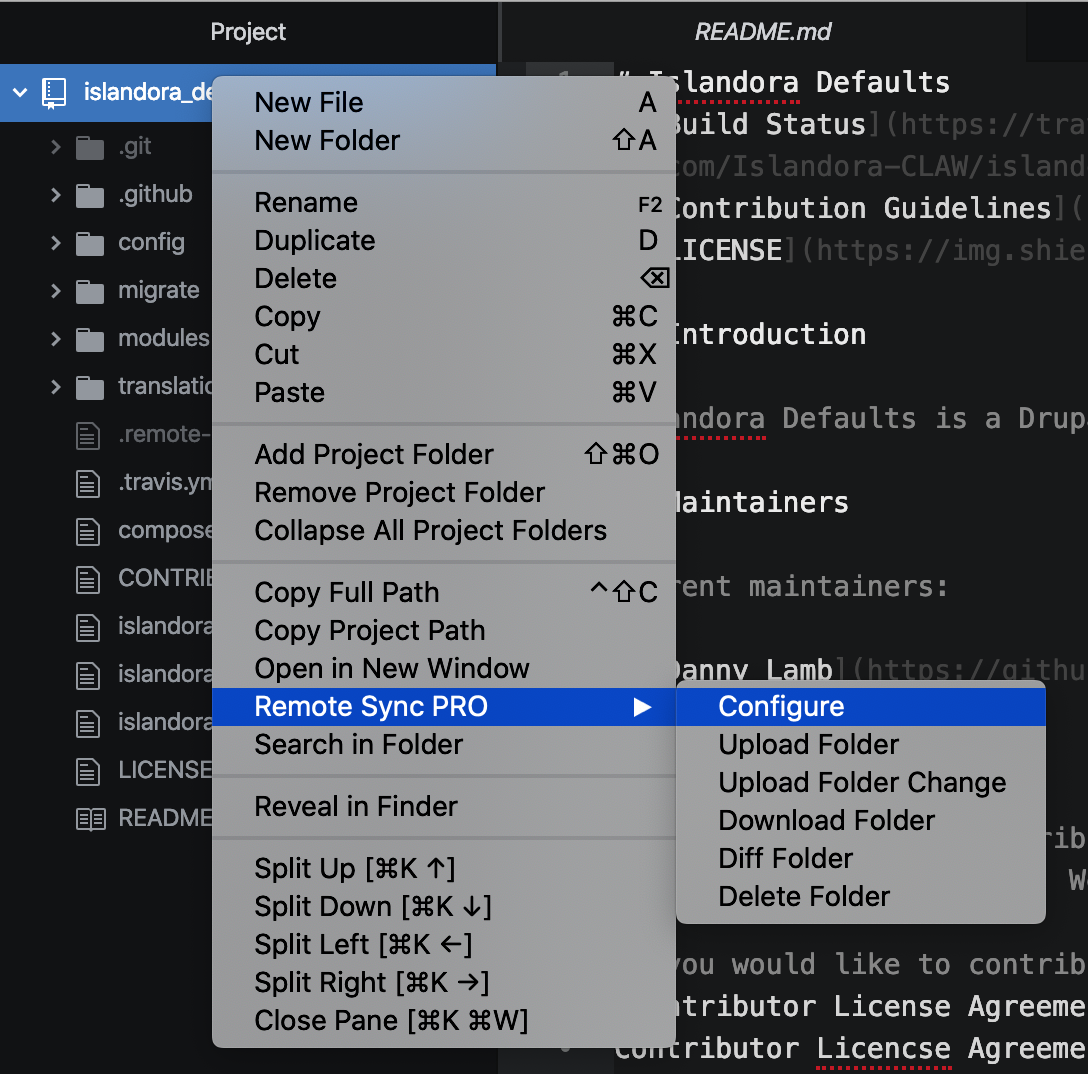
Now fill the config in.
| Field | Value |
|---|---|
| Hostname | localhost |
| Port | 2222 |
| Target Directory | /var/www/html/drupal/web/modules/contrib/islandora_defaults |
| Ignore Paths | .remote-sync.json, .git/** |
| Username | vagrant |
| . | password |
| Password | vagrant |
| Watch Automatically | LEAVE ALONE FOR NOW |
| ✅ | UploadOnSave |
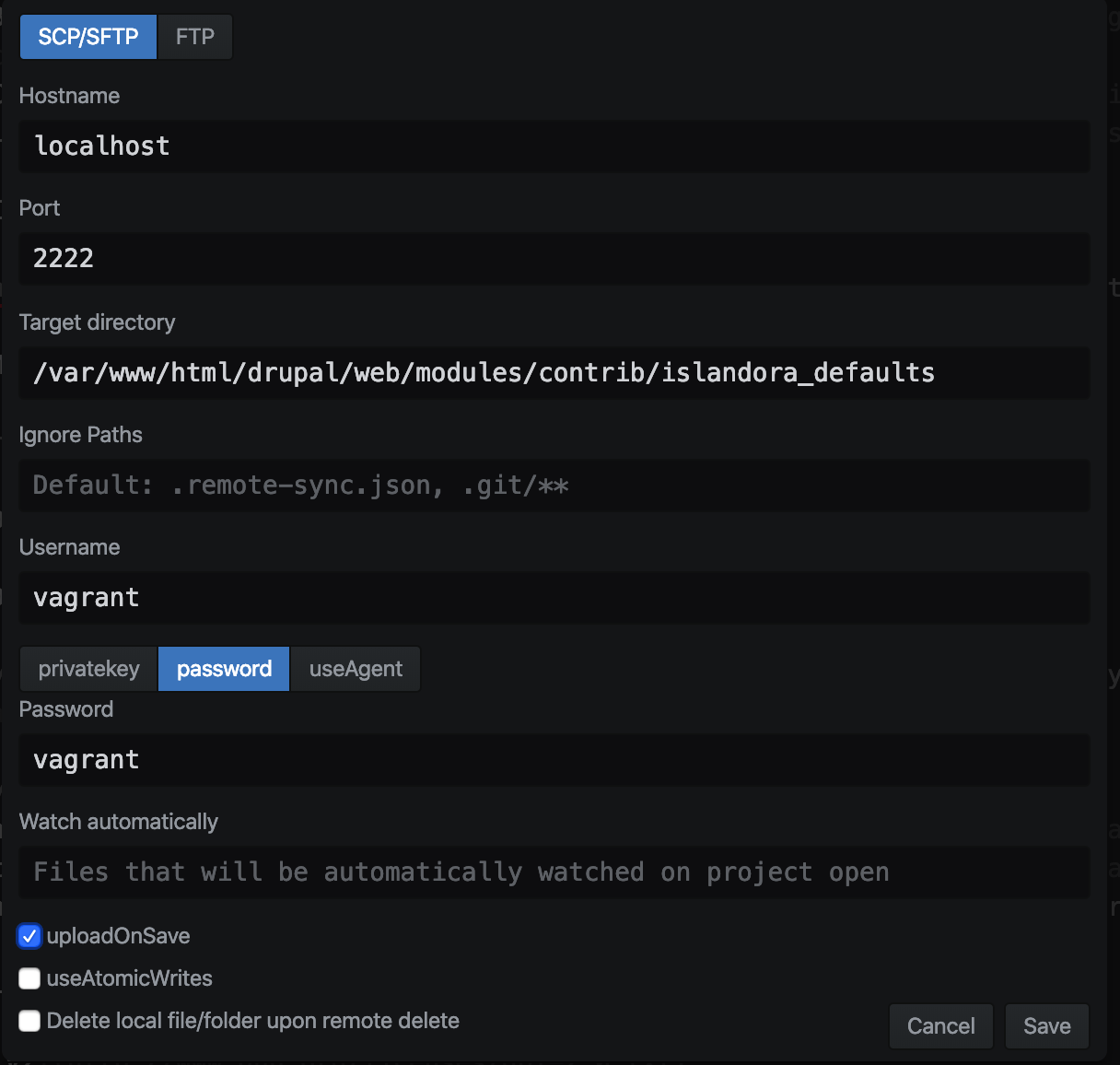
If permissions issues you might need to add group permissions to the vagrant user. First ls -la to see what are the folder permissions. Example: drwxrwxr 8 www-data www-data 4.0K Oct 4 18:02 islandora_defaults. We might need to add www-data to the vagrant user.
# Adds www-data group to the vagrant user
$ sudo usermod -a -G www-data vagrant
# Sets www-data as the default group for the vagrant user
$ sudo usermod -g www-data vagrantYou may be looking for the islandora-community wiki · new to islandora? · community calendar · interest groups · roadmap