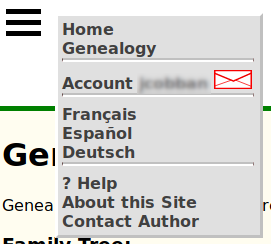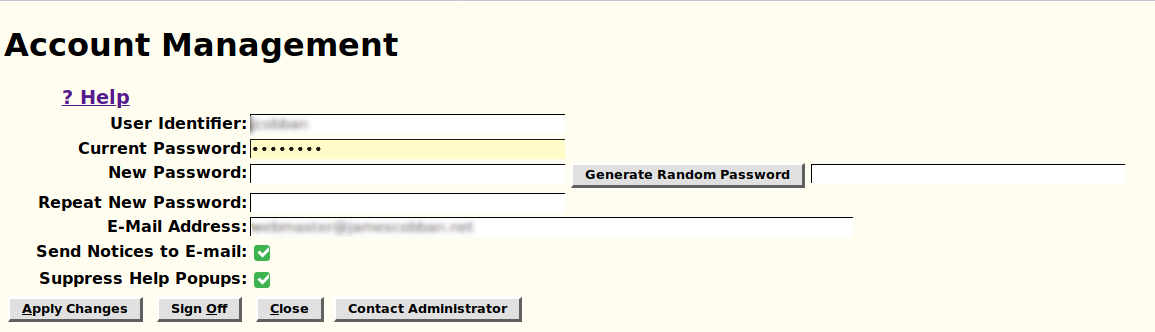TopLevel Account.php
This script implements the interface for account administration for a registered contributor to the web site. This script is invoked by method='get' for initial display, in particular from the account link from the page menu. It is re-invoked by method='post' if the user makes changes to the account settings.
When invoked by method='get' the only supported parameter is the language selection.
When invoked by method='post' it supports the following parameters:
| parameter | description |
|---|---|
| 'userid' | the user name identifying the account |
| 'password' | the current password |
| 'newpassword' | a new password |
| 'newpassword2' | repetition of new password |
| 'email' | email address |
| 'usemail' | if present the User will accept e-mails from the site |
| 'nohelp' | if present the User does not wish to see popup help |
| 'lang' | the language selection |
This script is only available to users who are signed on. For them it is accessible through the main menu.
For a casual visitor the main menu directs the user to the Signon dialog, as does attempting to manually invoke this page.
If you are signed on this script displays a dialog such as:
It displays your user identifier, and the e-mail address that is currently associated with the user identifier. To modify the account settings you must enter the current password. You can then supply:
- The new password if you wish to change it.
- Repeat the new password.
- Request that a strong password be generated for you. You should then record this in a safe place and copy it into the new and repeat password fields.
- The new E-mail address that you wish to be associated with the account.
- Specify whether you wish to receive messages from the site by E-mail.
- Choose to suppress popup help.
Then click on the Apply Changes button at the bottom of the page body. The changes are also applied if you press the Enter key while the keyboard focus is in one of the text input fields in the form. The keyboard short-cuts ctl-S and alt-A also apply the changes. If there is a problem a message is displayed and you are given the opportunity to correct the account settings.
Clicking on the Signoff button logs the current user off, and presents the Sign On dialog to permit choosing another userid. The keyboard short-cut alt-S also performs this function.
Clicking on the Close button closes this dialog. The keyboard short-cut alt-C also closes the dialog.
For any other issue click on the "Contact Administrator" button.
This dialog also displays any messages that have been sent to you from other users of the site.
Next: Advertiser.js