-
Notifications
You must be signed in to change notification settings - Fork 81
Twitch Hotkey Triggers
Twitch Hotkey Triggers make it easy to directly trigger VTube Studio hotkeys using Twitch redeems, chat commands or events such as new followers, giftsubs and more.
Some random examples for stuff you can do with this:
- Have a Twitch channel point redeem that changes your model automatically for 10 minutes.
- Have chat commands that toggle expressions on your model. You could also restrict them so they can only be used by you or mods or channel VIPs, etc.
- Have any Twitch bit donations over 100 bits turn on the Twitch Emote Dropper for a minute.
- Automatically trigger a Visual Effects Preset for 10 seconds when a user donates 5 gift subs.
- ...much more!!
For more info on VTube Studio Twitch functionality in general, check out the Twitch Interaction page.
If you want to use Twitch Hotkey Triggers, make sure VTube Studio is connected to Twitch and fully logged in. Also, make sure the feature is turned on.
Note: This feature will also let you record Twitch all Twitch chat and events such as subs, follows, etc., in the VTube Studio logs. This is turned off by default. If your chat is very fast, you should definitely not turn this on because it can impact performance.
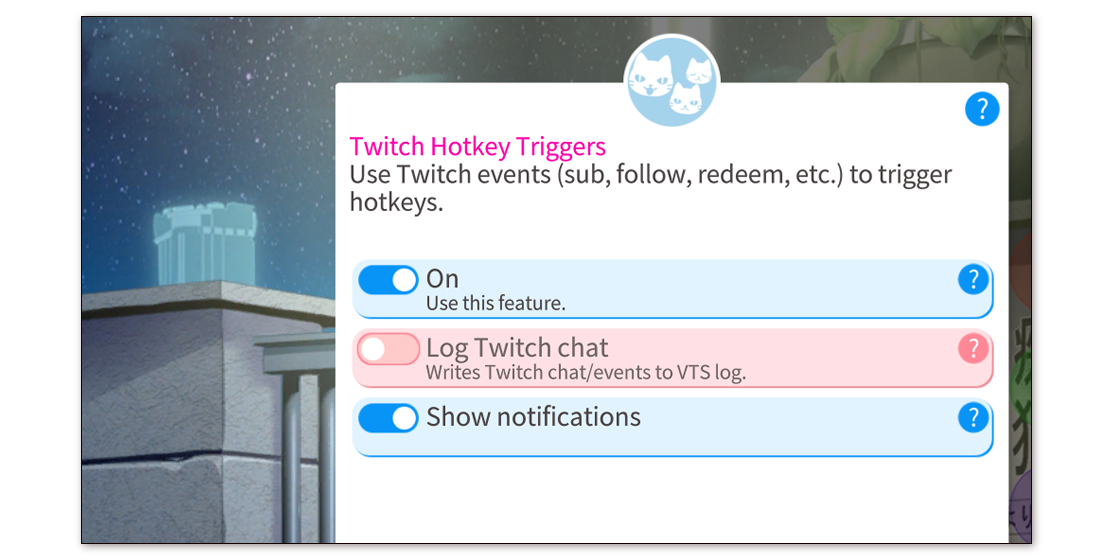
To set up a Twitch Hotkey Trigger, click the Twitch icon next to the hotkey name. Hotkeys that have no active Twitch Triggers will have this icon grayed out.
Keep in mind that a hotkey that has active Twitch triggers can still be triggered normally via its keyboard key combination.
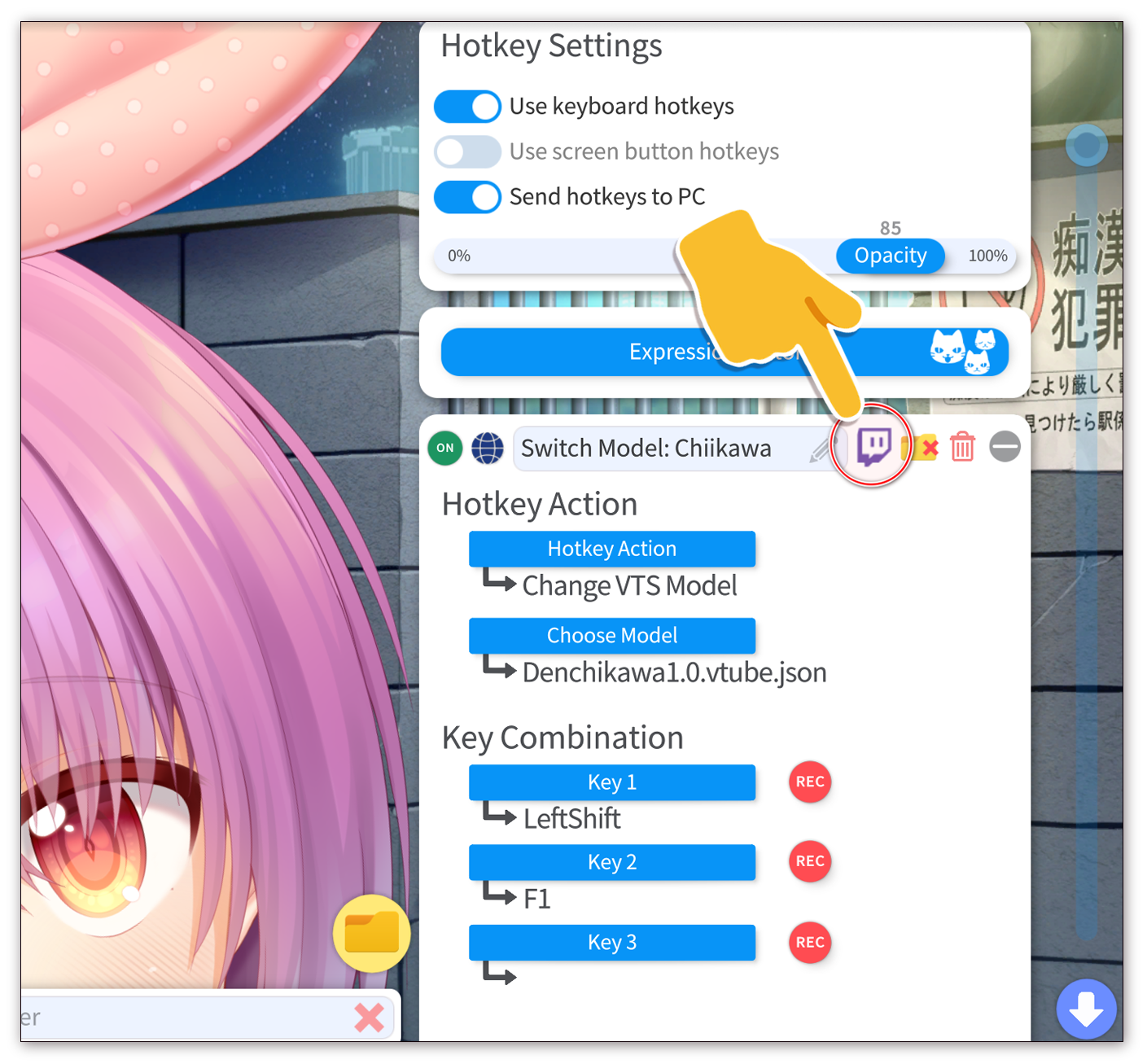
On the Twitch Trigger config page for this hotkey, you can set it to active/inactive and set up the individual triggers. You can set up multiple triggers for one hotkey, so one hotkey could be activated by both bits and gift subs for example.
The "Test" button on the top right lets you trigger the hotkey as if it was triggered by the configured Twitch event. This will actually activate the hotkey and trigger its cooldown (if you have configured one). The one exception to this are "Load VTS Model" hotkeys since those are blocked while this configuration window is open.

The following Twitch Triggers are currently supported:
-
Gift subs
- Gift subs within the configured range will trigger the hotkey.
-
Twitch Bits
- Used bits within the configured range will trigger the hotkey.
-
Twitch Redeems
- Any user using the configured channel point redeem will trigger the hotkey.
-
Chat Commands a restrict
- Any of the commands in the list (space-separated) will trigger the hotkey.
- You can restrict these chat commands to certain users, such as only you, VIPs, subscribers, mods, etc., or any combination of them.
-
Subscriptions
- A user subscribing to you will trigger the hotkey.
-
Follows
- A user following you will trigger the hotkey.
- You can configure whether or not repeated following/unfollowing by one user will trigger the hotkey repeatedly.
-
Raids
- Raids (of any size) will trigger the hotkey.
-
Shoutouts
- Any user getting a shoutout on your channel will trigger the hotkey.
-
Ad break start
- An ad break starting on your channel will trigger the hotkey.
Generally, if Twitch Triggers are triggered multiple times, they will act like if you triggered the hotkey manually multiple times. So for example, an "Expression Hotkey" can be toggled on/off.
However, in many cases, it may make sense to just allow the hotkey to be toggled ON and then automatically toggle it OFF after a fixed cooldown time. For example, you could have a redeem that toggles an Item Scene that puts a hat on your model. Then, after five minutes, the hat is automatically removed.
You can do that by setting a "Cooldown". While the cooldown is going on, the hotkey can't be triggered via its Twitch Triggers. If you want the hotkey to be automatically reset after the cooldown, turn on the "Reset after cooldown" toggle.
If you toggle the hotkey manually during the cooldown, the cooldown and auto-reset are cancelled immediately. Modifying the hotkey configuration or changing the model will also cancel ongoing cooldowns.
When you have the Twitch Trigger config open and a cooldown is active, it will be shown at the bottom of the config. You can also cancel it there by clicking the cancel (X) icon.
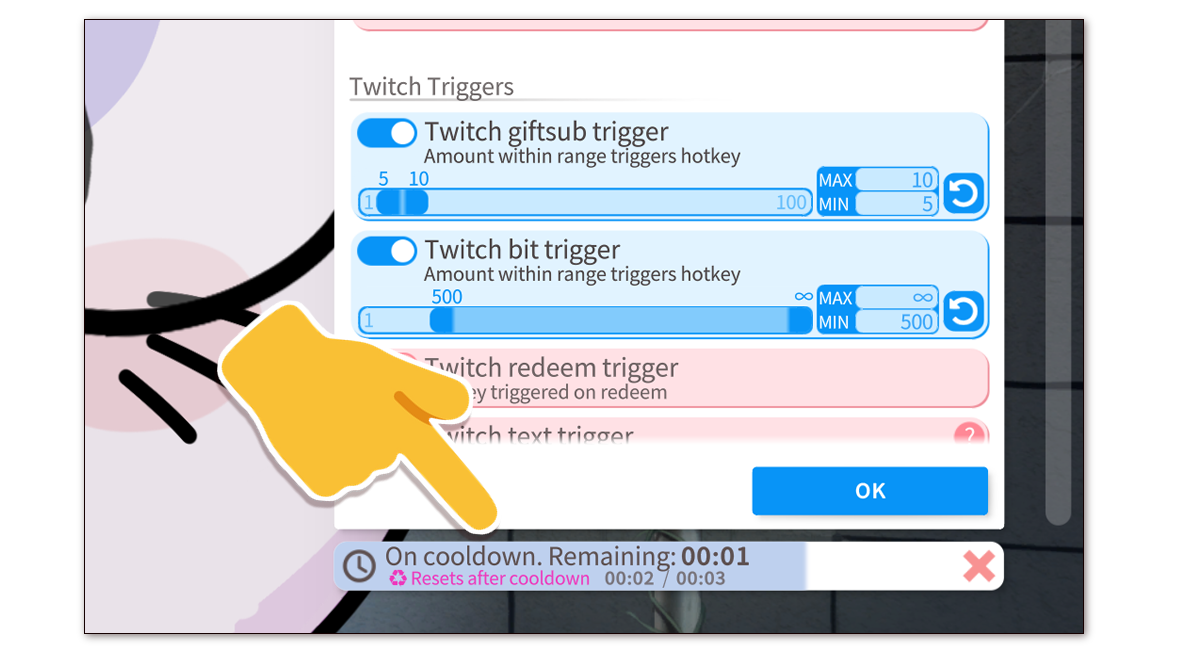
When the hotkey you set up Twitch Triggers for is a "Load VTS Model" hotkey and you configure a cooldown with auto-reset, a notification will be shown in the top right that allows you to cancel the pending model load that which will switch back to the previous model.
If you don't want that prompt/notification to be shown, turn on "Hide model load dialog" in the Twitch Trigger config for the hotkey.


Keep in mind that the prompt will be invisible in OBS and won't show up on your stream as long as you use transparent streaming, for example with Spout2 (recommended).

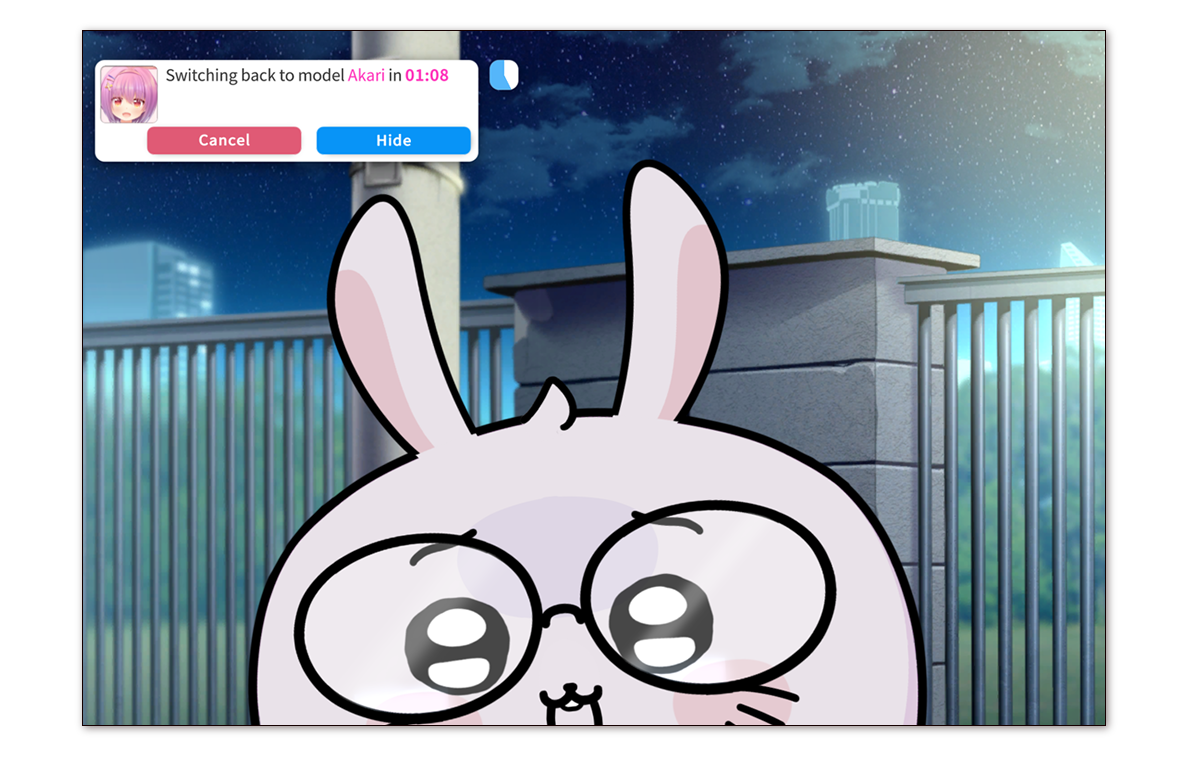
You can set a cooldown for hotkeys of any type, but only the following hotkey types support auto-resets after the cooldown:
-
Toggle Expression (.exp3)
- After the cooldown is over, the Expression is automatically turned off again.
- Manually turning the expression on/off (by user or API) cancels the pending auto-reset.
-
Move Model
- After the cooldown is over, the model will get moved back to the position it was at when the hotkey was triggered by the Twitch Trigger.
- Manually moving the model during the cooldown (by user or API) cancels the pending auto-reset.
-
Toggle Item Scene
- After the cooldown is over, any remaining items from the Item Scene will get unloaded.
-
Load Effect Preset
- After the cooldown is over, the previous VFX Preset will be loaded again automatically.
- Manually changing the VFX values (by user or API) cancels the pending auto-reset.
-
Twitch Feature on/off
- After the cooldown is over, the selected Twitch feature is turned off again. For example, this could be used to let users donate to turn on the Twitch Emote Dropper for a certain amount of time.
- Manually toggling the selected feature cancels the pending auto-reset.
-
Change VTS Model
- After the cooldown is over, the previous model (the one that triggered this hotkey) will get loaded again.
- Manually changing the model (by user or API) cancels the pending auto-reset.
Additionally, loading a model will cancel all pending cooldowns and auto-resets for the model that is unloaded. Its pending auto-resets will immediately be executed, so no Item Scenes or Expressions triggered using Twitch Triggers will be active when the model is loaded again.
![]() If you have any questions that this manual doesn't answer, please ask in the VTube Studio Discord
If you have any questions that this manual doesn't answer, please ask in the VTube Studio Discord![]() !!
!!
- Android vs. iPhone vs. Webcam
- Getting Started
- Introduction & Requirements
- Preparing your model for VTube Studio
- Where to get models?
- Restore old VTS Versions
- Controlling multiple models with one device
- Copy config between models
- Loading your own Backgrounds
- Recoloring Models and Items
- Record Animations
- Recording/Streaming with OBS
- Sending data to VSeeFace
- Starting as Admin
- Starting without Steam
- Streaming to Mac/PC
- VNet Multiplayer Overview
- Steam Workshop
- Taking/Sharing Screenshots
- Live2D Cubism Editor Communication
- Lag Troubleshooting
- Connection Troubleshooting
- Webcam Troubleshooting
- Crash Troubleshooting
- Known Issues
- FAQ
- VTube Studio Settings
- VTS Model Settings
- VTube Studio Model File
- Visual Effects
- Twitch Interaction
- Twitch Hotkey Triggers
- Spout2 Background
- Expressions ("Stickers"/"Emotes")
- Animations
- Interaction between Animations, Tracking, Physics, etc.
- Google Mediapipe Face Tracker
- NVIDIA Broadcast Face Tracker
- Tobii Eye-Tracker
- Hand-Tracking
- Lipsync
- Item System
- Live2D-Items
- Item Scenes & Item Hotkeys
- Add Special ArtMesh Functionality
- Display Light Overlay
- VNet Security
- Plugins (YouTube, Twitch, etc.)
- Web-Items
- Web-Item Plugins

