-
Notifications
You must be signed in to change notification settings - Fork 24
Getting started guide for examiners of electronic deliveries made through Devilry
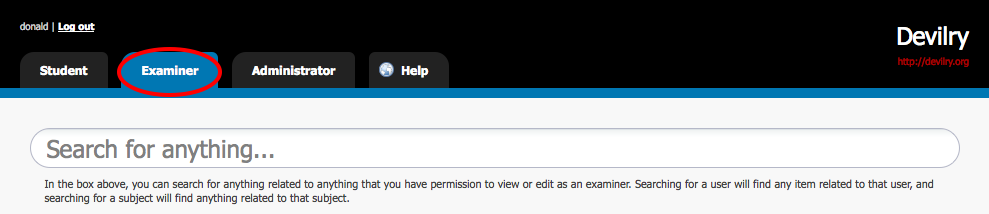
As an examiner you can give feedback to the AssignmentGroups where you are registered as examiner. To enter the examiner interface, select the examiner tab once you are logged in.
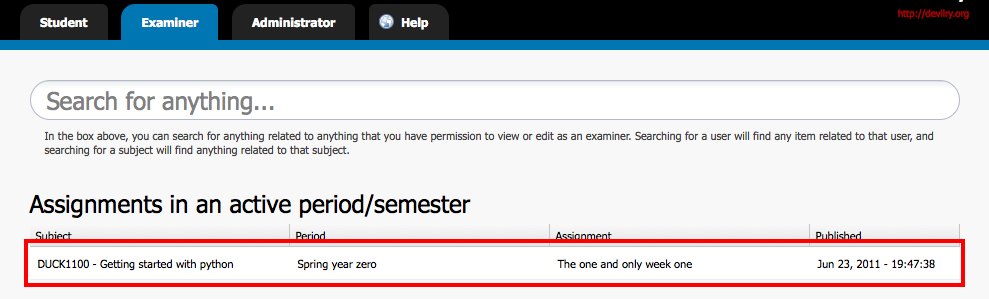
On the examiner dashboard, assignments where you are examiners are listed ordered by publishing time in descending order. Choose an assignment from this list to get start giving feedback on that assignment.
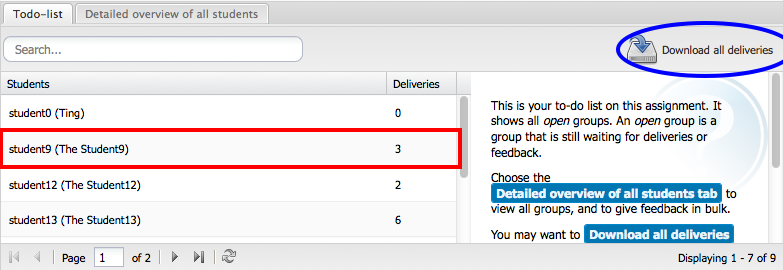
When you choose an assignment on the dashboard, you enter a view where your to-do list is in the center. Choose an AssignmentGroup that you want to give feedback to. See the help-text in the right hand column for more help.
After choosing an assignment from the to-do list, you enter a view with complete overview of the chosen assignment group. In this view, you can see all deadlines, deliveries and feedbacks registered on the selected AssignmentGroup.
To create a feedback, click the huge button marked click here to create feedback at the bottom of the page. A window containing the grade editor is shown. Click the Help button in the lower left corner of the grade editor for more help.
Once you publish a feedback you can never delete it. You can edit the feedback later. Each time you click choose to publish, a new feedback is saved and shown by default to the student. However the student can browse each published feedback. Devilry does this to provide the student with full deniability.
Click the to-do button to find more groups that is waiting for feedback.