-
Notifications
You must be signed in to change notification settings - Fork 24
Subject(course) administrator using Devilry for electronic Deliveries
As a course administrator, you can administer the assignments on a period (semester) and the examiners/correctors. To enter the administrator interface, select the administrator tab once you are logged in.

In the administrator tab, you can search for anything related to the subjects/periods (semesters) where you are registered as administrator.
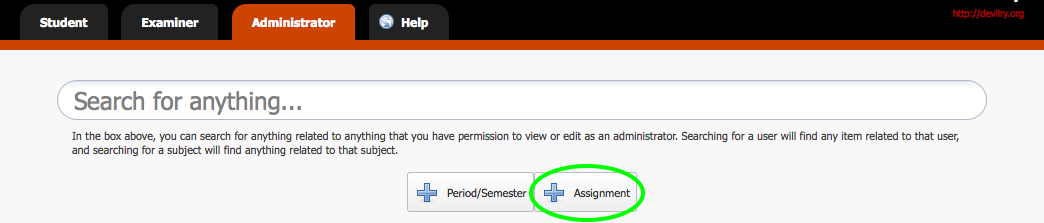
To create an assignment, click the button named Assignment. Here you need to enter the name of the assignment and the period (semester) where this assignment belongs. The publishing time is when the students will be able to see the assignment.
The default grade-editor in Devilry is called Approved. It offers examiners a choice between approved and not approved in addition to an optional feedback text. For more information, see Select grade editor.
For students to be able to add deliveries to an assignment they have to be in an AssignmentGroup. Choose the students tab, and click on the Add students button.
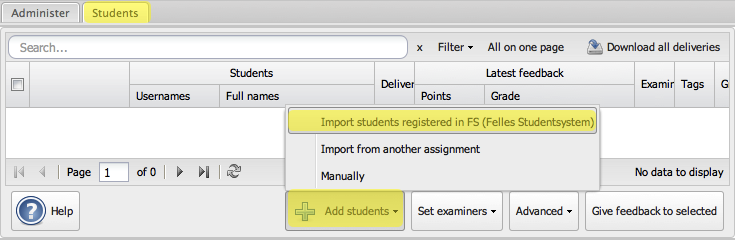
If students can or must work in groups you can create AssignmentGroups containing multiple students. All the students on the AssignmentGroup will have permission to make deliveries and view the grade given by the examiner(s).
Examiners are the ones who register results for each student. Set yourself as examiner if you are planning to register results. To set examiners, first mark all the students that you want to assign an examiner to, and choose Set examiners.
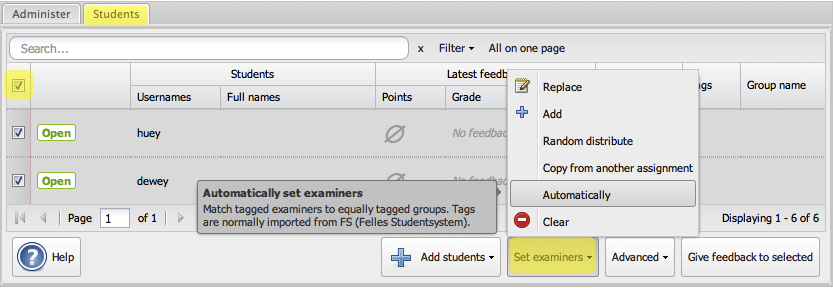
At the end of the period(semester) you will probably want to take a look at the guide to Register the students that qualify for final exams