-
-
Notifications
You must be signed in to change notification settings - Fork 2.8k
Azure
Make sure you are running at least v2.21
About AZURE-NEW-APP-CLIENT-ID and AZURE-NEW-APP-SECRET. The redirect URL is your Wekan root-url+_oauth/oidc like this: https://boards.example.com/_oauth/oidc
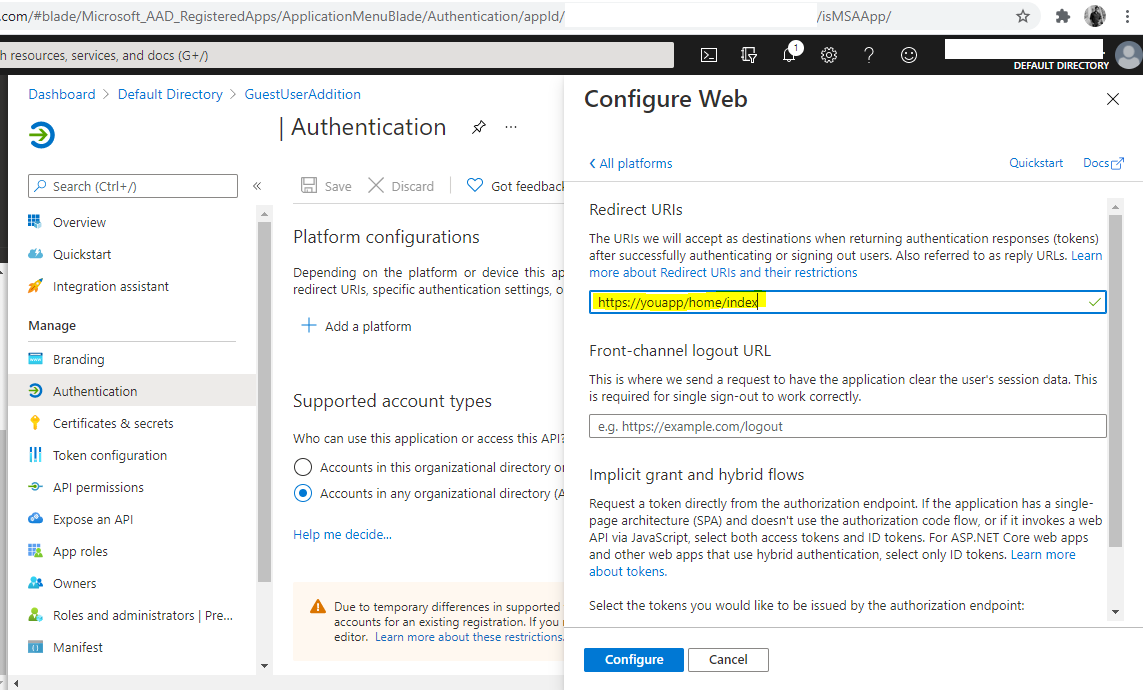
AZURE_DIRECTORY_ID = TENANT-NAME-FOR-YOUR-ORGANIZATION
Check that your CLIENT_SECRET = AZURE-NEW-APP-SECRET has not expired. If it has, delete old secret, and add new secret. Add it like this, and also check that your Azure Directory ID is in server URL:
sudo snap set wekan oauth2-secret='AZURE-CLIENT-SECRET'
sudo snap set wekan oauth2-server-url='https://login.microsoftonline.com/AZURE_DIRECTORY_ID'
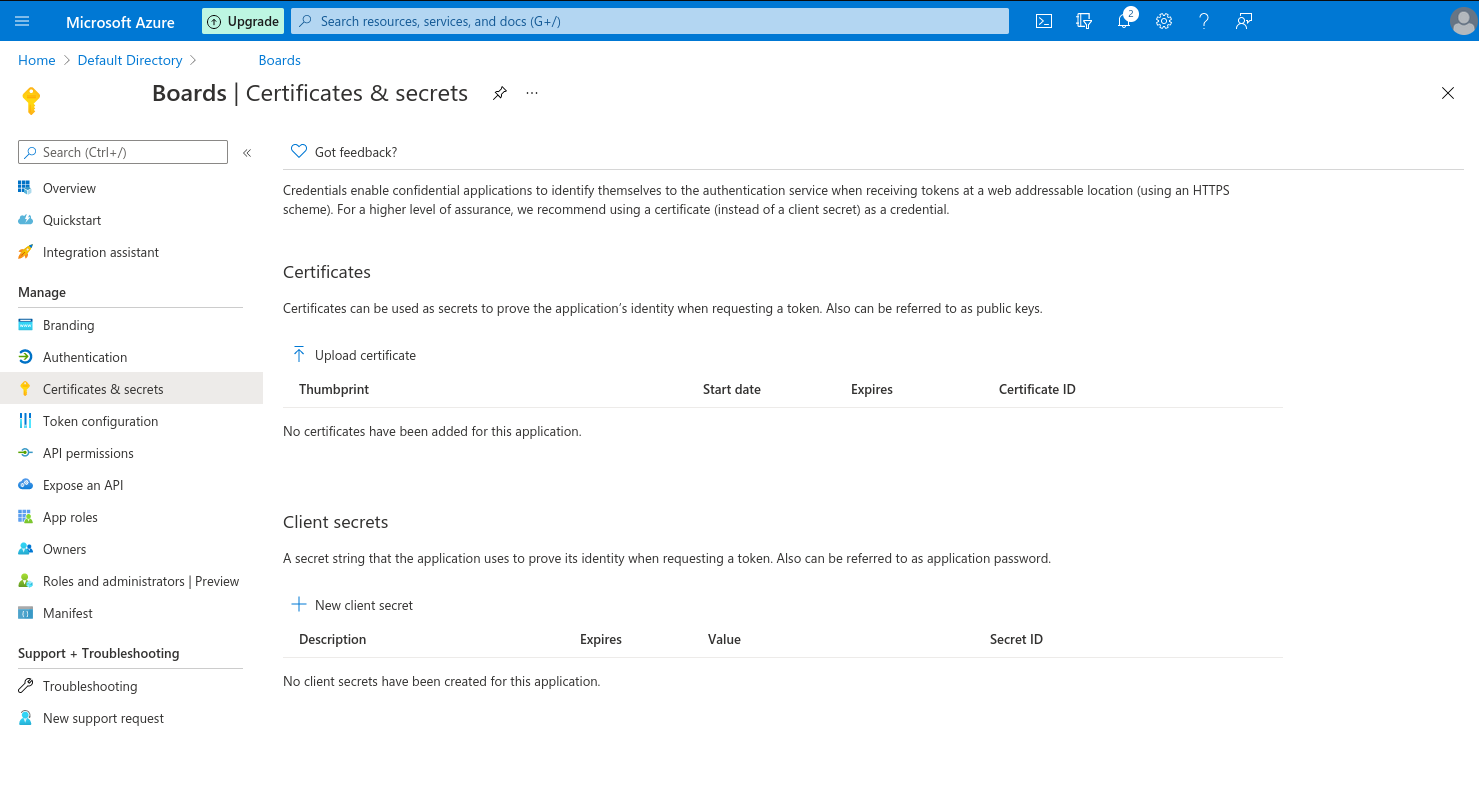
Instead, use O365 at upcoming Wekan v5.38 or newer.
With Wekan Snap and Mailjet, if you get getaddrinfo ENOTFOUND error when you try to send a test email from within Wekan, it can be something with networking for the snap. Fix can be found in Ubuntu DNS resolution issue affecting other snap packages. Thanks to peterk for info.
When using sending email with Mailjet, set mail-from to some real email address so you get info if email bounces back.
sudo snap set wekan debug='true'
sudo snap set wekan caddy-enabled='true'
sudo snap set wekan mail-from='Example Boards <BOARD-ADMIN@example.com>'
sudo snap set wekan mail-url='smtps://username:password@in-v3.mailjet.com:465/'
sudo snap set wekan oauth2-enabled='true'
sudo snap set wekan oauth2-request-permissions='openid'
sudo snap set wekan oauth2-client-id='AZURE-NEW-APP-CLIENT-ID'
sudo snap set wekan oauth2-secret='AZURE-NEW-APP-SECRET'
sudo snap set wekan oauth2-auth-endpoint='/oauth2/v2.0/authorize'
sudo snap set wekan oauth2-server-url='https://login.microsoftonline.com/AZURE_DIRECTORY_ID'
sudo snap set wekan oauth2-token-endpoint='/oauth2/v2.0/token'
sudo snap set wekan oauth2-userinfo-endpoint='https://graph.microsoft.com/oidc/userinfo'
sudo snap set wekan oauth2-email-map='email'
sudo snap set wekan oauth2-username-map='email'
sudo snap set wekan oauth2-fullname-map='name'
sudo snap set wekan oauth2-id-map='email'
sudo snap set wekan port='3001'
sudo snap set wekan richer-card-comment-editor='false'
sudo snap set wekan root-url='https://boards.example.com'
sudo snap set wekan with-api='true'
At Admin Panel / Settings / Email:
- SMTP Host:
in-v3.mailjet.com - SMTP Port:
465 - Username:
MAILJET-USERNAME - Password:
MAILJET-PASSWORD - TLS Support:
[_](not checked)
If you use Caddy Let's Encrypt SSL for public server, that requires SSL cert validation from multiple not-listed IP addresses of Let's Encrypt, file /var/snap/wekan/common/Caddyfile
boards.example.com {
tls {
alpn http/1.1
}
proxy / localhost:3001 {
websocket
transparent
}
}
# If you have static main website in this directory, also add it:
example.com {
root /var/snap/wekan/common/example.com
tls {
alpn http/1.1
}
}
If you have private server that should be only accessible from private IP (limited by Azure firewall settings), and need SSL, you can not use Let's Encrypt free SSL that validates public availability from multiple non-disclosed IP addresses. For this purpose, you can get SSL certificate. Here is example of SSL cert from with SSL.com .
Join certificates together to .pem file, in order of:
- privatekey of example.com
- wildcard (or one subdomain cert) of example.com
- sub ca
- root ca
- trusted network ca
cat example_com.key >> example.com.pem
cat STAR_example_com.crt >> example.com.pem
cat SSL_COM_RSA_SSL_SUBCA.crt >> example.com.pem
cat SSL_COM_ROOT_CERTIFICATION_AUTHORITY_RSA.crt >> example.com.pem
cat CERTUM_TRUSTED_NETWORK_CA.crt >> example.com.pem
Then transfer SSL cert to server:
scp example.com.pem ubuntu@example.com:/home/ubuntu
ssh ubuntu@example.com
sudo mkdir /var/snap/wekan/common/certs
sudo mv example.com.pem /var/snap/wekan/common/certs/
sudo chown root:root /var/snap/wekan/common/certs/example.com.pem
sudo chmod og-rwx /var/snap/wekan/common/certs/example.com.pem
sudo nano /var/snap/wekan/common/Caddyfile
At Caddyfile, add these settings for SSL cert:
# Static main website, if you have that, redirect to SSL
http://example.com {
redir https://example.com
}
# Wekan redirect to SSL
http://boards.example.com {
redir https://boards.example.com
}
# Static main website, if you have that in this directory
https://example.com {
root /var/snap/wekan/common/example.com
tls {
load /var/snap/wekan/common/certs
alpn http/1.1
}
}
# Wekan
https://boards.example.com {
tls {
load /var/snap/wekan/common/certs
alpn http/1.1
}
proxy / localhost:3001 {
websocket
transparent
}
}
Optionally you can would like to disable all Snap automatic updates (not recommended, only required by some clients).
There are two major steps for configuring Wekan to authenticate to Azure AD via OpenID Connect (OIDC)
Note: These old docs below don't have all settings listed that above new Snap settings have. Text case and _- is different, for example at Docker there is OAUTH2_ENABLED=true when at Snap same setting is sudo snap set wekan oauth-enabled='true'
- Register the application with Azure. Make sure you capture the application ID as well as generate a secret key.
- Configure the environment variables. This differs slightly by installation type, but make sure you have the following:
- OAUTH2_ENABLED = true
- OAUTH2_CLIENT_ID = xxxxxx-xxxx-xxxx-xxxx-xxxxxxxxxxx (application GUID captured during app registration)
- OAUTH2_SECRET = xxxxxxxxxxxxxxxxxxxxxxxxxxxxxx (secret key generated during app registration)
- OAUTH2_SERVER_URL = https://login.microsoftonline.com/
- OAUTH2_AUTH_ENDPOINT = /oauth2/v2.0/authorize
- OAUTH2_USERINFO_ENDPOINT = https://graph.microsoft.com/oidc/userinfo
- OAUTH2_TOKEN_ENDPOINT = /oauth2/v2.0/token
- OAUTH2_ID_MAP = email (the claim name you want to map to the unique ID field)
- OAUTH2_USERNAME_MAP = email (the claim name you want to map to the username field)
- OAUTH2_FULLNAME_MAP = name (the claim name you want to map to the full name field)
- OAUTH2_EMAIL_MAP = email (the claim name you want to map to the email field)
I also recommend setting DEBUG = true until you have a working configuration. It helps.
You may also find it useful to look at the following configuration information: https://login.microsoftonline.com/**the-tenant-name-for-your-organization**/v2.0/.well-known/openid-configuration
Some Azure links also at wiki page about moving from Sandstorm to Docker/Snap , and using Docker Swarm:
Wekan - OpenSource Kanban
- Deep Dive Into WeKan
- Meteor WeKan Roadmap - board at Wekan demo
- Multiverse WeKan Roadmap
- Docs/Manual
- Change Language
- Forgot Password
- About
- Test Edge
- WeKan Design Principles
- FAQ
- IRC FAQ - answers to questions asked at IRC
- Team
- Press
- Blog
- Wekan vs Trello vs Restyaboard
- Results of Survey 2020-01
- Allow private boards only: Disable Public Boards
- Security Disclosure and details of Security in Wekan
- Security issues
- Password Hashing
- Add more RAM to Node.js to prevent crash
- Clustering AWS etc
- Scaling
- Kubernetes
- Redis Oplog
- Meteor Scaling at Meteor Cloud
- Scaling at Meteor forums
- From Previous Export, paste big WeKan JSON
- Progress: Import/Export/Sync
- From CSV/TSV
- From Trello
- From Jira
- From Asana
- From Zenkit
- From old Wekan manually
- Converting Meteor Stylus to CSS
- Repair MongoDB
- Using Meteor MongoDB to repair files
- If board does not open and keeps loading
- Repair Docker
- Wekan Markdown
- Emoji
- Mermaid Diagram DOES NOT WORK ANYMORE
- Numbered text
- Automatic login
- Disable Password Login
- Forgot Password
- Admin: Impersonate user
- Adding Users
- Active users Presence
- Accounts Lockout: Brute force login protection
- LDAP
- LDAP AD Simple Auth
- Keycloak
- Google login
- Azure
- OAuth2, Auth0, GitLab, RocketChat
- Oracle OIM on premise using OAuth2
- ADFS 4.0 using OAuth2 and OpenID
- Azure AD B2C using OAuth2
- Nextcloud
- CAS Please test
- SAML Please test
- Zitadel
- Drag Drop on Mobile and Desktop
- Rclone: Store attachments to cloud storage like S3, MinIO, etc
- Python based features
- Burndown and Velocity Chart
- Wait Spinners
- Translations
- Default Language for All Users
- Roadmap
- Features
- Planning Poker
- Scaling
- Custom Logo
- Subtasks <== Has fix
- Templates
- Cover
- Archive and Delete
- Custom Fields
- Fix Export board menu not visible on some boards
- RAM usage
- Demo
- Swimlane Documentation
- Customize Translations
- Download Wekan for various Platforms: Supported by xet7, Operating Systems, NAS, Cloud
- Helm Chart for Kubernetes
- Caddy
- Nginx
- Apache
- OpenLiteSpeed
- Local self signed TLS
- Let's Encrypt and Google Auth
- TLS with Node.js
- Traefik and self-signed SSL certs
- Example: New card with Python3 and REST API
- Python client to REST API
- Go client to REST API
- Java
- Wekan Sandstorm cards to CSV using Python
- Excel and VBA
- Global Webhook
- Limiting Webhook data
- Receiving Webhooks
- Outgoing Webhook to Discord/Slack/RocketChat/Riot
- Outgoing Webhook to NodeRed
- Outgoing Webhook to PowerShell
- Security: Webhook and CA
- Outgoing Webhooks Data
- Outgoing Webhooks and Let's Encrypt
- Outgoing Webhooks Original Pull Request, multiple Webhooks, more parameters and response order