-
-
Notifications
You must be signed in to change notification settings - Fork 2.8k
Raspberry Pi
NOTE: If you use MongoDB Snap package below, most likely it works with many distro versions, like newest distros also. But if installing without Snap from https://www.mongodb.com/try/download/community , those packages are not for so many distros and versions.
This page is NOT only about Raspberry Pi. This page IS about install without container for ANY Linux/BSD/macOS/Windows using CPU of amd64/arm64/s390x/ppc64le.
WeKan only requires:
- WeKan bundle .zip file of Javascript etc for that CPU. Only difference per CPU is that fibers package is compiled for that CPU. Those .zip files are built this way, for example:
-
git clone https://github.com/wekan/wekan && cd wekan && ./releases/release-wekan.sh WEKAN-VERSION-NUMBERwhere version like 5.55 - releases directory has
rebuild-release.shthat build amd64 bundle,release-bundle.shthat uploads amd64 bundle to arm64/s390x/ppc64le servers, andmaintainer-make-bundle-*.shscripts for compiling fibers on those arm64/s390x/ppc64le servers. Note: Only xet7 has ssh private keys to build servers, as maintainer of WeKan.
-
- Node.js binary, version number is at https://wekan.github.io Download section, like https://nodejs.org/dist/latest-v14.x/
- MongoDB, version number is at https://wekan.github.io Download section, like 5.x https://www.mongodb.com/try/download/community or Percona MongoDB https://www.percona.com/software/mongodb/feature-comparison Download at https://www.percona.com/downloads/percona-server-mongodb-LATEST/
- some way to start Wekan, like any of:
- bash script: start-wekan.sh
- cmd.exe script: start-wekan.bat
- systemd service script
- init.d script
- any other script, that sets environment variables and in bundle directory does
node main.js
- most important environment settings are:
-
ROOT_URL=http://192.168.0.200for WeKan server IP address at local network orROOT_URL=https://kanban.example.comif Caddy/Nginx/Apache2 proxies from HTTPS to WeKan http://127.0.0.1:4000 etc, see https://github.com/wekan/wekan/wiki/Settings -
PORT=80orPORT=4000or some other port where WeKan Nodejs runs. -
MONGO_URL=mongodb://127.0.0.1:27017/wekanwhere MongoDB server is, like localhost port 27017 using database name wekan. (Snap usually has MongoDB port at 27019, if it's not changed for example withsudo snap set wekan mongodb-port='27020') WRITABLE_PATH=..- if using node http at port 80, permission for binding to port 80, like
sudo setcap cap_net_bind_service=+ep /usr/local/bin/node. See https://github.com/wekan/wekan/issues/4735#issuecomment-1295079327 - Optional other settings are at start-wekan.sh (and at https://github.com/wekan/wekan-snap/wiki/Supported-settings-keys#list-of-supported-keys but Snap settings have lowercase minus like
root-url, where.shscripts and services have uppercase underline likeROOT_URL)
-
- https://github.com/wekan/wekan/wiki/Adding-users and https://github.com/wekan/wekan/wiki/Troubleshooting-Mail
- Optional autoupgrade script https://github.com/wekan/wekan-bash-install-autoupgrade
Windows and Linux versions at:
and also:
- Linux amd64 https://releases.wekan.team filename wekan-VERSION-amd64.zip
- Linux arm64 https://releases.wekan.team/raspi3/
- Linux s390x https://releases.wekan.team/s390x/
Download from https://github.com/wekan/node-v14-esm/releases/tag/v14.21.4
NOTE: If you use this MongoDB Snap package, most likely it works with many distro versions, like newest distros also. But if installing without Snap from https://www.mongodb.com/try/download/community , those packages are not for so many distros and versions.
This Snap package https://snapcraft.io/juju-db , created by Canonical, has MongoDB for various CPU architectures . It is internal package for Canonical's Juju service https://jaas.ai . Snap repo at https://github.com/juju/juju-db-snap and copy at https://github.com/wekan/mongodb-snap
Install Snap for your distro https://snapcraft.io/docs/installing-snapd
Note: Below sudo dnf install nano at CentOS/RHEL/Fedora is like sudo apt install nano on Debian/Ubuntu
ssh yourserver
sudo dnf install nano
sudo reboot
sudo snap install juju-db
sudo snap refresh juju-db --channel=5.3/stable
sudo snap enable juju-db
sudo snap start juju-db
nano .bashrc
There add path to commands mongo, mongodump, mongorestore etc, depending on your CPU architecture, check filenames of directories etc at /snap/juju-db, like this:
For amd64:
export LD_LIBRARY_PATH=$LD_LIBRARY_PATH:/snap/juju-db/135/usr/lib/x86_64-linux-gnu
export PATH="$PATH:/snap/juju-db/135/bin"
For arm64:
export LD_LIBRARY_PATH=$LD_LIBRARY_PATH:/snap/juju-db/137/usr/lib/aarch64-linux-gnu
export PATH="$PATH:/snap/juju-db/137/bin"
For ppc64el:
export LD_LIBRARY_PATH=$LD_LIBRARY_PATH:/snap/juju-db/138/usr/lib/powerpc64le-linux-gnu
export PATH="$PATH:/snap/juju-db/138/bin"
For s390x:
export LD_LIBRARY_PATH=$LD_LIBRARY_PATH:/snap/juju-db/139/usr/lib/s390x-linux-gnu
export PATH="$PATH:/snap/juju-db/139/bin"
Save and exit: Ctrl-o Enter Ctrl-x
Exit ssh, and ssh to server again,
exit
ssh yourserver
Or alternatively just read new paths to mongo etc commands:
source .bashrc
Now MongoDB is at localhost port 27017. You connect to CLI with command:
mongo
Blogpost - Blogpost repost at dev.to - Thanks at CNCF original issue - Twitter tweet - HN
It's very easy to corrupt microSD card with a lot of writes. Please make at least daily backups.
Look at webbrowser files at https://releases.wekan.team/raspi3/
Download and open README.md, there could be text similar to this:
README
Currently uses Node v12.17.0 and MongoDB v3.x or v4.x
Built on arm64 server.
Should work on RasPi3 and RasPi4 on Ubuntu 20.04 64bit arm64 or Raspberry Pi OS 64bit.
Install info here:
https://github.com/wekan/wekan/wiki/Raspberry-Pi
You should always check what distro, node etc version it has, before downloading and installing.
- At RasPi4 8GB RAM announcement xet7 found Raspberry Pi OS 64bit image for RasPi3 and RasPi4.. xet7 did not notice any problems yet with Raspberry Pi OS arm64. Info why it's not called Raspbian arm64.
- There is MongoDB Server Community Edition webpage that has Ubuntu 18.04 Linux arm64 server .deb package of MongoDB 4.2.x that works with Raspberry OS 64bit.
- You see what is newest Node.js 12.x version from Nodejs.org.
- Ubuntu 20.04 Server arm64 for RasPi3 and RasPi4
- Try MongoDB Server Community Edition webpage that has Ubuntu 18.04 Linux arm64 server .deb package of MongoDB 4.2.x, or MongoDB 3.6.x from repos
- Newest Wekan with newest Meteor
If you have RasPi3, 1 GB RAM can only run Wekan Node.js + MongoDB. There is not enough RAM to run also Ubuntu desktop at the same RasPi.
If you have RasPi3, you can install textmode webbrowser, and download files with it:
sudo apt-get install elinks
elinks https://releases.wekan.team/raspi3/
If you have RasPi4 with 4 GB RAM, you can also install Ubuntu Desktop with:
sudo apt-get install ubuntu-desktop
Note: Raspbian is not recommended, because it is 32bit and has 32bit MongoDB that has file size limit of 2 GB, if it grows bigger then it gets corrupted. That's why here is 64bit arm64 version of Ubuntu.
Download from: https://ubuntu.com/download/raspberry-pi
Alternatively, if that link does not work, go to https://ubuntu.com, Download, IoT RasPi arm, and there select 64bit Server for your RasPi.
It seems that RasPi website recommends BalenaEtcher GUI for writing image to SD Card.
For Linux dd users, after unarchiving in file manager, if sd card is /dev/sdb, it's for example:
sudo su
dd if=ubuntu.img of=/dev/sdb conv=sync bs=40M status=progress
sync
exit
And wait for SD card light stop blinking, so it has written everything.
With RasPi, you need:
- Ubuntu SD card inserted to your RasPi.
- Ethernet cable connected to your router/modem/hub, with connection to Internet.
- USB keyboard and mouse connected.
- Monitor connected to HDMI. Or alternatively, look at your router webpage http://192.168.0.1 (or similar) what is your RasPi IP address, and ssh ubuntu@192.168.0.x with password ubuntu.
- Power cable.
Boot RasPi.
Username: ubuntu
Password: ubuntu
This info is from https://wiki.ubuntu.com/ARM/RaspberryPi
It will ask you to change your password at first login.
After login, type:
top
When you see apt or dpkg, automatic updates are still running. Wait for updates to finish. Then press q to quit top.
sudo apt-get update
sudo apt-get -y dist-upgrade
sudo reboot
Look at webbrowser files at https://releases.wekan.team/raspi3/
Or install elinks textmode browser and download with it:
sudo apt-get install elinks
elinks https://releases.wekan.team/raspi3
Download and open README.md, there could be text similar to this:
README
Currently uses Node v12.16.1 and MongoDB v3.x or v4.x
Built on Ubuntu 19.10 arm64 on RasPi4.
Should work on RasPi3 and RasPi4 on Ubuntu 19.10 64bit.
Install these:
sudo apt-get install npm mongodb-server mongodb-clients mongo-tools zip unzip
sudo npm -g install npm
sudo npm -g install n
Then from README.md you downloaded, look at Node version, and install it, for example:
sudo n 12.16.1
Then look again files:
elinks https://releases.wekan.team/raspi3/
Download there from files like these:
wget https://releases.wekan.team/raspi3/wekan-3.xx-arm64.zip
Also download newest start-wekan.sh:
wget https://raw.githubusercontent.com/wekan/wekan/master/start-wekan.sh
With elinks, you can use arrow keys to navigate, and enter to download file to current directory.
Then unzip file:
unzip wekan*.zip
If you would like to run node as non-root user, and still have node at port 80, you could add capability to it, by first looking where node binary is:
which node
And then adding capability to that path of node, for example:
sudo setcap cap_net_bind_service=+ep /usr/local/bin/node
This is modified version from https://www.certdepot.net/rhel7-install-wekan/
Edit this new service file:
sudo nano /etc/systemd/system/wekan.service
There add this text:
[Unit]
Description=The Wekan Service
After=syslog.target network.target
[Service]
EnvironmentFile=/etc/default/wekan
User=ubuntu
Group=ubuntu
WorkingDirectory=/home/ubuntu/bundle
ExecStart=/usr/local/bin/node main.js
Restart=on-failure
SuccessExitStatus=143
[Install]
WantedBy=multi-user.target
Look at what is your IP address at eth0, for example 192.168.0.x, with this command, and write it somewhere to your other computer or phone or paper:
ip address
IP address will be added as your ROOT_URL.
You could also login to your router for example at http://192.168.0.1 to set static IP pointing always to your specific RasPi IP address, so that address would not change.
Then edit this file:
sudo nano /etc/default/wekan
There add this text:
NODE_ENV=production
WITH_API=true
MONGO_URL=mongodb://127.0.0.1:27017/wekan
ROOT_URL=http://192.168.0.x
PORT=80
There are many more other possible settings here that you can optionally add
After that start and enable Wekan:
sudo systemctl start wekan
sudo systemctl enable wekan
Wekan should work at your ROOT_URL in your webbrowser like http://192.168.0.x
Note: Configuring email is not required to use Wekan.
If you really would like to install email sending server, you could install postfix, but that would probably make your mail to spam banning lists. You would add to above settings:
MAIL_URL='smtp://127.0.0.1:25/'
MAIL_FROM='Board Support <wekan@example.com>'
It is much more recommended to use email sending service like AWS SES or some other service that can ensure delivering email correctly, for Wekan email notifications etc.
If your router has ports forwarded to your RasPi (in virtual server settings at http://192.168.0.1), then you could also install nginx and Let's Encrypt SSL in front of Wekan.
Stop Wekan and move old stuff away:
sudo systemctl stop wekan
mkdir old
mv wekan*.zip old/
mv bundle old/
Download new Wekan version:
elinks https://releases.wekan.team/raspi3/
There with keyboard arrow keys go move to top of newest wekan-3.xx-arm64.zip and press Enter to download.
Also check README.md about what Node version newest Wekan uses.
In elinks press q to exit elinks
Unzip and start Wekan:
unzip wekan*.zip
sudo systemctl start wekan
If it works, delete old files:
rm -rf old
Look at what is your IP address at eth0, for example 192.168.0.x, with this command, and write it somewhere to your other computer or phone or paper:
ip address
You could also login to your router for example at http://192.168.0.1 to set static IP pointing always to your specific RasPi IP address, so that address would not change.
Make start-wekan.sh executeable, and edit it:
chmod +x start-wekan.sh
nano start-wekan.sh
There change ROOT_URL like described here, for example your RasPi IP address and port, and MongoDB URL:
export ROOT_URL=http://192.168.0.x:2000
export PORT=2000
export MONGO_URL='mongodb://127.0.0.1:27017/wekan'
If you would like to run node as non-root user, and still have node at port 80, you could add capability to it, by first looking where node binary is:
which node
And then adding capability to that path of node, for example:
sudo setcap cap_net_bind_service=+ep /usr/local/bin/node
Then change to start-wekan.sh:
export ROOT_URL=http://192.168.0.x
export PORT=80
export MONGO_URL='mongodb://127.0.0.1:27017/wekan'
Also in start-wekan changing directory like this:
cd bundle
node main.js
You need to check that it changes to correct directory, so that it can start node main.js
And then start Wekan with:
./start-wekan.sh
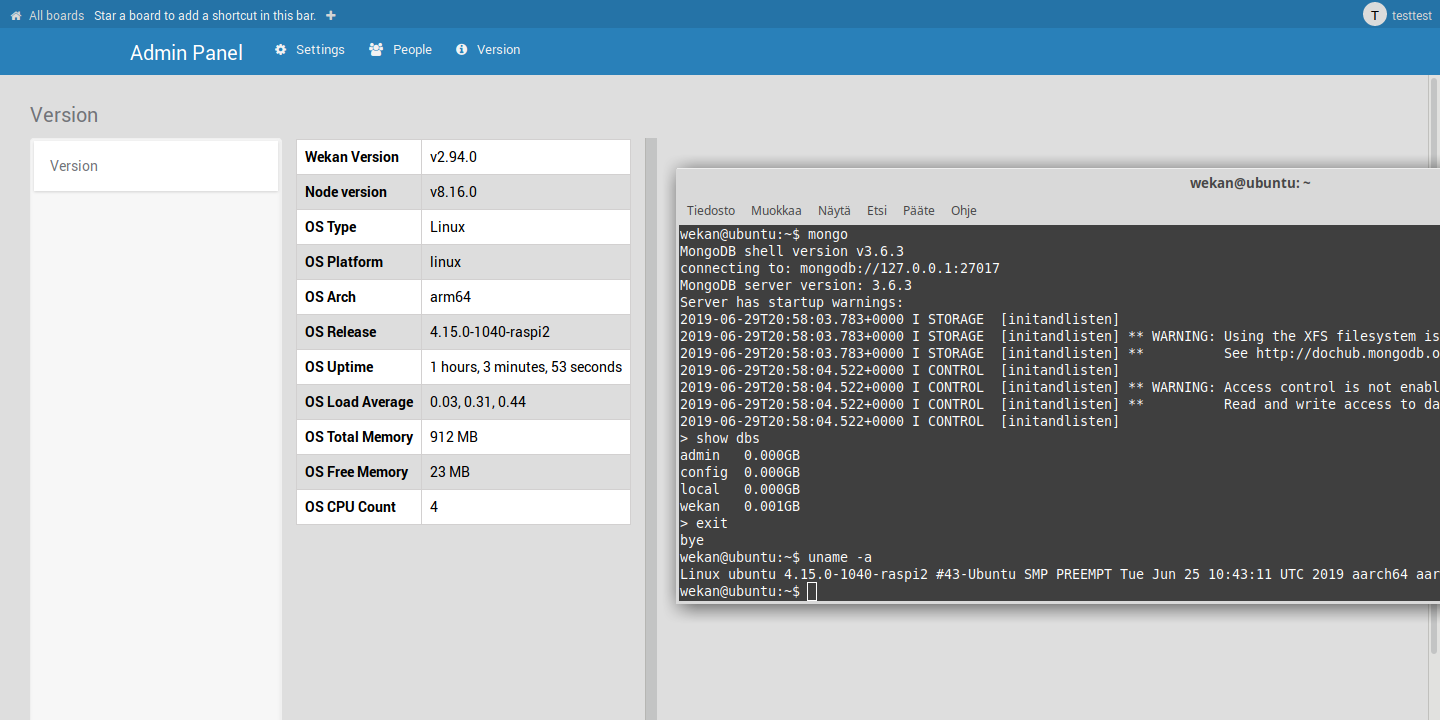
Newest Wekan:
- Ubuntu 19.10 Server arm64 for RasPi3 and RasPi4
- MongoDB 3.6.x
- Newest Wekan with newest Meteor
To test RasPi3, xet7 tested it with all his Wekan boards data:
mongorestore --drop
If there is errors in restoring, try:
mongorestore --drop --noIndexRestore
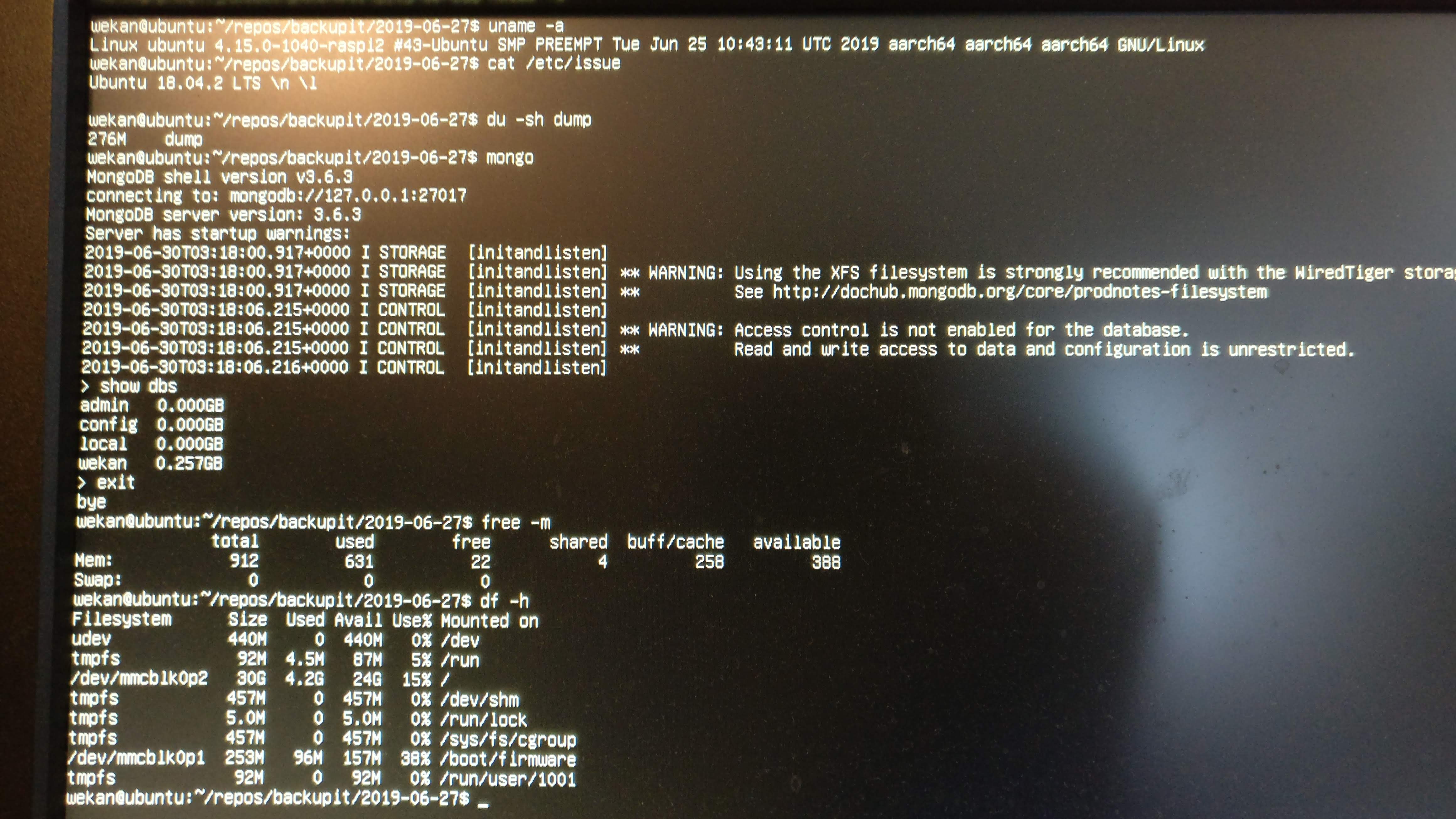
When using Firefox on network laptop (Core 2 Duo laptop, 8 GB RAM, SSD harddisk) to browse RasPi Wekan server, small boards load at about 3 seconds at first time. When loading, node CPU usage goes to about 100%. MongoDB CPU usage stays low, sometimes goes to 18%. This is because indexes has been added to Wekan MongoDB database. Loading my biggest Wekan board at first time takes 45 seconds, and next time takes about 2 seconds, because data is at browser cache. When Wekan browser tab is closed, node CPU usage drops 4-23%. There is no errors given by Wekan at RasPi3, RasPi3 arm64 behaves similar to x64 server that has 1 GB RAM.
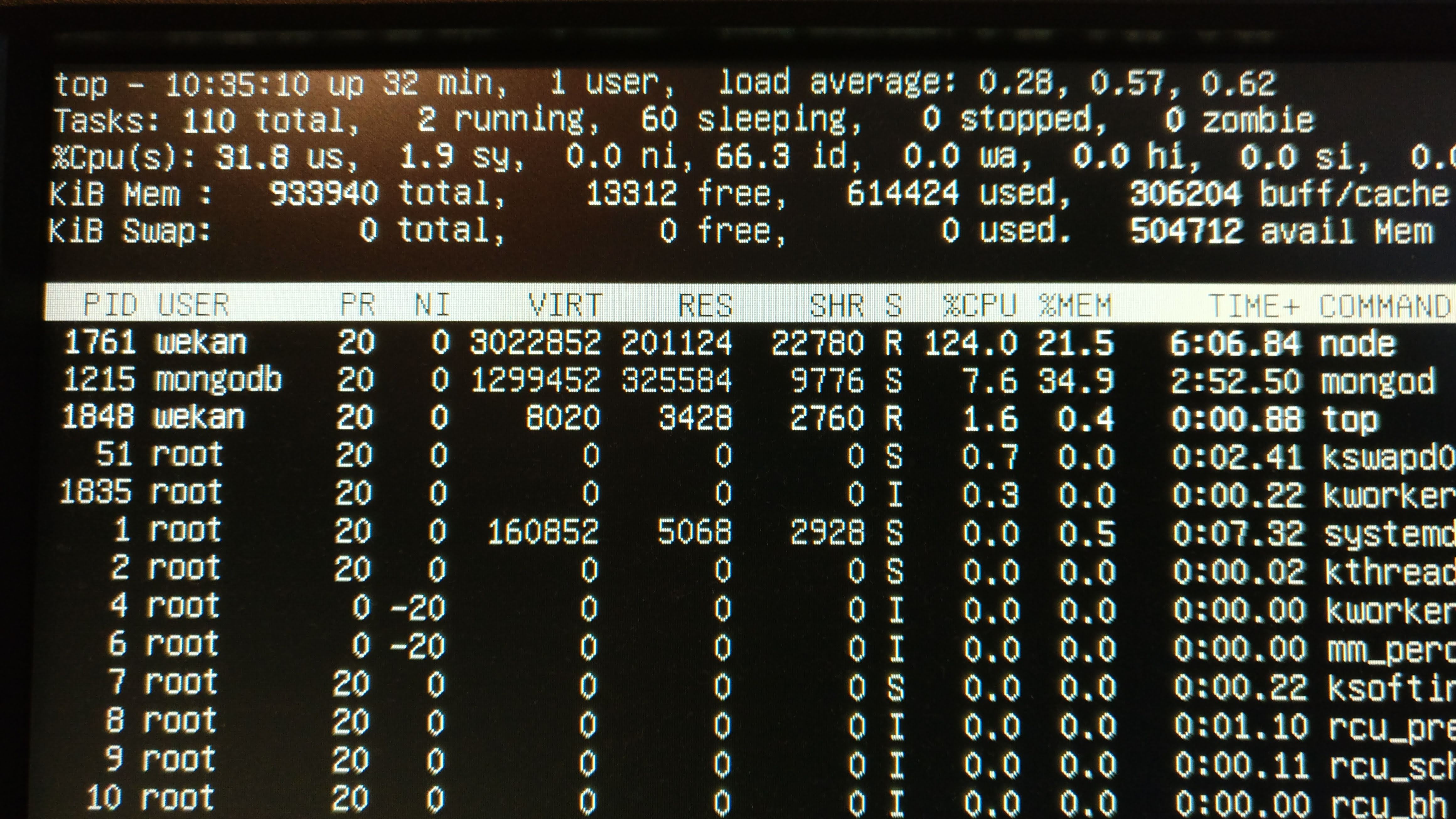
I did also test Wekan arm64 on arm64 bare metal server, same Wekan bundle worked there.
.7z size 876 MB, unarchived RasPi3 .img size of 4.5 GB. At first boot disk image expands to full SD card size.
https://releases.wekan.team/raspi3/wekan-2.94-raspi3-ubuntu18.04server.img.7z
Or alternatively Wekan Meteor 1.8.1 bundle for arm64:
https://releases.wekan.team/raspi3/wekan-2.94-arm64-bundle.tar.gz
- Write image to SD card
sudo apt-get install p7zip-full
7z x wekan-2.94-raspi3-ubuntu18.04server.img.7z
sudo dd if=wekan-2.94-raspi3-ubuntu18.04server.img of=/dev/mmcblk0 conv=sync status=progress bs=100M
- Login for Wekan files
- Username wekan
- Password wekan (for Wekan files)
(Or for ubuntu user: username ubuntu password ubuntuubuntu)
- After login as wekan user, check IP address with command:
ip address
- Change that IP addess to start-wekan.sh:
cd repos
nano start-wekan.sh
There change ROOT_URL to have your IP address. Save and Exit: Ctrl-o Enter Ctrl-x Enter
- Restore your Wekan dump subdirectory
mongorestore --drop --noIndexRestore
- Start Wekan:
./start-wekan.sh
And maybe run as service
Or start at boot, by having at bottom of /etc/rc.local.
- On other computer, with webbrowser go to http://192.168.0.12 (or other of your IP address you changed to start-wekan.sh)
wget https://releases.wekan.team/raspi3/wekan-2.94-arm64-bundle.tar.gz
tar -xzf wekan-2.94-arm64-bundle.tar.gz
sudo apt-get install build-essential curl make nodejs npm mongodb-clients mongodb-server
sudo npm -g install npm
sudo npm -g install n
sudo n 8.16.0
sudo systemctl start mongodb
sudo systemctl enable mongodb
wget https://releases.wekan.team/raspi3/start-wekan.sh
nano start-wekan.sh
There edit ROOT_URL to have your IP address or domain, and PORT for your localhost port.
You can also allow node to run on port 80, when you check where node is:
which node
and then allow it:
sudo setcap cap_net_bind_service=+ep /usr/local/bin/node
Stop Wekan. See what is newest bundle version at https://releases.wekan.team .
Then, for example:
cd ~/repos
rm -rf bundle
wget https://releases.wekan.team/wekan-3.01.zip
unzip wekan-3.01.zip
cd bundle/programs/server
npm install
npm install node-gyp node-pre-gyp fibers (maybe not needed)
cd ../../..
Then Start Wekan.
Do as above, but then also install node packages for your architecture:
cd bundle/programs/server
npm install
npm install node-gyp node-pre-gyp fibers
cd ../../..
Then start Wekan
./start-wekan.sh
Well, you could get some other newest Meteor x64 bundle, like RocketChat, and this way make it run on your CPU architecture, that has required Node+NPM+MongoDB.
- Bundle at https://releases.wekan.team/raspi3/ was created this way originally on Xubuntu 19.10 x64. This is because officially Meteor only supports x32 and x64. One workaround would be to add patch to allow other architecture, like this. But better workaround is to just build bundle on x64 and then on other architectures download bundle and reinstall npm packages.
git clone https://github.com/wekan/wekan
cd wekan
git checkout meteor-1.8
./rebuild-wekan.sh
# 1 and Enter to install deps
./rebuild-wekan.sh
# 2 and Enter to build Wekan
cd .build
Then create tar.gz that included bundle directory, with name wekan-VERSION.tar.gz
Ready-made bundles of Meteor 1.6 Wekan x64 at https://releases.wekan.team
Ready-made bundle of Meteor 1.8 Wekan for arm64 at https://releases.wekan.team , works at RasPi3, and any other arm64 server that has Ubuntu 18.04 arm64.
- Ubuntu Server for RasPi3 from https://www.raspberrypi.org/downloads/
Write to SD card.
Boot:
- Username ubuntu
- Password ubuntu
- It asks to change password at first boot.
- Create new user:
sudo adduser wekan
Add name wekan, password wekan, and then other empty with Enter, and accept with Y.
- Add passwordless sudo:
export EDITOR=nano
sudo visudo
There below root add:
wekan ALL=(ALL:ALL) NOPASSWD:ALL
Save and Exit: Ctrl-o Enter Ctrl-x Enter
- Logout, and login
- Username wekan
- Password wekan
- Download bundle etc
See above about downloading bundle, start-wekan.sh, dependencies etc.
- Shutdown RasPi3
sudo shutdown -h now
- At computer, insert SD card and unmount partitions:
sudo umount /dev/mmcblk0p1 /dev/mmcblk0p2
- Read SD card to image
sudo dd if=/dev/mmcblk0 of=wekan-2.94-raspi3-ubuntu18.04server.img conv=sync status=progress
- Resize image to smaller from 32 GB to 4.5 GB:
Resize script is originally from here.
wget https://releases.wekan.team/raspi3/resize.sh
chmod +x resize.sh
sudo ./resize.sh wekan-2.94-raspi3-ubuntu18.04server.img
- Make .7z archive to pack about 4.5 GB to about 800 MB:
7z a wekan-2.94-raspi3-ubuntu18.04server.img.7z wekan-2.94-raspi3-ubuntu18.04server.img
Wekan - OpenSource Kanban
- Deep Dive Into WeKan
- Meteor WeKan Roadmap - board at Wekan demo
- Multiverse WeKan Roadmap
- Docs/Manual
- Change Language
- Forgot Password
- About
- Test Edge
- WeKan Design Principles
- FAQ
- IRC FAQ - answers to questions asked at IRC
- Team
- Press
- Blog
- Wekan vs Trello vs Restyaboard
- Results of Survey 2020-01
- Allow private boards only: Disable Public Boards
- Security Disclosure and details of Security in Wekan
- Security issues
- Password Hashing
- Add more RAM to Node.js to prevent crash
- Clustering AWS etc
- Scaling
- Kubernetes
- Redis Oplog
- Meteor Scaling at Meteor Cloud
- Scaling at Meteor forums
- From Previous Export, paste big WeKan JSON
- Progress: Import/Export/Sync
- From CSV/TSV
- From Trello
- From Jira
- From Asana
- From Zenkit
- From old Wekan manually
- Converting Meteor Stylus to CSS
- Repair MongoDB
- Using Meteor MongoDB to repair files
- If board does not open and keeps loading
- Repair Docker
- Wekan Markdown
- Emoji
- Mermaid Diagram DOES NOT WORK ANYMORE
- Numbered text
- Automatic login
- Disable Password Login
- Forgot Password
- Admin: Impersonate user
- Adding Users
- Active users Presence
- Accounts Lockout: Brute force login protection
- LDAP
- LDAP AD Simple Auth
- Keycloak
- Google login
- Azure
- OAuth2, Auth0, GitLab, RocketChat
- Oracle OIM on premise using OAuth2
- ADFS 4.0 using OAuth2 and OpenID
- Azure AD B2C using OAuth2
- Nextcloud
- CAS Please test
- SAML Please test
- Zitadel
- Drag Drop on Mobile and Desktop
- Rclone: Store attachments to cloud storage like S3, MinIO, etc
- Python based features
- Burndown and Velocity Chart
- Wait Spinners
- Translations
- Default Language for All Users
- Roadmap
- Features
- Planning Poker
- Scaling
- Custom Logo
- Subtasks <== Has fix
- Templates
- Cover
- Archive and Delete
- Custom Fields
- Fix Export board menu not visible on some boards
- RAM usage
- Demo
- Swimlane Documentation
- Customize Translations
- Download Wekan for various Platforms: Supported by xet7, Operating Systems, NAS, Cloud
- Helm Chart for Kubernetes
- Caddy
- Nginx
- Apache
- OpenLiteSpeed
- Local self signed TLS
- Let's Encrypt and Google Auth
- TLS with Node.js
- Traefik and self-signed SSL certs
- Example: New card with Python3 and REST API
- Python client to REST API
- Go client to REST API
- Java
- Wekan Sandstorm cards to CSV using Python
- Excel and VBA
- Global Webhook
- Limiting Webhook data
- Receiving Webhooks
- Outgoing Webhook to Discord/Slack/RocketChat/Riot
- Outgoing Webhook to NodeRed
- Outgoing Webhook to PowerShell
- Security: Webhook and CA
- Outgoing Webhooks Data
- Outgoing Webhooks and Let's Encrypt
- Outgoing Webhooks Original Pull Request, multiple Webhooks, more parameters and response order