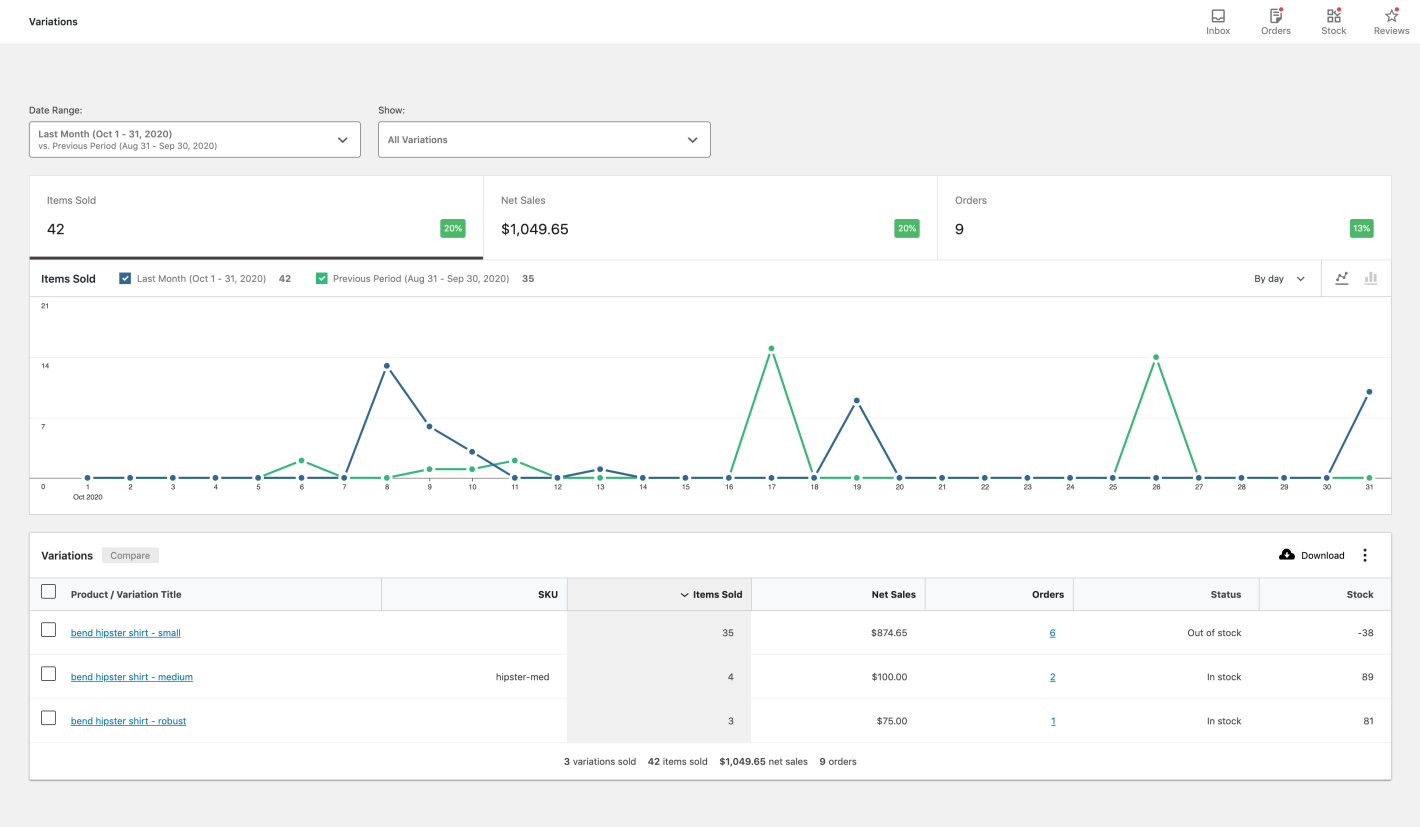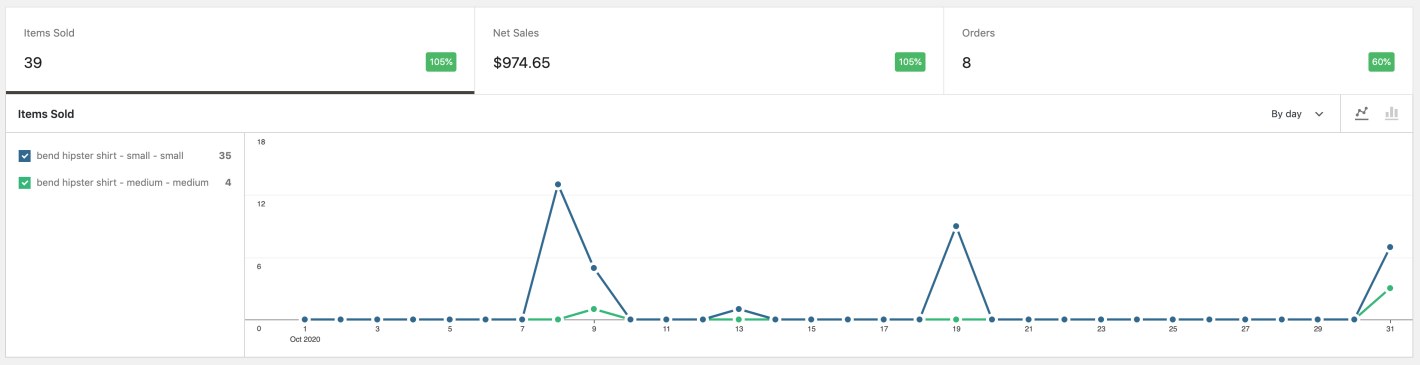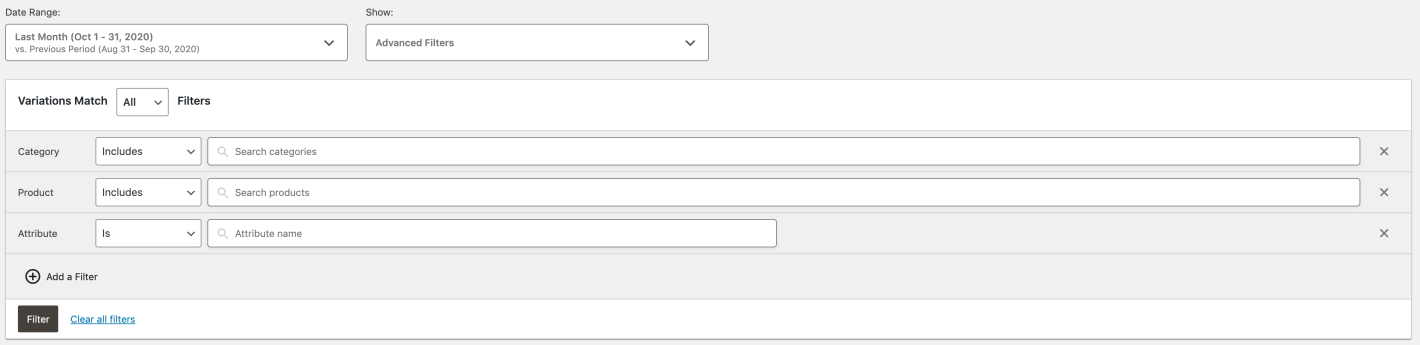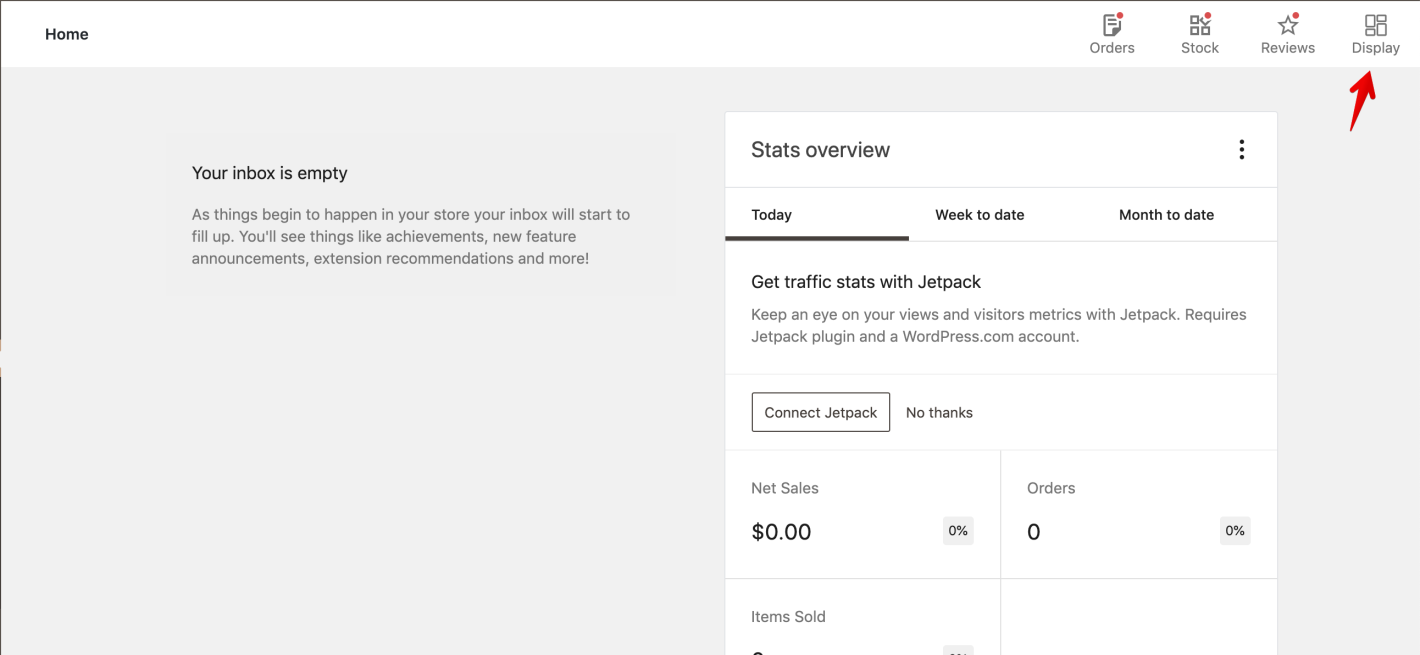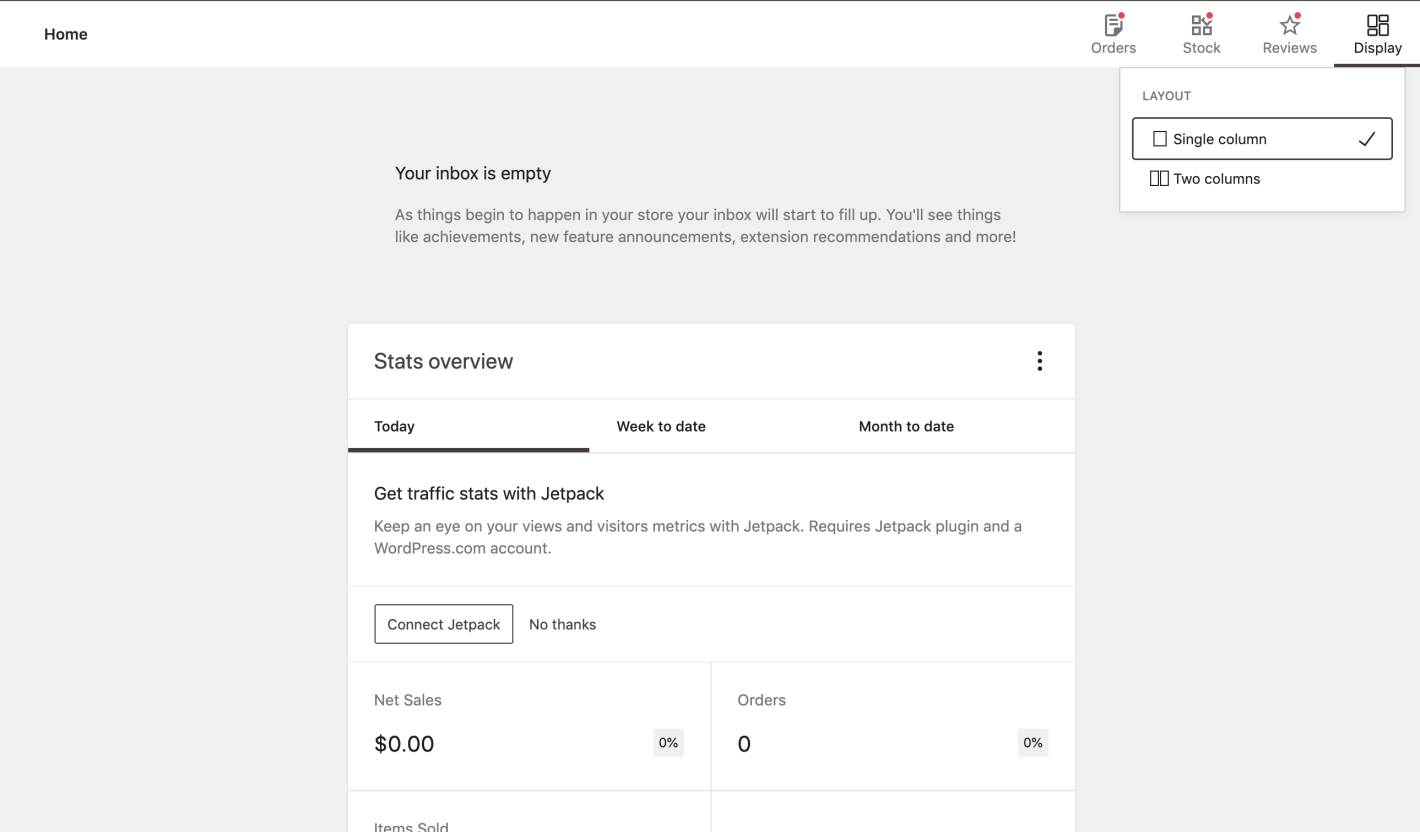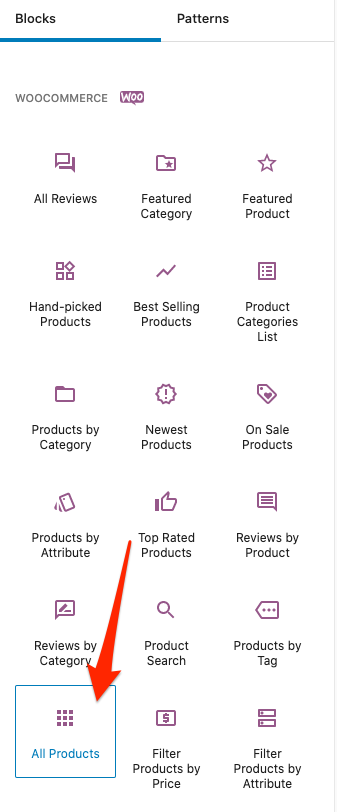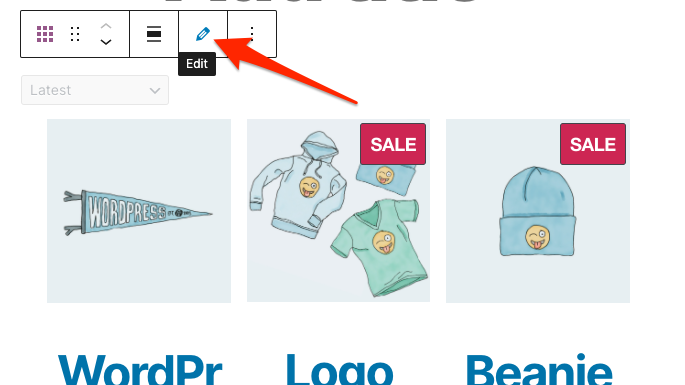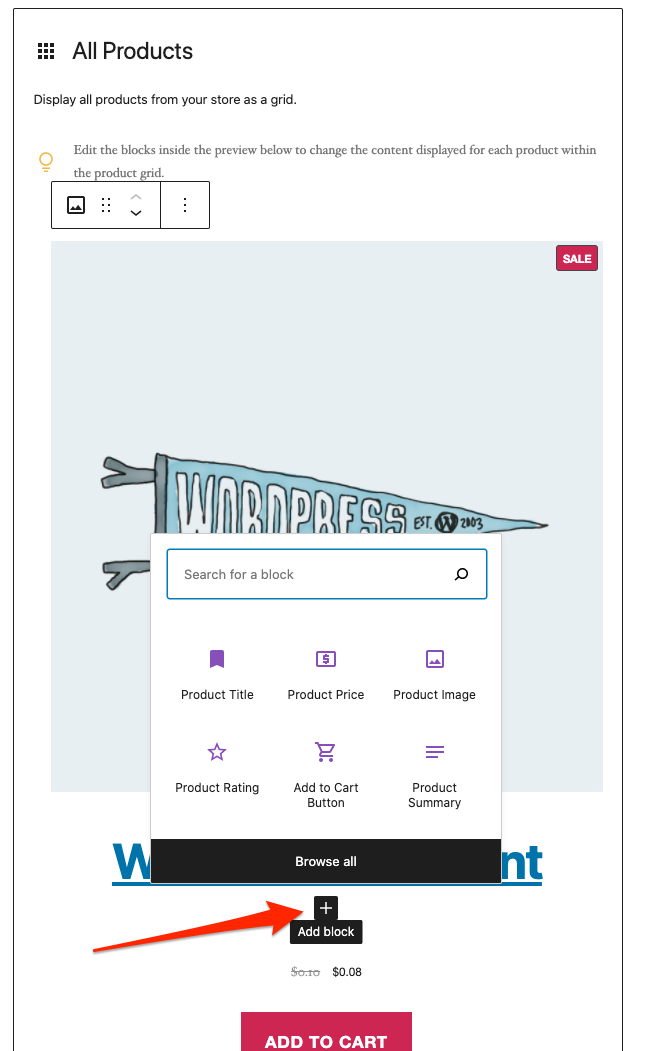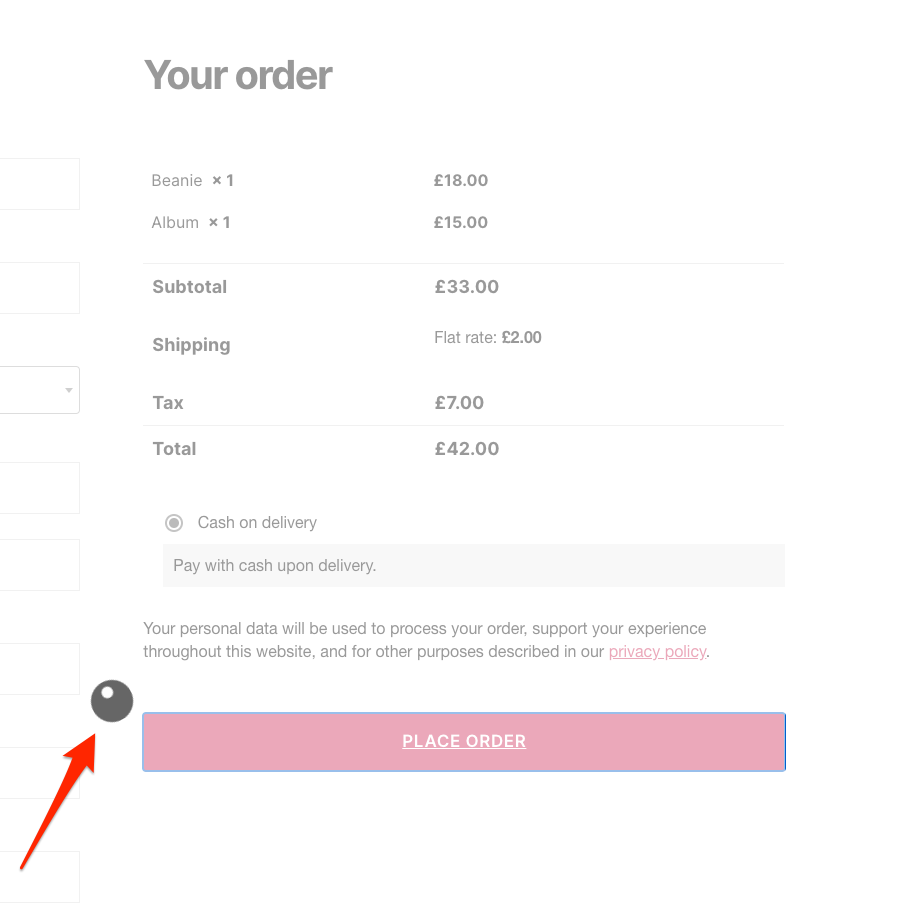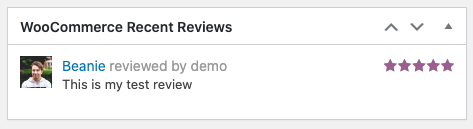-
Notifications
You must be signed in to change notification settings - Fork 10.7k
Release Testing Instructions WooCommerce 4.8
- WooCommerce Admin Updates:
- WooCommerce Product Blocks Updates:
- WooCommerce Core Updates:
- Fixed feedback while payment is processing
- Fix avatars for the reviews listed in the WooCommerce Recent Reviews widget
- Fix Stock quantity restocked twice when deleting Order line item after refund
- Hide add to cart button if all products in group are out of stock
- Add WooCommerce Payments banner to extensions screen
To test out the new Variations report, it is pretty important to have at least one variant product configured, and then either place some test orders, or use WC Smooth Generator to create some data to work with.
The first area to test is that the default state of the report – All Variations View – renders the data you anticipate it to show. Play around with the date range picker and verify the report updates as expected.
Next use the filters to select the Single Variation option. Use the search box to search for your product name. Verify the search works, and the report is updated with the selection you have made.
Next up use the comparison filter to compare 2 or more variants. Again use the search utility to make selections and verify the report updates as expected. You can also use the compare functionality via the table to make selections:

Chart with active comparison
Last you can test the Advanced Filter options provided by the new report. Again this is a matter of interacting with each filter, and validating the report data updates based upon your selections:
The WooCommerce Home Screen now has the ability to be displayed in either one or two columns.
To test out this new feature, navigate to the WooCommerce Home Screen:
- Verify that by default the home screen shows two columns, like above.
- Next click the Display icon in the navigation bar, select Single Column and verify the screen updates to show all items in a single column layout
- Next do a hard refresh of the page, and verify that your selection of Single Column has been persisted between the two page loads.
- Toggle back to Two Columns, hard refresh, and verify the change has updated.
Standardise & refactor colors scss to align with Gutenberg colors and WooCommerce brand. (3300)
Test all WooCommerce blocks in editor/frontend and verify there are no evident issues with its display (layout completely broken or colors that are not correctly assigned).
Show current selected attributes when re-edit Products by Attribute block. (3185)
- Add a Products by Attribute block.
- Select some attributes and click on Done.
- Click on the pencil icon to edit the block again.
- Confirm your existing attributes are selected by default.
Change delimiter used for splitChunks from tilde to hyphens. (3360)
This issue is related to the deployment of a site using Beanstalk and it is not directly testable and should not affect functionality. One thing we can check is that we can continue edit the All Products block. The steps to this are as follows.
- Create a new page and add the All Products block
- Click edit
- Explore adding and moving additional blocks within the All Products block
Fixed feedback while payment is processing (27997)
-
Switch to 2020 theme and do a place order from the checkout.
-
Ensure you see the feedback of a visual block with spinning loader after clicking place order.
Fix avatars for the reviews listed in the WooCommerce Recent Reviews widget (28067)
- Create reviews with users that have an avatar.
- Make sure those reviews are approved.
- Go to the admin dashboard (
wp-admin/index.php)and check that the avatars for the reviews listed in the WooCommerce Recent Reviews widget are displayed correctly.
Fix Stock quantity restocked twice when deleting Order line item after refund (28069)
- Create a physical product with inventory managed at the product level
- Set some level of inventory > 2 for that product
- Purchase the product
- Refund the item with Restock refunded items not selected
- See that no inventory is restocked - expected
- Place the order On Hold or in some other status that allows editing
- Remove the line item from the order
- Without the fix we saw that the inventory is restocked x 2 based on that removal, we should now see inventory only update with the amount removed in the line item.
Hide add to cart button if all products in group are out of stock (28169)
- Create a grouped product and add several products to it.
- Make sure the linked products have manage stock enabled and set to zero stocks for all of them.
- Go to the grouped product page and ensure the add to cart button no longer displays when all linked products are out of stock.
Add WooCommerce Payments banner to extensions screen (28229)
- Ensure your store location is set to US.
- Head to WooCommerce -> Extensions
- Check that the WooCommerce Pay banner is showing
- Click the Payments subheading and check the WooCommerce Pay banner is showing.
- Test the install functionality of the button on the banner
- Ensure the banner is hidden when WooCommerce Pay is installed and activated.
WooCommerce is an open source commerce platform built for WordPress and lovingly crafted by Automattic and the WooCommerce community 💜. Come and work with us!
Contribution
- Set up development environment
- Our Git Flow
- SCSS and JS minification
- Naming conventions
- CSS SASS coding guidelines and naming conventions
- Critical Flows
- API Critical Flows
- String localisation guidelines
- Translating WooCommerce
- Deprecation in core
- Adding Actions and Filters
- Common Issues
- Writing high-quality testing instructions
Release Notes
- Release Testing Instructions
- 3.6.x notes/FAQ
- 2.6.x to 3.0.0 Developer Migration Notes
- Select2 fields not working in 3.0.x
- Thumbnail Image Regeneration in 3.3+
- Customizing image sizes in 3.3+
REST API and CLI
CRUD & Data Descriptions
- Database Description
- CRUD Objects in 3.0
- Order and Order Line Item Data
- Coupon Data
- Customer Data
- Product Data
- Data Stores
Internal APIs
Theming
- Enabling product gallery features (zoom, swipe, lightbox)
- Template File Guidelines for Devs and Theme Authors
Examples / Guides