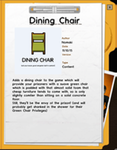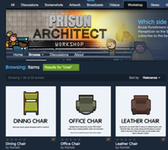YourModFolder
Your mods' main folder should only contain:
-
manifest.txt- mod description, version, author, etc. -
thumbnail.png- preview thumbnail -
data/- everything else goes in this folder
Anything else in there will be ignored by the game, but will still uploaded to Steam if you share your mod to the Steam Workshop.
At the time of writing, there are literally over 9000 outstanding bugs, omissions and other blocker issues in Prison Architect base game and numerous blocker issues with the modding API.
If you mod PA, you will experience pain. Lots of pain. It's not like other games you may have modded, and you could end up wasting huge amounts of time with nothing to show for it. You have been warned.
The two files provide the information shown on the "Mods" screen in-game, and also the Steam Workshop page should you share your mod online. For reference, here's what the end results could look like (click for bigger images):
It's essential that you have both of these files, otherwise you will look like a complete tit when you share your mod.
There should ideally only be one subfolder, data/ - this folder contains all the sprites, sounds, settings, scripts and anything else required by your mod for it to work its magic. This wiki contains extensive information about the stuff that goes in that folder; just click the folder link for more information.
Go to Main Menu > Extras > Mods and you will find your mod under Available mods. Click on the empty box and the Apply button to activate the mod.
If your mod does not show up in the list, you created it while Prison Architect was running and you will need to restart it.
After making changes to your mod, you can quickly reload it by navigating to the Mods menu and clicking on Apply. This will reload all mods.
Once you've developed and tested your mod, you can optionally share it to the Steam Workshop. For more information see [Publishing Your Mod](Publishing Your Mod).