Flamewheel_(SKU__ROB0139)
This product is a two-wheeled robot laser cut from 3mm MDF. It is designed using Luban lock assembly to use as few screws as possible allowing a very easy assembly process for younger users, while being beneficial to developing logical thinking. This product has agile mobility using two wheels, with humorous and fun movement patterns. The unit can be expanded with other DFRobot modules and can be used in a number of different user scenarios, including education.
- Dimensions: 120 x 120 x 85mm
- Operating Voltage: 6 - 10V
- Operating Current: 0 - 3A
- Operating Temperature: 0 - 60°C
- Romeo BLE Mini MCU
- Range: Open area within 60m
- Arduino Bluetooth remote update program
- Microprocessor: ATmega328P
- Boot loader: Arduino UNO
- 2-way 1.5A current H-bridge motor driver interface
- Drive: two differential drive
- Motor no-load speed: 230 ± 10% rpm
- Max Speed: 1 m/s
Hardware
- Romeo Mini x 1
- Motor x 2
- 4 x AAA Battery Holder x 1
- AAA batteries x 4
- Laser Cut Wood Frame
- Silicone Ring x 1
- Screws
- Small Phillips Screwdriver x 1
Software
- Arduino IDE (Latest Version) Click to download Arduino IDE
Click to download Romeo BLE Mini Libraries
Refer to the installation instructions for frame assembly
- Route wires through assembly as pictured:


- After installing the frame, connect motor and power wires
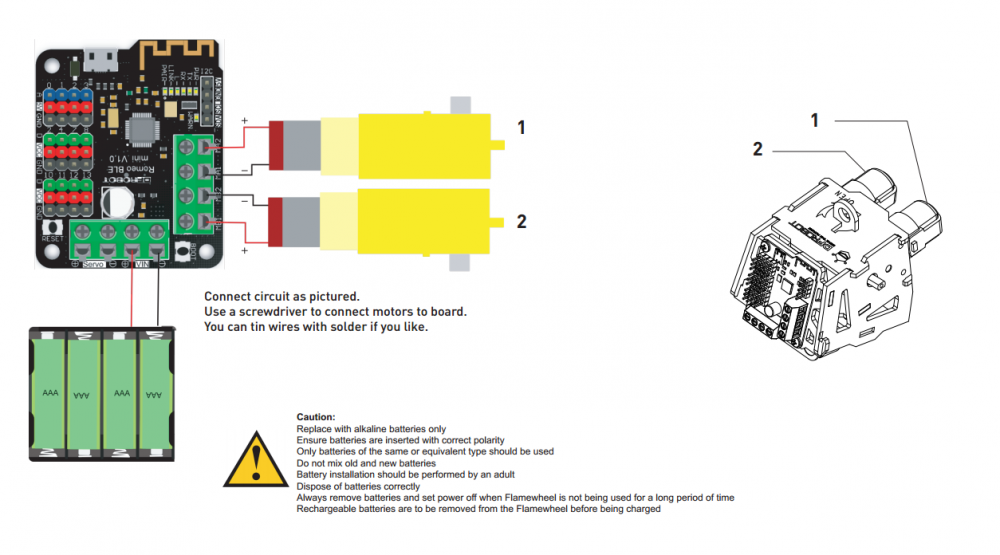 Connect a USB cable and upload the following code to your Flamewheel using Arduino IDE.
Please note you will need to install Romeo BLE Mini libraries to upload the code successfully:
Connect a USB cable and upload the following code to your Flamewheel using Arduino IDE.
Please note you will need to install Romeo BLE Mini libraries to upload the code successfully:
/* -----Flamewheel Bluetooth Control Program
//------2016.6.29 by LL
//------Suitable for Romeo BLE Mini MCU
//http://www.dfrobot.com/index.php?route=product/product&product_id=1367&search=ble+mini&description=true#.V8AR1q11Zfc
*/
#include "GoBLE.h"
#include <Romeo_m.h>
#define LED 13
//GoBLE Goble(Serial);
int joystickX, joystickY;
int buttonState[7];
unsigned int led_count;
void setup() {
Romeo_m.Initialise();
Goble.begin();
pinMode(LED, OUTPUT);
}
void loop() {
if (Goble.available())
{
readGoBle();
motorContrl();
}
delayLedBlink();//delay 10ms and led blink
}
//Read GoBLE values
void readGoBle()
{
// read joystick value when there's valid command from bluetooth
joystickX = Goble.readJoystickX();
joystickY = Goble.readJoystickY();
// read button state when there's valid command from bluetooth
buttonState[SWITCH_UP] = Goble.readSwitchUp();
buttonState[SWITCH_DOWN] = Goble.readSwitchDown();
buttonState[SWITCH_LEFT] = Goble.readSwitchLeft();
buttonState[SWITCH_RIGHT] = Goble.readSwitchRight();
buttonState[SWITCH_SELECT] = Goble.readSwitchSelect();
buttonState[SWITCH_START] = Goble.readSwitchStart();
/*Serial.println("========================");
Serial.print("Joystick Value: ");
Serial.print(joystickX);
Serial.print(" ");
Serial.println(joystickY);
for (int i = 1; i <= 6; i++) {
if (buttonState[i] == PRESSED) {
Serial.print(" ID: ");
Serial.print(i);
Serial.print("\t ");
Serial.println("Pressed!");
}
if (buttonState[i] == RELEASED){
Serial.print("ID: ");
Serial.print(i);
Serial.print("\t ");
Serial.println("Released!");
}
}*/
}
//Move according to GoBLE value
//Joystick left and right to turn bends, left and right buttons to spin on the spot
void motorContrl()
{
if ((buttonState[SWITCH_UP] == PRESSED) || ((joystickX > 128) && (joystickY >= 64) && (joystickY <= 192)))
{
Romeo_m.motorControl(Forward, 200, Forward, 200); //go forward
return;//end function
}
if ((buttonState[SWITCH_DOWN] == PRESSED) || ((joystickX < 128) && (joystickY >= 64) && (joystickY <= 192)))
{
Romeo_m.motorControl(Reverse, 150, Reverse, 150); //go backwards
return;//end function
}
if (buttonState[SWITCH_LEFT] == PRESSED)
{
Romeo_m.motorControl(Reverse, 100, Forward, 100); //turn left
return;//end function
}
if ((joystickY < 128 ) && (joystickX >= 64 ) && ( joystickX <= 192) )
{
Romeo_m.motorControl_M1(Forward, 80); //turn left big bend
Romeo_m.motorControl_M2(Forward, 200);
return;//end function
}
if ( buttonState[SWITCH_RIGHT] == PRESSED)
{
Romeo_m.motorControl(Forward, 100, Reverse, 100); //turn right
return;//end function
}
if ((joystickY > 128) && (joystickX >= 64) && (joystickX <= 192))
{
Romeo_m.motorControl_M2(Forward, 80); //turn right big bend
Romeo_m.motorControl_M1(Forward, 200);
return;//big bend
}
Romeo_m.motorStop();//no stop button is pressed
}
//led blink funtion, each execution delay 10ms. every 100 times level inverted
void delayLedBlink()
{
delay(10);
led_count++;
if (led_count > 100)
{
digitalWrite(LED, !digitalRead(LED));
led_count = 0;
}
}
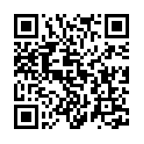
- Scan the QR code or manually download and install GoBLE (currently supported by iOS only)
- After installing GoBLE, enable Bluetooth on your device and start the GoBLE app
- Scan for devices by clicking the magnifying glass at the top
- Select your device You will now be in control!
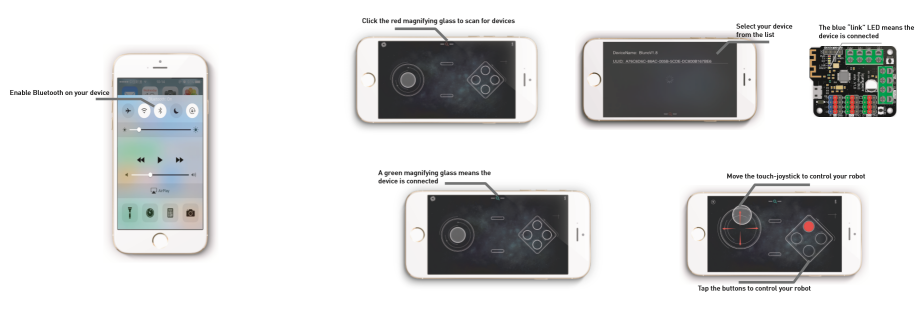
Q: My Flamewheel doesn't go forward or backwards - it just spins. What should I do?
A: Try swapping the + and - of one of the motor wires. This will reverse the direction of one motor.
 For any questions or comments on this product, please contact us on the forum
For any questions or comments on this product, please contact us on the forum
[Link DFRobotxxxxxxxxxxxxx]