-
Notifications
You must be signed in to change notification settings - Fork 11
3D Printer Marcus

Quick links: Usage • Troubleshooting • Maintenance
| Nickname | Make | Model | Where | Manual | Issue Tracker | Status |
|---|---|---|---|---|---|---|
| "Marcus" | Shenzhen Creality 3D Technology Co, Ltd | CR-6 MAX | Workshop | online | Tool: 3D Printer - CR-6 MAX (Marcus) | Active |
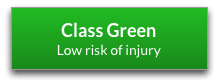
These machines print physical 3D objects, making them ideal for prototyping product designs.
The machines are good at replicating a design, but printing can take a long time. If you need high volume, consider using resin or injection moulding instead (you can use a 3D-printed object to cast the moulds).
You design an object using 3D modelling software, then load it into Cura and export it as a G-code file. The G-code file is then transferred to the 3D printer via an SD card. You select the file (on SD card) to print using the controls on the printer, and then it starts printing the physical 3D object. It does this by heating filament (plastic thread) until it melts, then spits tiny blobs (like plastic pixels) iteratively, layer by layer, to build up the 3-dimensional object.
You might need to control the print speed, temperature and several other factors to get the best results. Here's some settings that have worked so far:
| Material | Season | Bed Temp (C) | Nozzle Temp (C) | Retraction Distance (mm) | Support Pattern | Support Wall Line Count | Support Density |
|---|---|---|---|---|---|---|---|
| PETG | Summer | 70 | 230 | 10 | Lines | 0 | 20% |
| PETG | Winter | 80 | 245 | 10 | Lines | 0 | 20% |
(print quality is badly affected by low air temperature, even though the printer has now been moved away from the window)
- Build volume: 400 x 400 x 400 mm
- Layer thickness: 100 - 400 Microns
- Max extruder temp: 500 °F / 260 °C
- Filament diameter: 1.75 mm recommended
- Nozzle diameter: 0.4 mm swappable
- Printing technology: Fused Filament Fabrication (FFF)
To use this machine, you'll need to:
- Follow safety precautions
- Design 3D object
- Convert to G-Code
- Set printer filament
- Print the object
Let's get started...
This is a consumer-oriented machine, so it's very safe to use. Just be careful of the "hot end" that does the printing, it gets... hot.
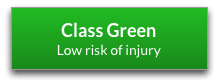
- We recommend you create this using Cura, which is developed by Ultimaker
- It can import most of the common 3D file formats fairly reliably
See Materials: 3D Printer Filament - you'll need 1.75mm PLA, ABS, etc.
- Load Cura, then choose your printer. There isn't a file for CR-6 Max, so choose "Creality CR-6 SE" then choose "Machine Settings" and change the width, depth and height to 400mm (this only has to be done once)
- Note: Creality have their own slicer but we haven't used this - Cura seems fine.
- Open (STL file) or import your 3D model
- Slice it in Cura and save the G-code file.
- In your browser, go to octopi.local and log in with username doesliverpool and password bubblino.
- Upload your G-code file and click print.
- !!! Do not touch the screen on the 3D printer while the print is in progress - it will crash.
Put the SD card back in the front slot of the printer. Using the touchscreen on the front, choose print, select your file, then press start (see instructions in manual, especially regarding preheating) NB if the printer cannot read the card you may have inserted it upside down. It should be inserted with the label facing down.
- Here's an online troubleshooting guide for the most common 3D printing problems.
- The filament can come on a coil, rather than a roll, so you will need to roll it up on one of the empty spools before you can use it. Take care not to get everything tangled by looping the coil on a broomstick, and wind it as tightly as you can. Recommended also to stand the spool on a heated bed of the printer for ten-twenty minutes to adapt it to the tighter curvature so it doesn't spring loose when you feed it into the machine.
- Preheat the bed: the print will stick better. Do that from settings.
- Using PETG: We've had issues when using PETG on the Ultimakers where the prints stick too well and delaminates the glass bed when you try to remove them. Although the Creality bed is different, it is glass, so it seems worth taking the same precaution of covering the bed with blue painters tape (wiped down with isopropyl alcohol before first use).
- Make sure the nozzle and bed temperature are correct (these can be reset by GCODE)
- Cura: You can adjust various settings in Cura (such as the layer height) as well as load multiple STL files into the same build
- Unloading/reloading filament: Follow the instructions on the machine. Make sure you don't put the wrong filament in. It should be 1.75mm thick PLA (not the 2.85mm filament used by the Ultimakers).
Reduce: Does a solid object need to be solid inside? Often it doesn't - a hollow object will use up less filament, so consider reducing the infill (side effect: reduces the rigidity of object).
Recycle: Depending on the plastic used, it can go in the recycling bins near the kitchen.
Disposal: If all else fails, put waste in the workshop bin
Here's an online troubleshooting guide for the most common 3D printing problems.
If the advice below doesn't solve the problem, you can download the manual here. If all else fails, please create a new issue to let us know.
If your print doesn't stick to the printer base panel (unlikely with PETG - use blue painters tape to protect glass if using), usually because it has a small contact area, you can spread a dash of Prittstick on to to help stick it down
You can adjust the speed and temperature of the plastic extrusion while it is running if you are getting too much stringing or the material is too thin. Stringing can also be reduced by increasing the retraction distance.
-
If the machine is broken or needs maintenance, create an issue in the issue tracker (link in Troubleshooting above)
-
Label the issue: Tool: 3D Printer - CR-6 MAX (Marcus)
-
If broken, add a Broken labgiel (this triggers various systems to flag the machine unavailable)
-
If maintenance is required, add a Maintenance label (the machine is working, but needs TLC)
-
If parts need purchasing, add a Shopping label
-
Spare parts are kept in a box in the 3D printer supplies cupboard (in the alcove with the heat presses).
-
iMakr sells spare parts
-
Consumables: Materials: 3D Printer Filament
Quick Links: Website • Groups • Rooms • Equipment • Issue Tracker • Discussion Group • Image Credits
☝️ Filter all pages above!
(Full search available on the top left of page)
WiFi: DoES Liverpool, password: decafbad00
- Wiki Home
- Making
- Get involved
- In The Space
- Bank and PayPal Details
or