-
Notifications
You must be signed in to change notification settings - Fork 11
CNC Router

Quick links: Usage • Troubleshooting • Maintenance
| Nickname | Make | Model | Where | Manual | Issue Tracker | Status |
|---|---|---|---|---|---|---|
| CNC-Step Router | Type S720 T | CNC Workshop | TBC | Tool: CNC Mill - Kinetic NC | TBC |
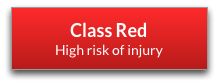

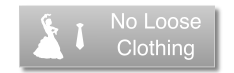
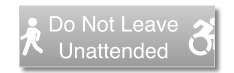
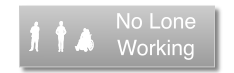
See full safety information below
**
In the Metal Work room is a CNC-Step Router Type S720 T with a 720x420mm bed, 110m Z-axis travel. The spindle is a Suhner UAD 30-RF 1050W unit. For latest news about its status, see the issues list.
The computer beside the machine is integral to the system because it interfaces to the KinetiC-NC controller which drives all the motors.
To make the router work, turn the controller on with the red switch on the front of the box, log on to the computer, open the KinetiC-NC software and go to the "Jog" panel where there are controls to move it left-right-up-down at various speeds. You can load in NC code and run it. The controller turns the spindle on and off, but does not control its speed -- you need to set that on a dial on the side of the spindle.
We have three: 8mm, 6mm (slightly damaged), 3mm, 1/4inch, 1/8inch=3.175mm. It takes two spanners to bot the collet it (one on the nut and one on the spindle). You must tighten the collet up enough so it doesn't fly out and get damaged. You must use the correct collet size for the bit or it will jam.
See the CNC tool crib for list and records.
The most common method is to drill holes in the part and screw it down to the sacrificial bed.
This is sometimes a problem with thin flexible material that is pulled in the middle by the direction of the flukes of the cutter.
There is a touch probe block that can be re positioned and tested using a macro available in the KinetiC-NC software. Sometimes zeroing is done by eye and trapping a piece of paper against the bed.
There are different conventions of either setting the zero to the top of the stock and milling into the negative Z, or setting it to base of the stock. There button on the right that zeroes each of the three axes individually to where it is currently situated. Watch out for the G53 and G43 modes. The controller has many different offset modes.
Software to generate CNC toolpaths (aka G-Code) is not universal. Fusion 360 and FreeCAD are both installed on the same computer as the controller for convenience. The software that came with the machine Construcam-3D was not popular. For any CAM software you need a post-processor made for the machine to generate the G-code that it accepts.
The computer is connected to the DoES freenas which you should use for sharing and transferring files from your own computer to save the hassle of memory sticks.
We have an educational install, and it's able to make toolpaths.
Toolpaths are made using the manufacture workflow. This post processor must be used when exporting.
See this guide for how to install post processors into fusion.
Our good friend Jo Hinchcliffe has written an excellent guide to using Freecad. https://hackspace.raspberrypi.com/books/freecad
Toolpaths are made using the Path workbench. A brief guide to creating a part from an SVG can be found at https://github.com/DoESLiverpool/somebody-should/wiki/Freecad---CNC-toolpath-from-SVG
There is a Freecad post-processor which you can use by adding to your Freecad macros folder.
TO-DO [English version manual for the Kinetic NC controller software (PDF)](https://www.cnc-step.com/wp-content/uplo ads/2018-11-10-User-Manual-KinetiC-NC.pdf)
This needs to be documented
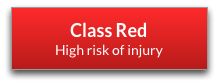
If the advice below doesn't solve the problem, please create a new issue to let us know.
TO-DO
- If the machine is broken or needs maintenance, create an issue in the issue tracker (link in Troubleshooting above)
- Label the issue:
Tool: CNC Mill - Kinetic NC - If broken, add
Brokenlabel - If maintenance required, add
Maintenancelabel - If parts or consumables need purchasing, add
Shoppinglabel
- Label the issue:
-
For anyone having an issue with the CNC where adaptive clearing is leaving bits on contours. My situation was that the tool although was small enough to go through a gap was not. The correct way to do this (Thanks Martin!!!) Use adaptive clearing and in the passes section of 2D adaptive select stock to leave and choose a value to leave on your contours (for me 1mm was good). Then remove the remaining material by using the 2D contour tool.
-
Add useful links here
Quick Links: Website • Groups • Rooms • Equipment • Issue Tracker • Discussion Group • Image Credits
☝️ Filter all pages above!
(Full search available on the top left of page)
WiFi: DoES Liverpool, password: decafbad00
- Wiki Home
- Making
- Get involved
- In The Space
- Bank and PayPal Details
or